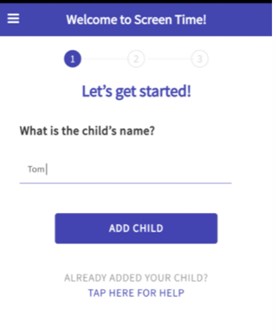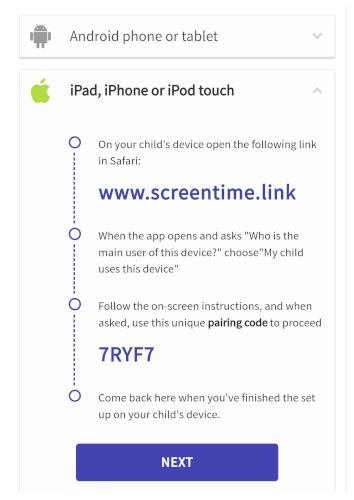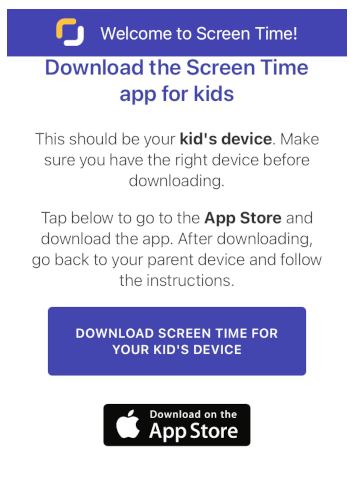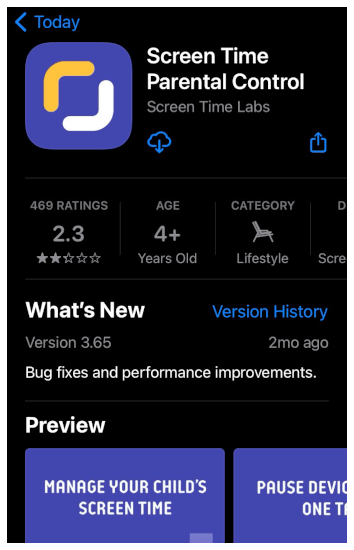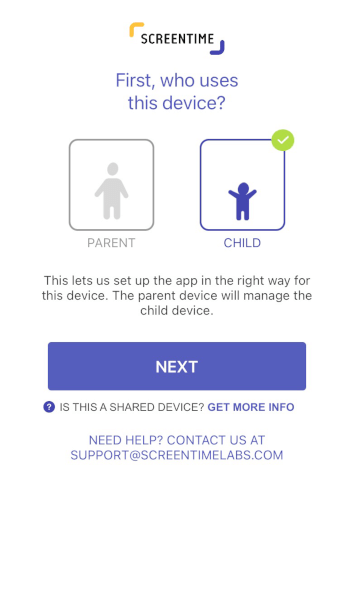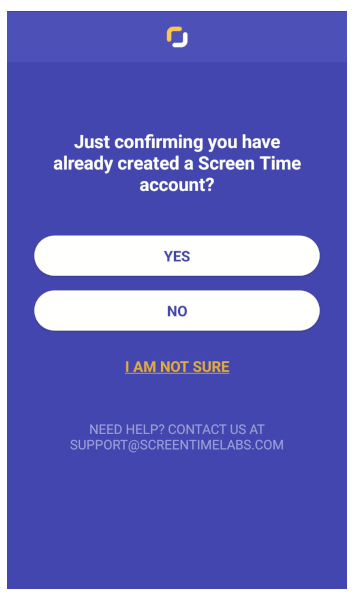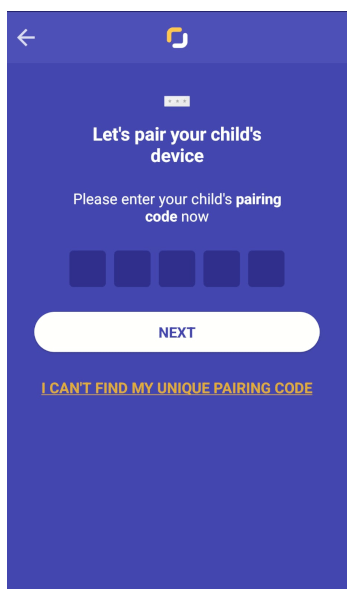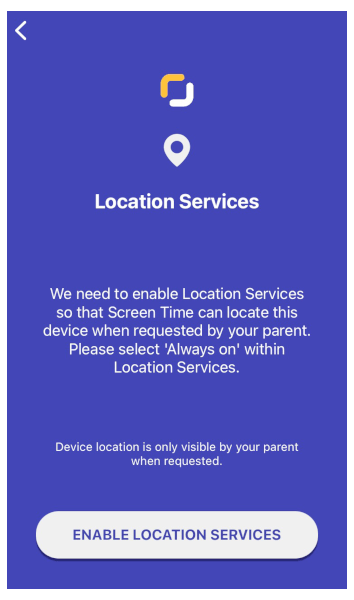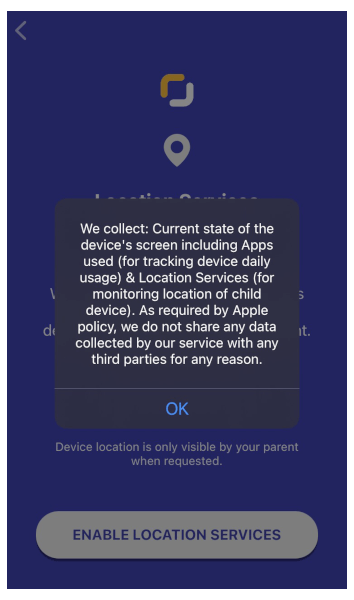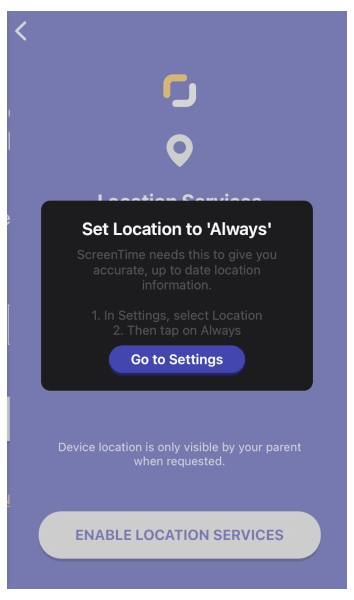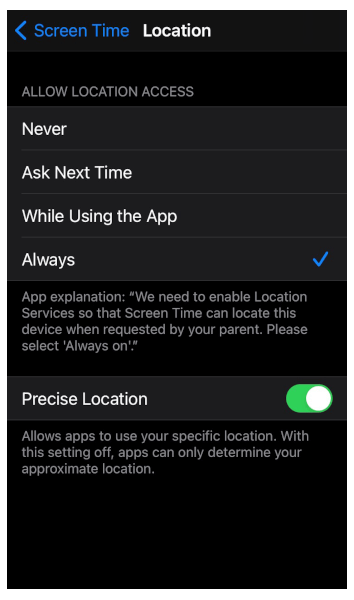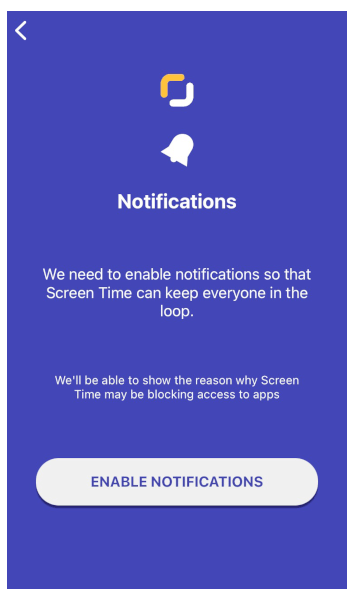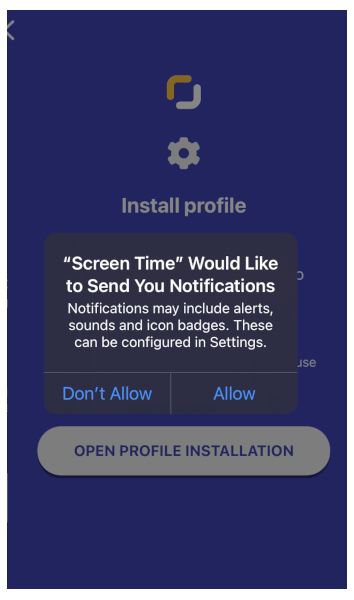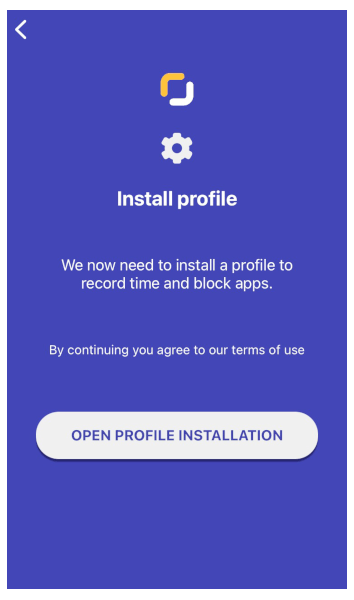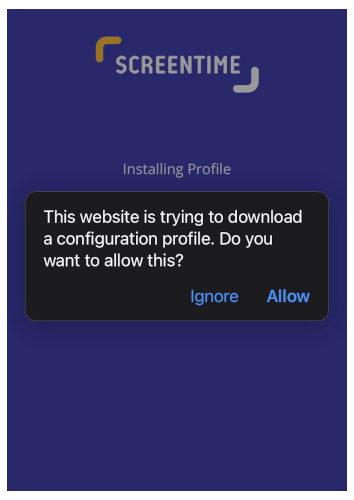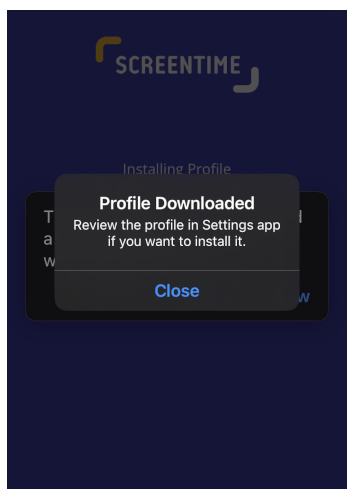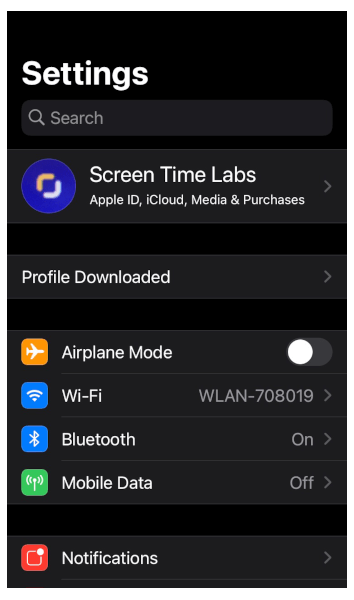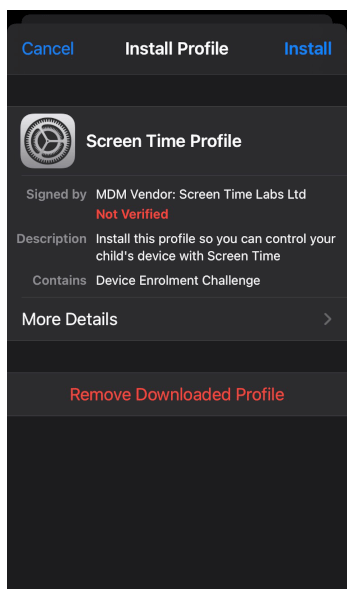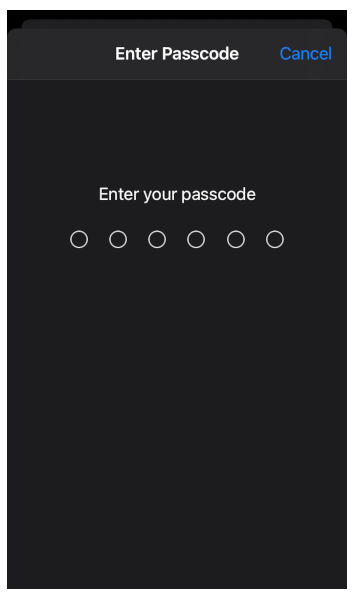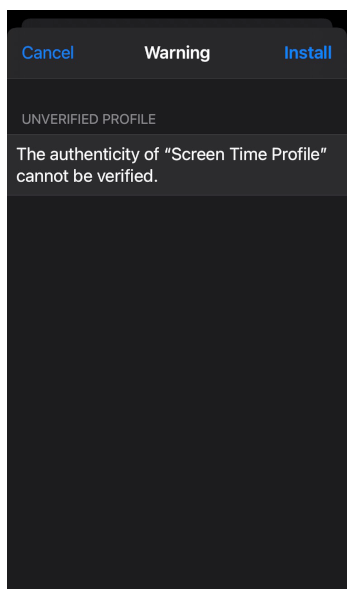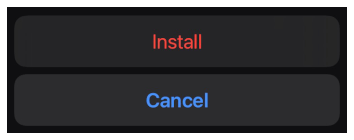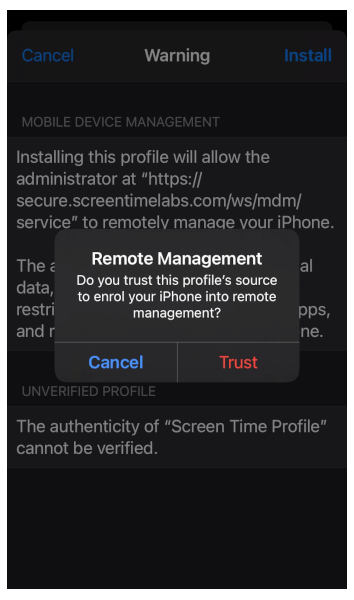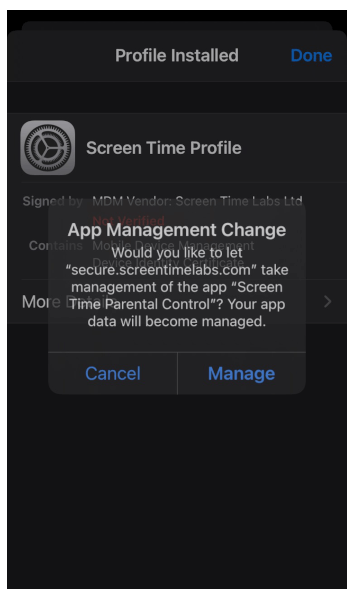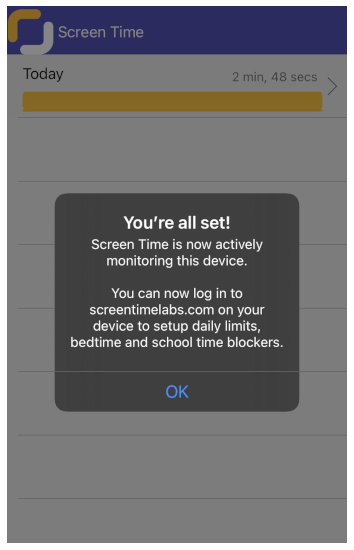Below is a quick and easy instruction video on how to install Screen Time on your child’s iPhone or iPad. Alternatively, you can follow the step-by-step instructions with screenshots below the video.
-
- Open a web browser on the parent’s device (that can be a phone, tablet, laptop or anything with a web browser and internet connection) and go to remote.screentimelabs.com or download our parents app. Create an account using your name, email and password.
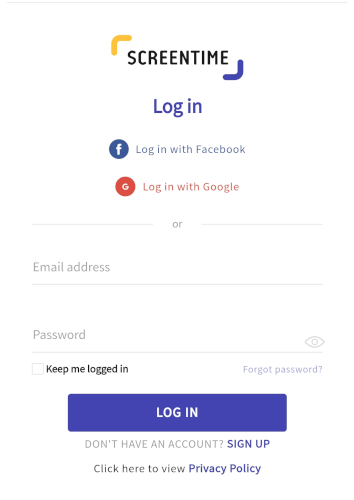
- Enter the name of the child that you’re setting up the account for, then click Add Child.

- Tap iPad, iPhone or iPod touch to show the instructions. Scroll down to where it shows the pairing code.

- Now, grab your child’s device, open a web browser and type in screentime.link into the address bar. Tap to open the web page and then tap on the button at the bottom to go to the App Store.

- Download the Screen Time app from the App Store and then tap open.

- Tab Child when asked who uses this device.

- Select Yes when asked if Screen Time is set up on the parent’s device

- Enter the pairing code from the parent’s app and tap on Next.

- Tap on Enable Location Services and then tap Always Allow.




- Tap on Enable notifications and then tap Allow.


- Tap on Open profile installation screen.

- Tap Continue. A pop up will appear stating “This website is trying to download a configuration profile. Do you want to allow this? Tap Allow and then Close.


- Go to Apple Settings > and underneath your Apple ID you will see “Profile downloaded” please click on it.

- Tap the Install button in the top right corner and enter your device passcode. Then, tap Install.


- On the following page, tap Install in the top right corner.


- A popup labeled Remote Management will appear, tap on Trust.

- A popup will appear titled App Management Change. Tap on Manage.

- Congratulations, you’re ready to start using Screen Time!

- Open a web browser on the parent’s device (that can be a phone, tablet, laptop or anything with a web browser and internet connection) and go to remote.screentimelabs.com or download our parents app. Create an account using your name, email and password.
If you have any questions, please get in touch with our support team and we’ll be happy to help.