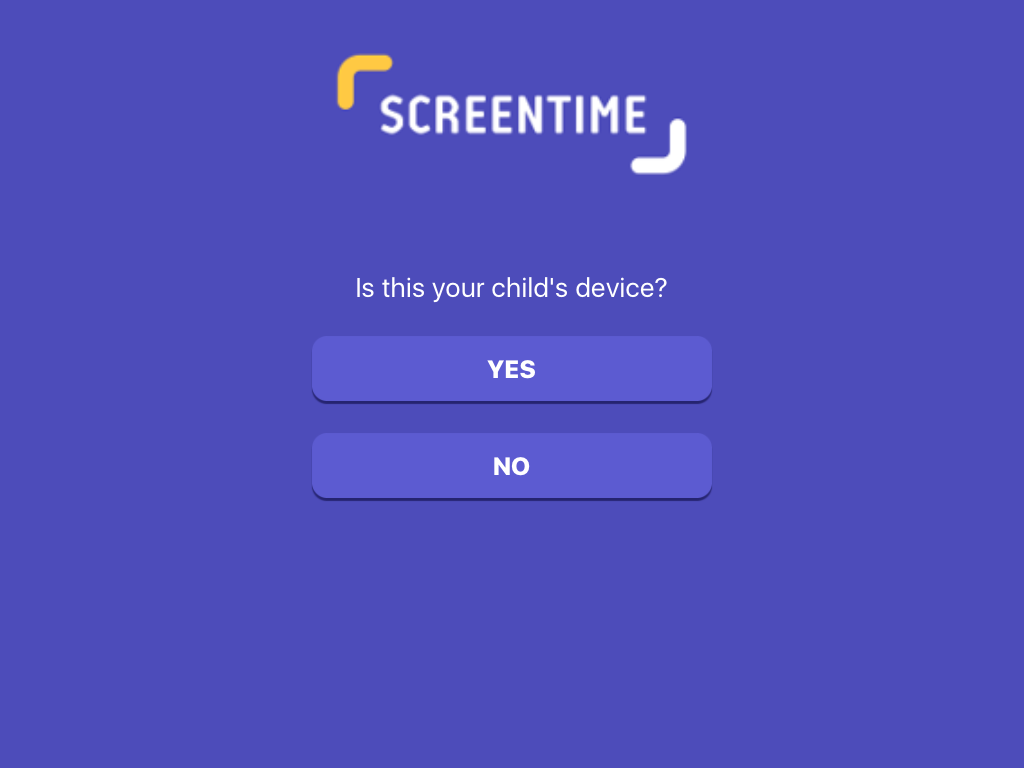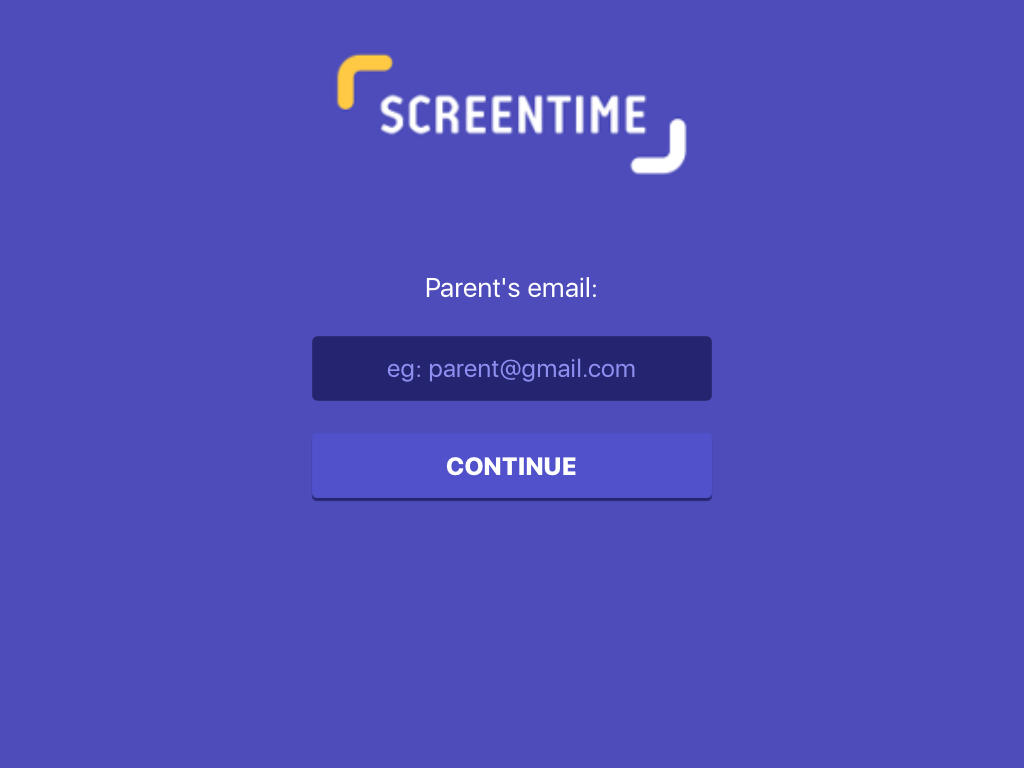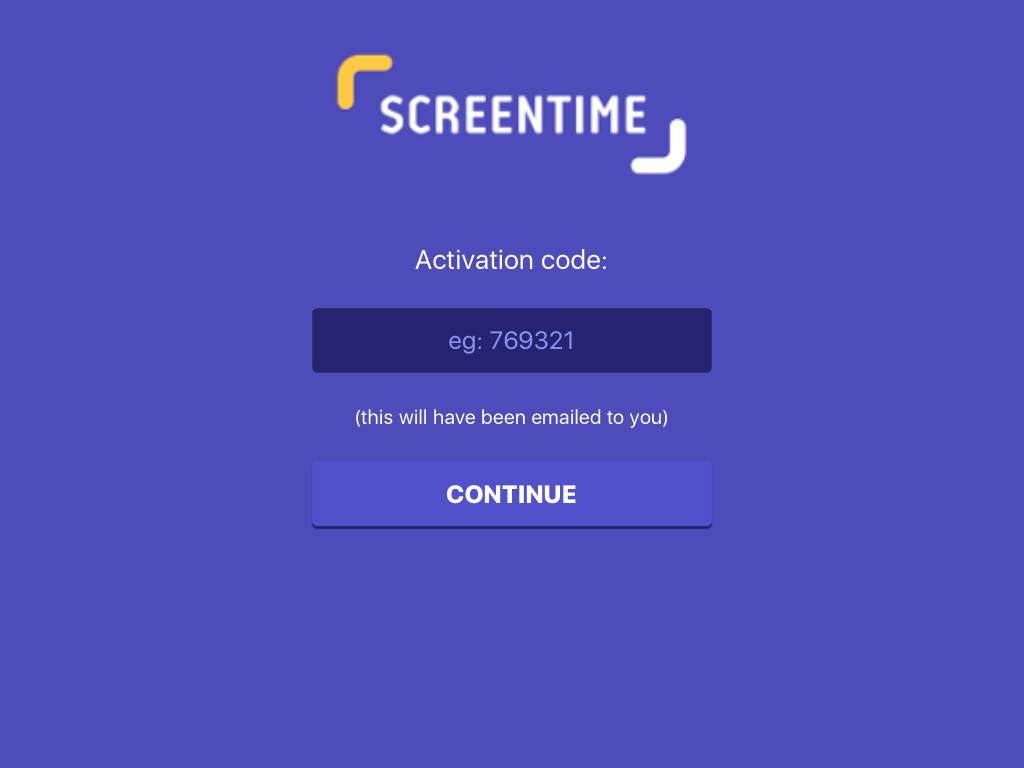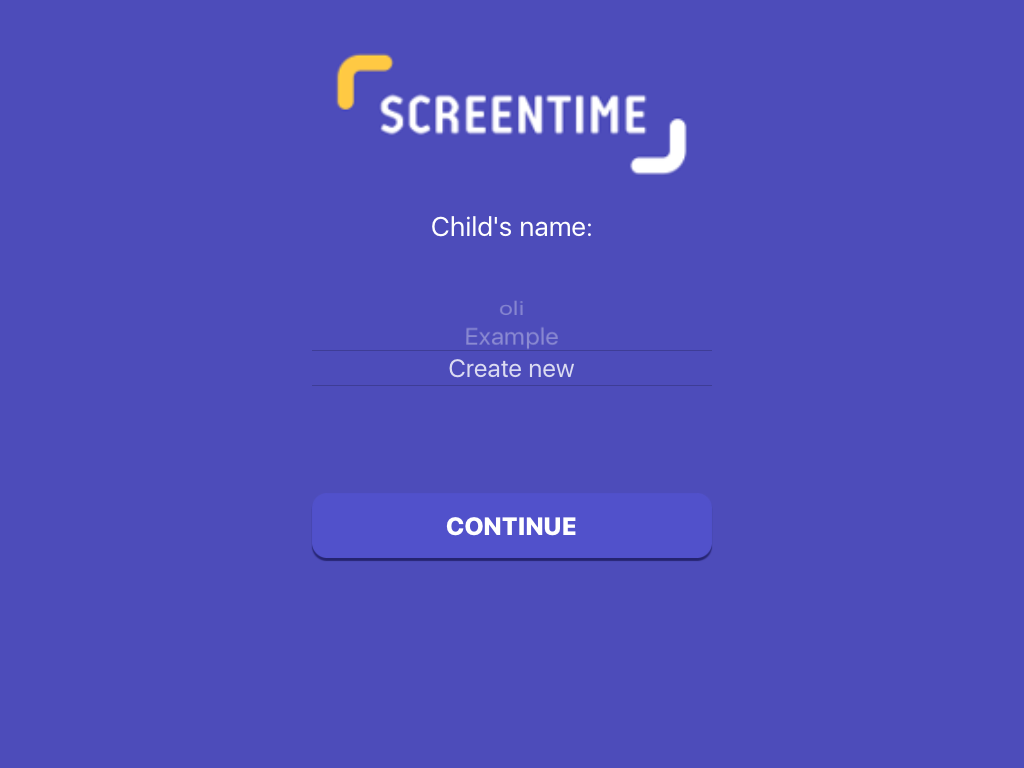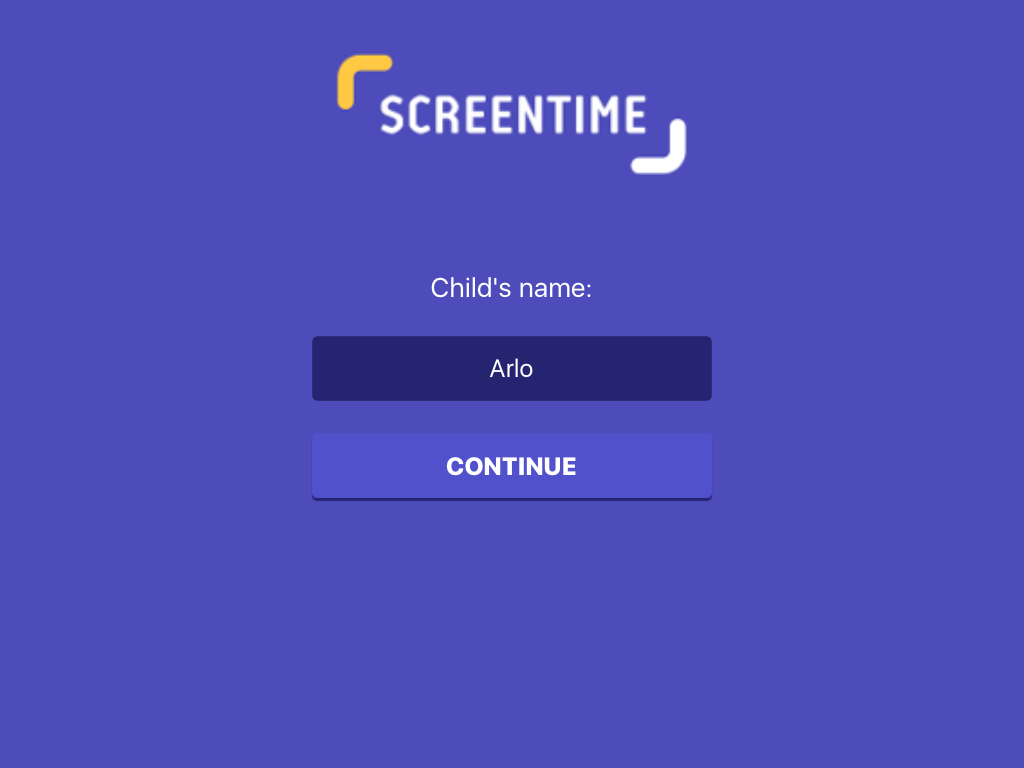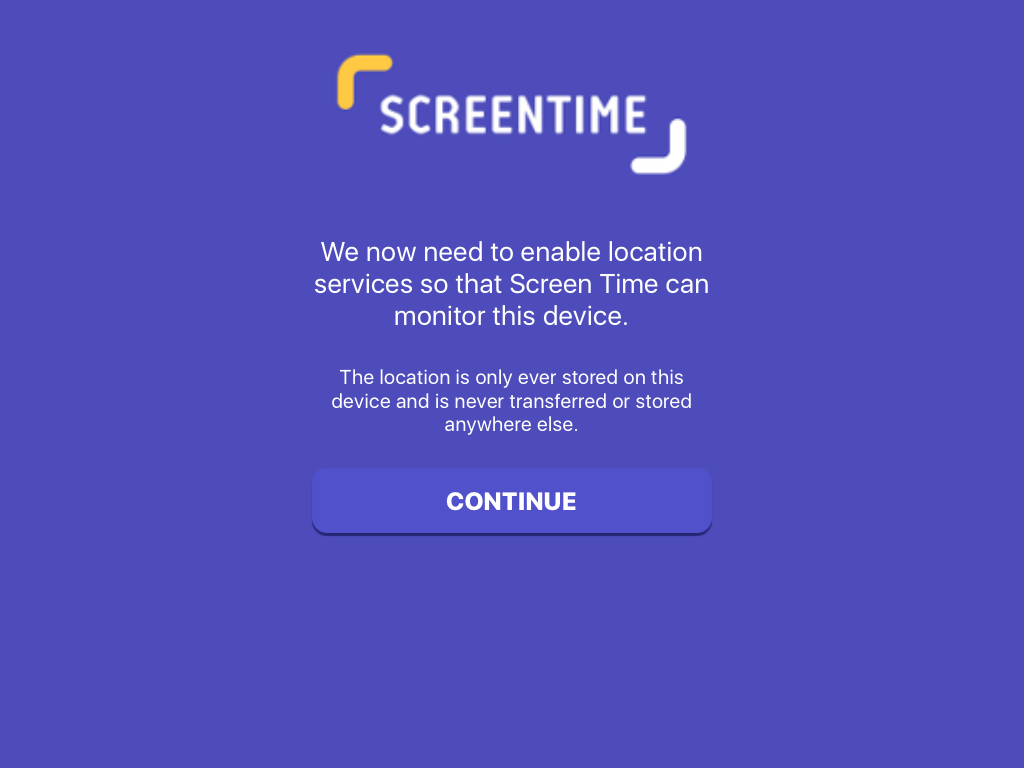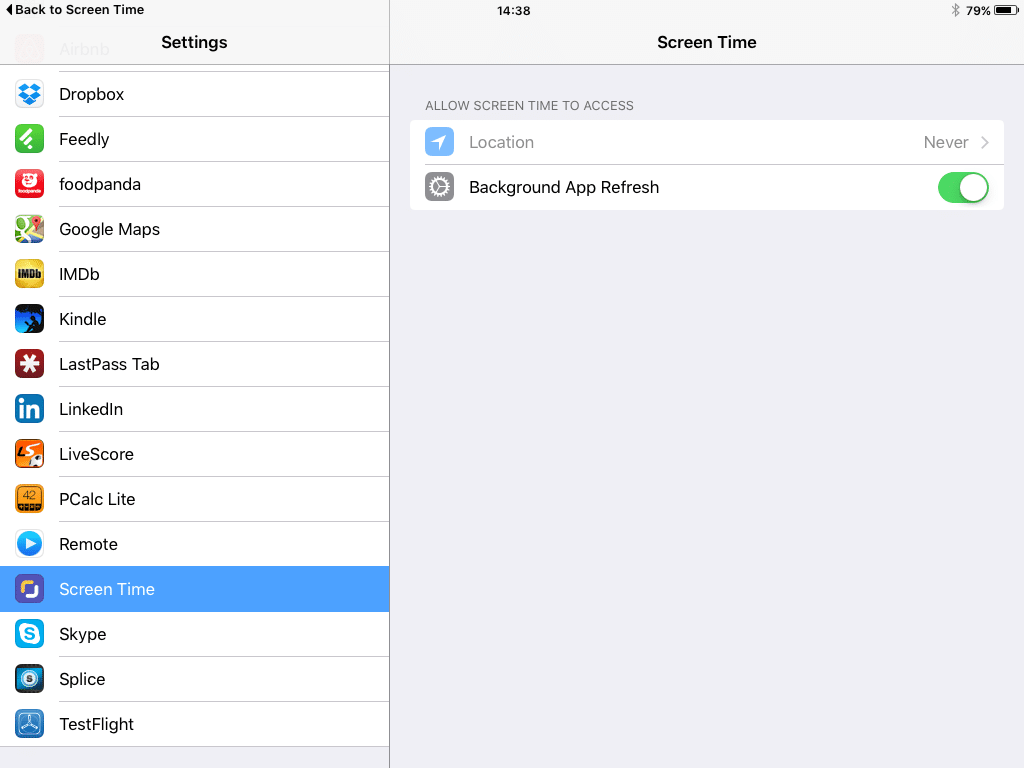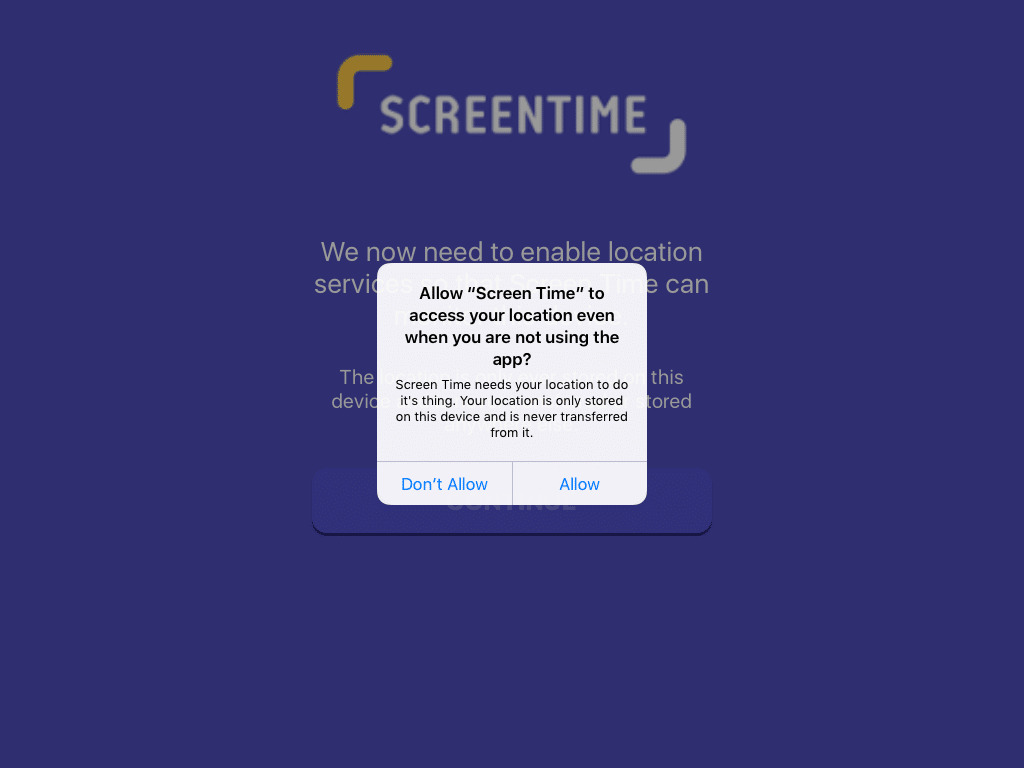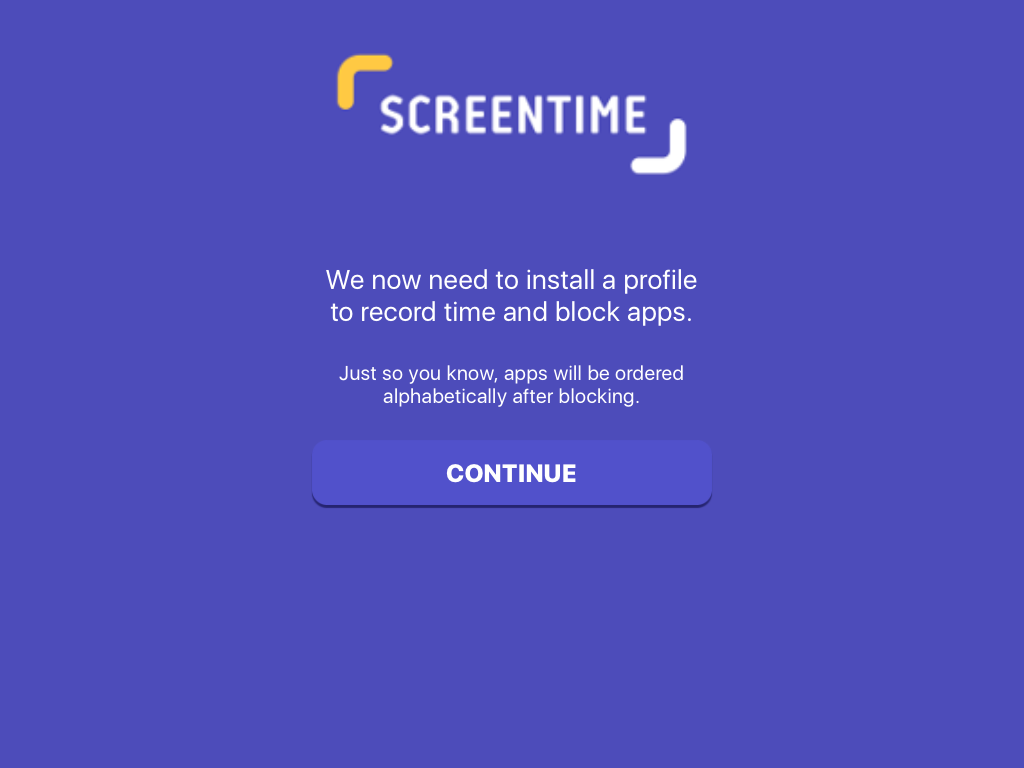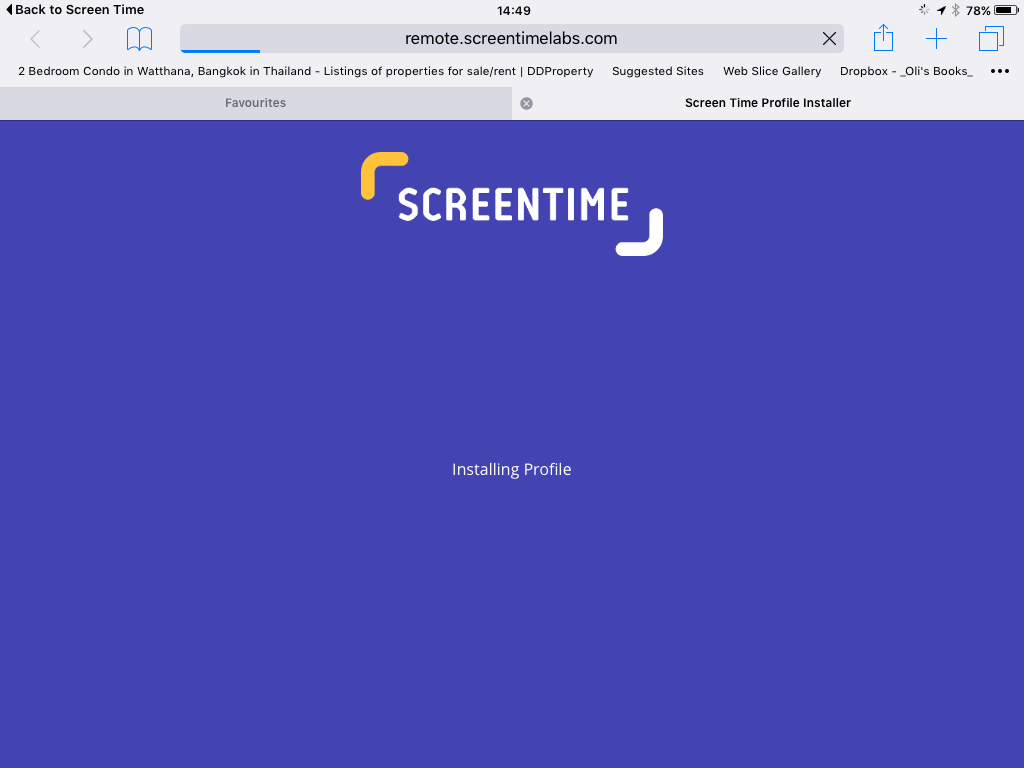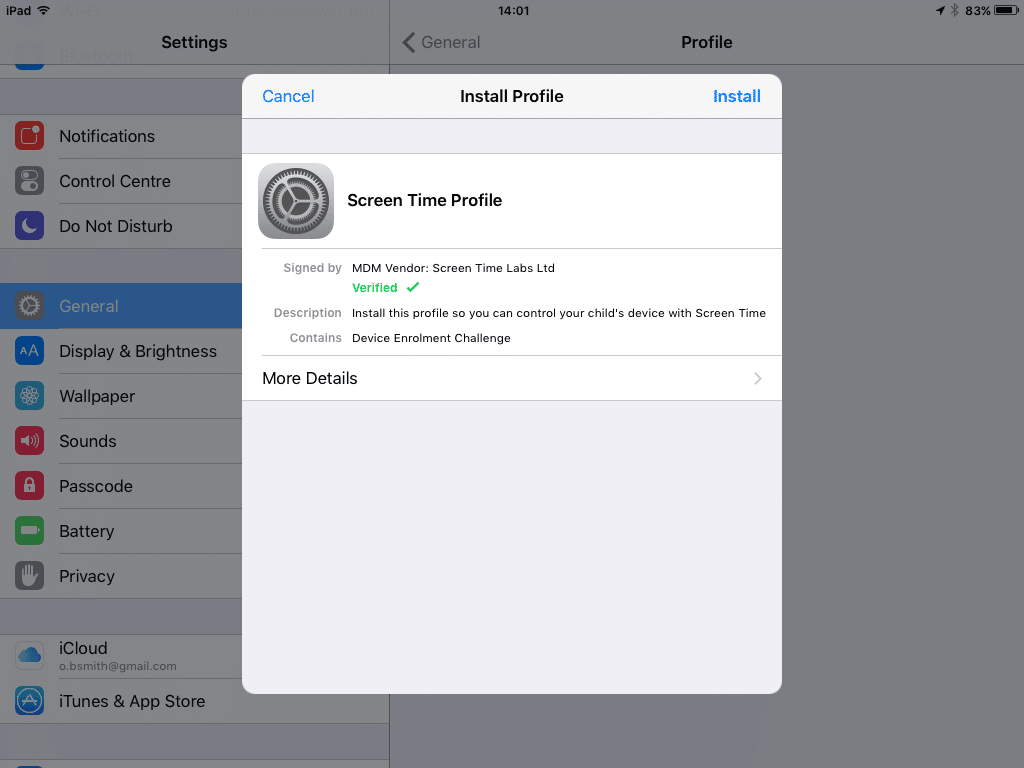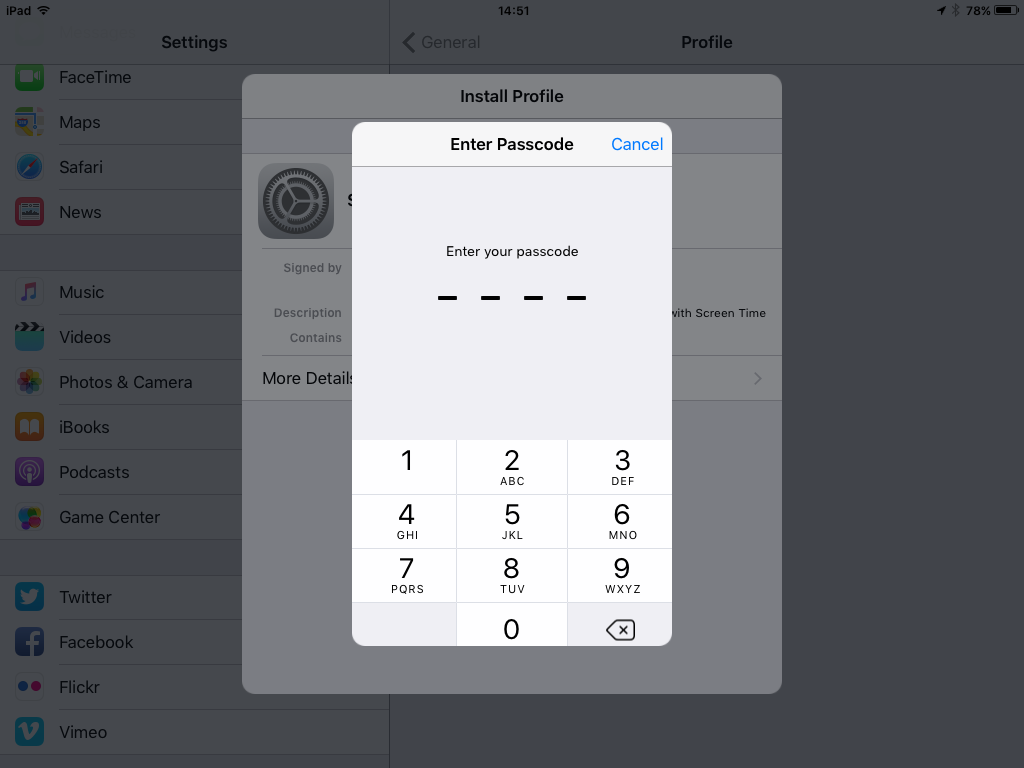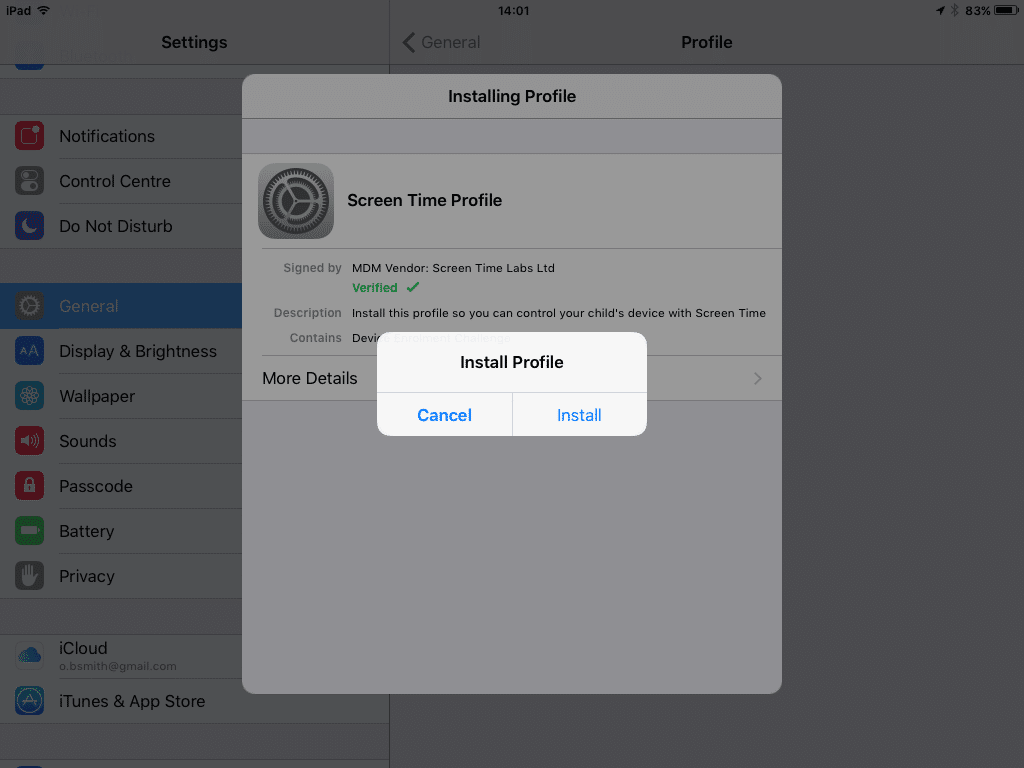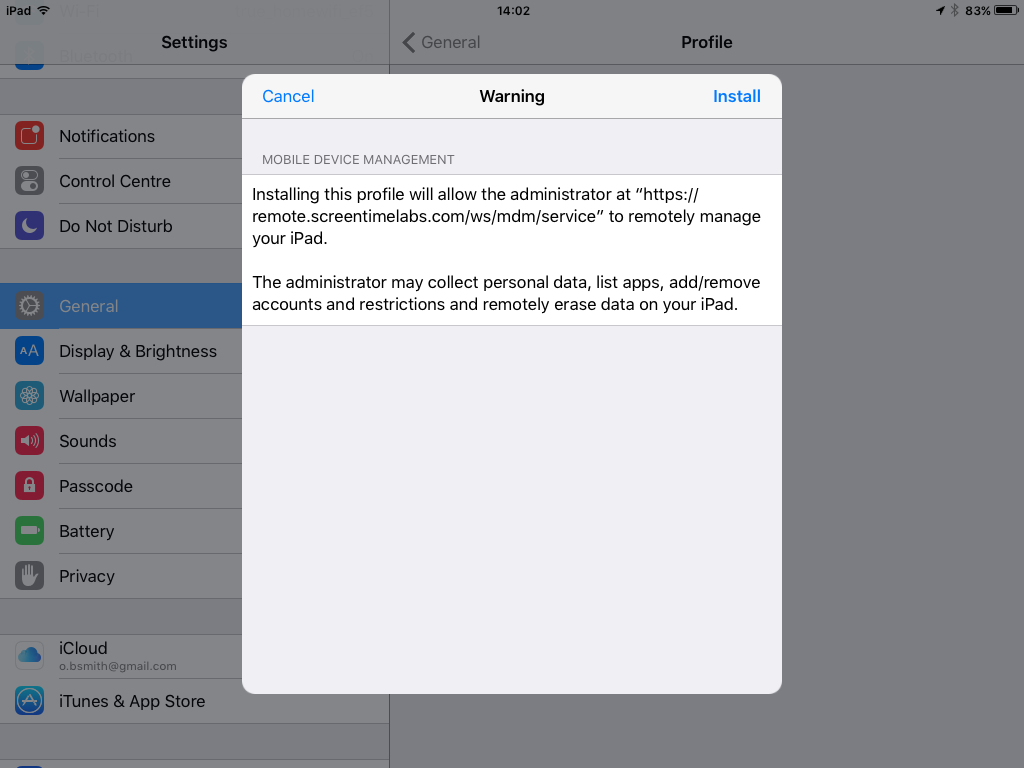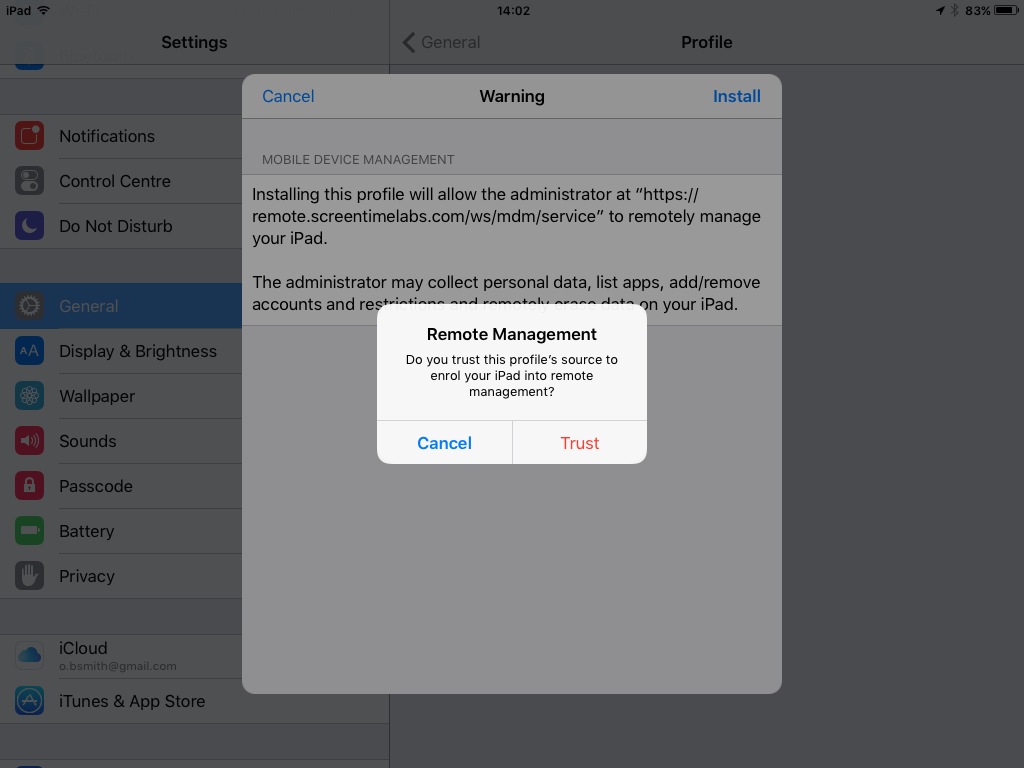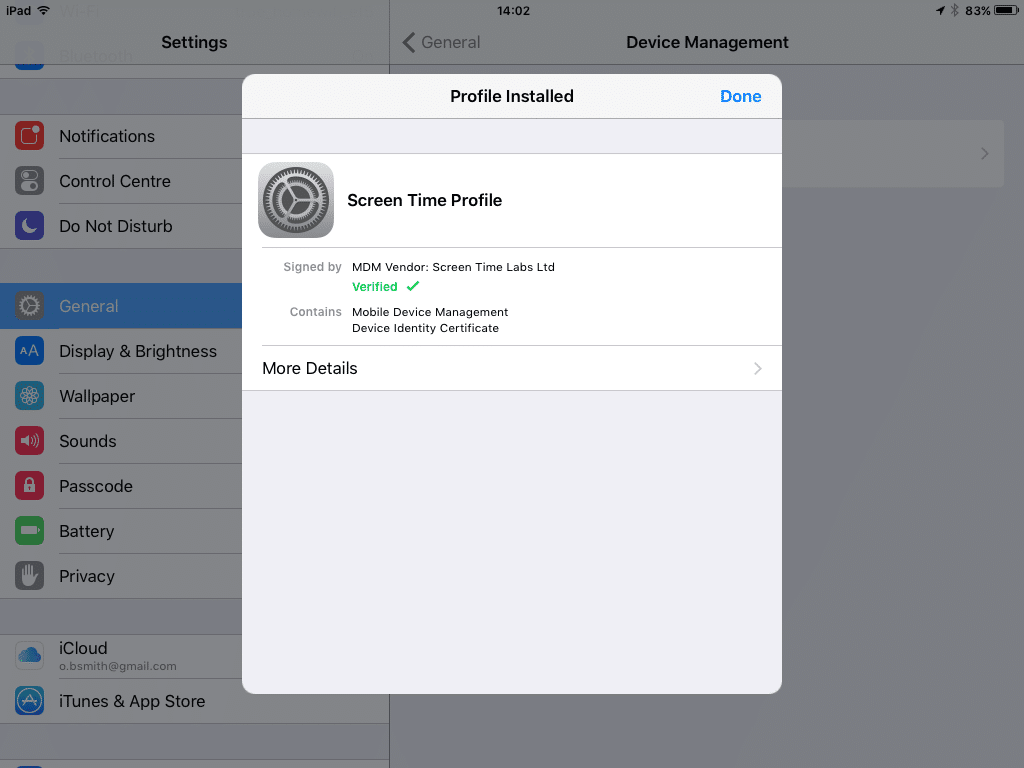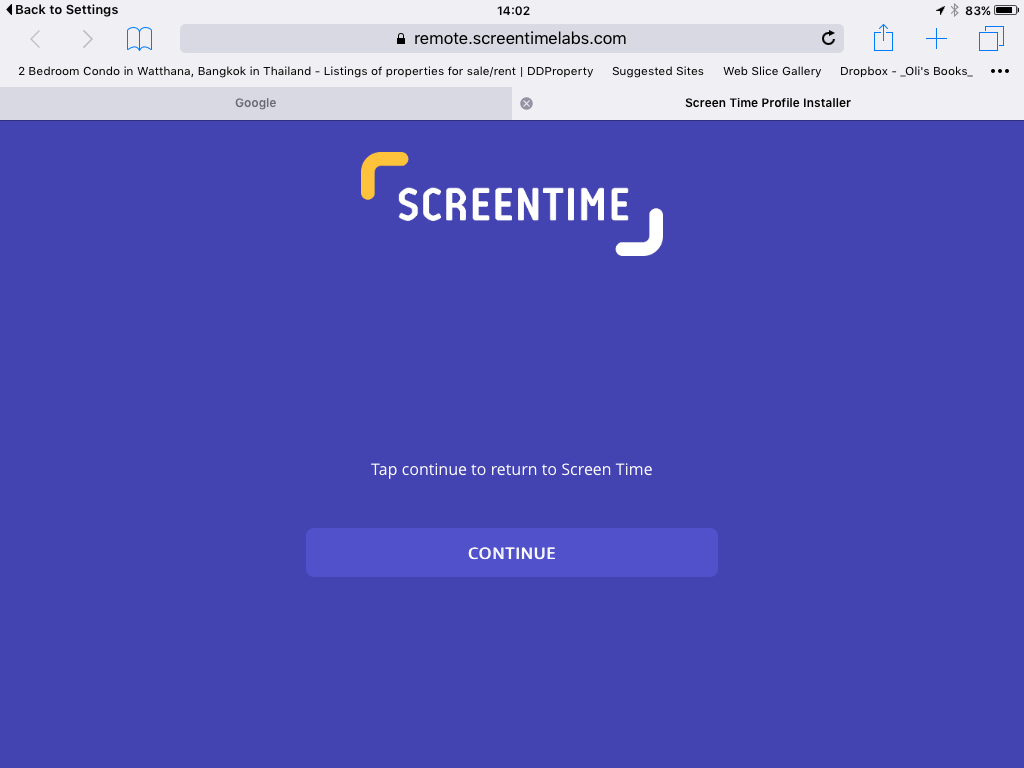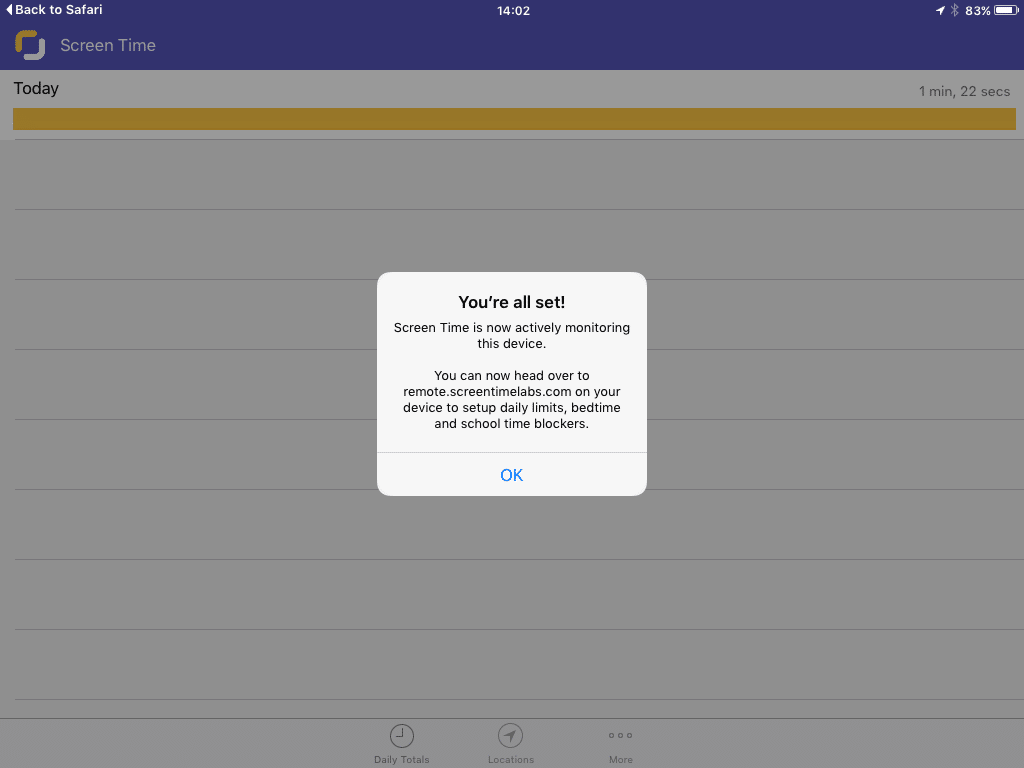-

Choose YES when asked “Is this your child’s device?”
-

Enter your email address. Preferably the one that you use for Facebook or a Google based email address like gmail.
-

Look in your email for the Activation Code which should have been sent to you and enter it on this screen.
-

Choose the child to go with the device or choose “Create new” to setup a new child.
-

If you are setting up a new child then enter their name.
-

Screen Time requires location updates to be able to monitor usage so hit “continue” when you see this page.
-

Then hit Location and change the setting from Never to Always. Now you click the “Back to Screen Time” in the top left corner to return to Screen Time safe in the knowledge that it is recording usage.
-

It’s important that you choose “Allow” when presented with this next question below. We won’t be sending the location updates anywhere. The location information will stay on the device but we do require the updates in order to monitor usage.
-

Hit Continue on this screen to start the profile installation.
-

The Safari web browser should open and download the initial profile from Screen Time Labs automatically.
-

Once the initial profile finishes downloading you should see this screen. Just hit Install in the top right of the dialog.
-

Enter the normal unlock code for the device when asked to “Enter Passcode”. This ensures that you have the authority to install the profile.
-

Hit Install when you see this one.
-

After a few seconds you should see this one. Again hit the top right Install button. There are some strong words on this page but you can rest assured that we will definitely not be remotely erasing any data from the device! We are only going to use the profile to see which apps are installed, monitor usage and limit usage when appropriate.
-

This one asks you whether you trust us enough to remotely administer the device. Hopefully you do! So you can go ahead and hit the red Trust button.
-

Finally the profile is now installed. Phew! Now you just need to hit Done in the top-right.
-

You should be returned to this web page in Safari. Hit Continue and then Open when asked if you want to “Open in Screen Time”.
-

And that’s it. You’re all done!