Screen Time will not work if it’s installed on an Amazon child’s profile, so please install the app on an adult’s profile
Follow these steps to “sideload” the Screen Time onto your child’s Kindle device:
1. Enable “Allow install of applications” On your child’s Kindle tap the top right settings area and then tap the +More button. (this might be the Settings in the notification area on older devices) 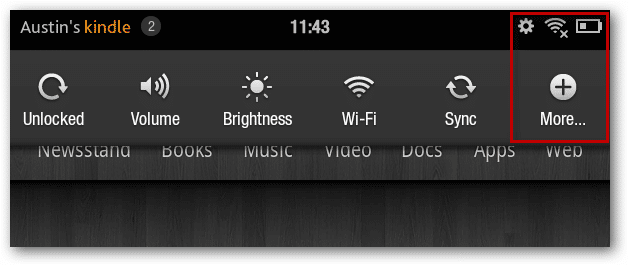 Go into the Device (the Security section on older devices) and tap the switch next to Allow install of applications so that it’s on.
Go into the Device (the Security section on older devices) and tap the switch next to Allow install of applications so that it’s on. 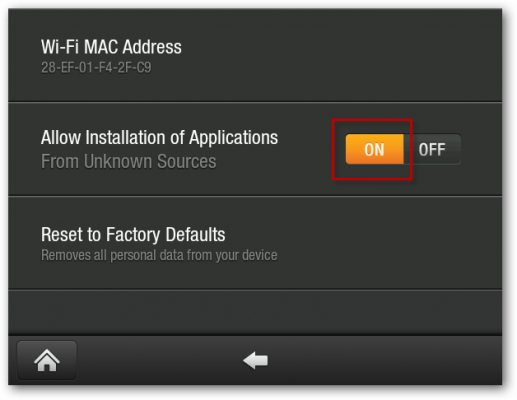
2. Download the Screen Time app file Use the web browser on your child’s device to view this web page and then click here to download the file. Click the Okay button when asked “Do you want to keep this file anyway?”
3. Install Screen Time Tap on the the downloaded .apk file in the Notifications bar to install the Screen Time.
