Sometimes you just need to block an app, permanently!
That’s where Blocked Apps can help, you can choose which apps you want to be blocked, then they will remain blocked unless you choose to unblock them in the future.
- Select the child that you want to block apps, then tap on the Blocked Apps section.
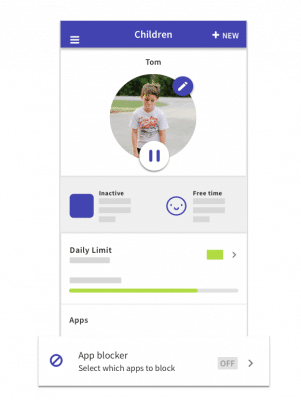
- Turn on the Blocked Apps for each child that you want to use it with by tapping ON

- Auto restrict new apps is turned on by default. This will automatically block any new apps that are installed, so your child can’t use them. Screen Time parents use this as a quarantine, when a new app is installed it gets blocked. Then, when you have time, you can research the app to see if you want to unblock it. If you want all new apps to be available for your child to use then you need to tap OFF.

- Scroll through the app list and tap on the button next to each app that you want to block.

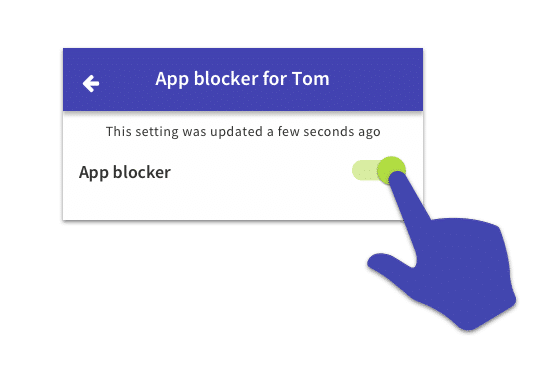
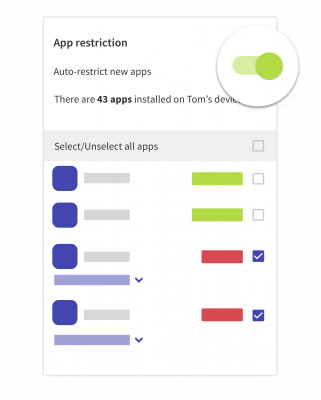
6 comments
Join the conversationJami Lieber - 29/12/2015
So for the iPhone what exactly is the benefit of this app except turning the device off during school or at night?
Oli - 30/12/2015
It can track the the amount of time used on apps and you can set a limit for that as well. Similar to the Android version except you can’t choose individual apps because this isn’t a feature that Apple’s platform allows.
upsidedownworld - 02/12/2015
I am still on trial – How do I block facebook, youtube and other social media from my kid’s device
Oli - 10/12/2015
I’m really sorry for the delay in getting back to you but you should be able to block those apps by going into the blocked apps list and pressing the switch next to the app that you want to block. If that’s not working or something’s not working for you then please contact our support team and they will help you get set up.
Kristine klein - 08/09/2015
Not blocking apps on my sons devices specifically YouTube
Oliver Brushfield-Smith - 09/09/2015
Hi Kristine, I’ve contacted you via email to see if we can troubleshoot this problem with you.
Comments are closed.