Even if you decide on getting an Android device, it doesn’t guarantee that it’s the same as an Android device by a different manufacturer. Samsung for example uses Android but makes changes to the operating system and adds its own apps in there as well.
Almost 19,000 different Android devices
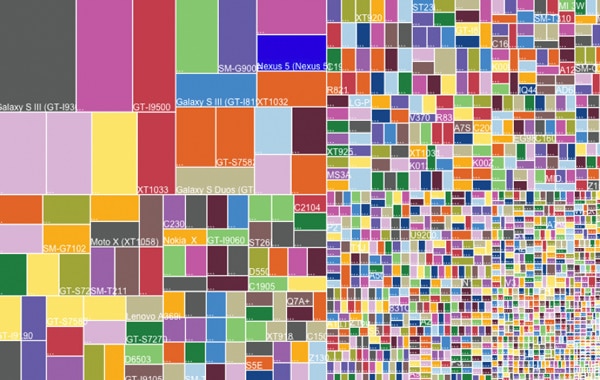
What does that mean for parental controls?
Well to start off with it keeps us Screen Timers on our toes, and goes some way to explaining why you see a steady stream of updates from us.
It also means that within all of those devices and operating systems there are some that are better for parental controls than others. Below is a shortlist of some of the biggest players in the market, with some things to keep in mind if you’re looking to change your child’s device.
1. Android (Samsung/Nexus/Motorola)
Android devices are the undisputed king of parental controls. It’s not that the inbuilt Parental Controls (which we’ll talk about later) are actually that great, but the Android operating system allows developers really deep access so they can make them more robust. A good example here would be that Apple doesn’t allow any way for developers to add a password to protect uninstallation of an app whereas that’s possible on Android.
Not all Android devices were made equal though, manufacturers change Android from its purest form and bend it to their will. So if you’re looking for Android in its purest form then Nexus and Motorola devices are the closest that you can get.
Non Stock Android (Cyanogenmod, Carbon)
For some people Android still doesn’t give them enough control they want to be able to change anything and everything. Screen Timers being techies, we can understand that urge, and we may well have done the same from time to time. But there are problems that come with installing a custom or non-stock version of Android on a device.
Most apps are built to work on the stock/normal versions of Android so changing how that works can cause those apps to not work. Most apps (Facebook, Twitter, etc) will still work but Parental Control apps aren’t like normal apps they have to access more parts of Android including things like security settings, so non-stock versions of Android can stop them from working properly.
Custom versions also allow kids to install apps that prevent Parental Control apps doing their job, and sometimes give them access to settings that can’t be changed in stock Android.
Inbuilt Parental Controls
There’s not really much going on here….Android leaves the parental controls to 3rd party developers like Screen Time 🙂 There are a few inbuilt options, for example if you have an Android tablet then you can set up restricted profiles for your kids, and these profiles allow you to decide what apps your kids have access to. But if your kid is the proud owner of a Android phone you won’t find restricted profiles on there.
When it comes to content there are some parental controls for the Google Play Store, which allow you to choose what types of apps and other content your kids have access to. The general consensus from parents is that these filters are pretty weak and easily bypassed by kids who are tech savvy.
2. Amazon (Kindle/Kindle Fire)
Amazon devices are all built using Android’s operating system, but they are heavily modified taking them a long way from the more pure Android phones like Samsung, Nexus and Motorola.
However being Android as they are, they are still good devices for Parental Controls to be developed on. The problem here isn’t the operating system but Amazon’s App Store policies, which are pretty restrictive and you see that in the amount of apps available to users, which is about 10x less than in the Google Play Store.
Less choice means less options for parents and you might not be able to find the Parental Control app that suits your needs.
Inbuilt Parental Controls
Amazon started life as a online book shop, so content has always been core to their business, they sell other things now (pretty much everything really), but they still make a tonne of profit from books, movies and music and it’s not really in their interest to restrict access to that content too much.
The latest versions of the Kindle Fire are probably the best of all devices on this list for inbuilt Parental Controls. They have provided two levels of parental control in their more recent Fire Tablets:
- Parental Controls: Enabling this allows you to block apps — the web browser, email, contacts, calendars, social sharing, the camera, Amazon’s stores, purchases, video playback, different types of content, Wi-Fi settings, and location services.
- Profiles: Create up to four “child profiles” or “teen profiles”. You’d create a different profile for each child who will use the device. These use Amazon’s Kindle FreeTime feature, and you can choose which apps, eBooks, and other content you want to share.
3. Apple (iPhone/iPad/iPod Touch)
One of the best things about Apple is that unlike Android they don’t allow other companies to release versions of their operating system (called iOS). So Apple devices are a lot less diverse and far stricter when it comes to apps that they allow on their App Store. Which is great for safety and stability of Apple products but there are downsides….
Apple are notoriously difficult for app developers to work with, they place restrictions on them which can lead to fewer apps being available on their devices. For parental control apps this means that there are some things that are not possible, e.g you aren’t allowed to add a password protection for uninstalling an app, you need an active internet connection to monitor app usage and to enforce restrictions.
Inbuilt Parental Controls
Apple is also another company that makes a huge amount of money by selling content (movies, music, podcasts, etc) as well as their devices. Similar to Amazon and the Kindles, Apple doesn’t want to restrict their users too much or it hurts their bottom line.
There are some in-built features though that allow you to block the user of certain apps and restrict what type of content your kids have access to.
Apps & features that you can restrict
|
Types of content
|
Choices, choices, choices
There are some devices that are better for parental controls than others, but it comes down to what controls you need. If you don’t need the parental control app to have password protected uninstall then an Apple device would be just fine, so do a bit of research before hand and make sure that you’re choosing the right device for your situation and family.
But whether your kids end up with Apple, Android, Kindle or a mix you can be sure that the Screen Time team is working day and night to provide the best parental controls.



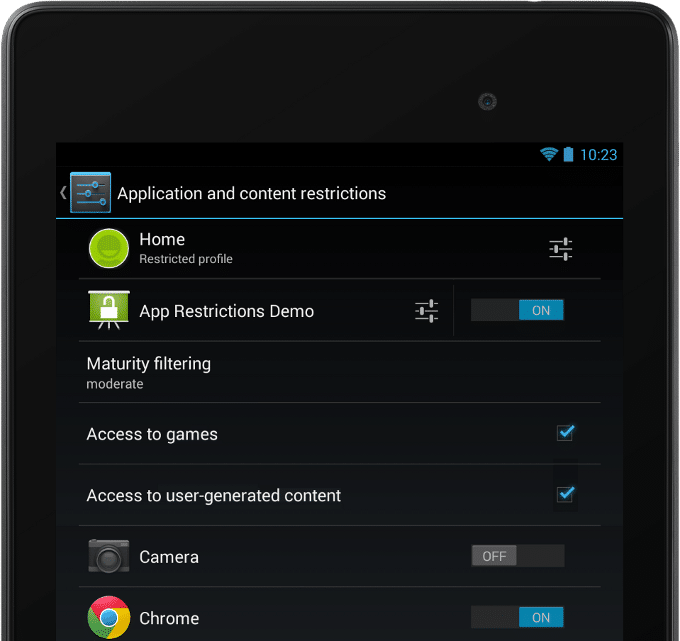

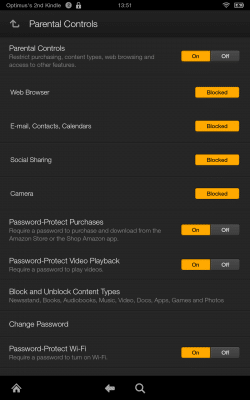
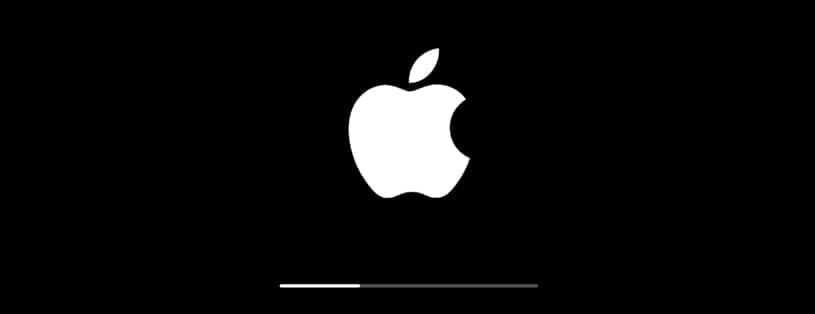
Join the conversation