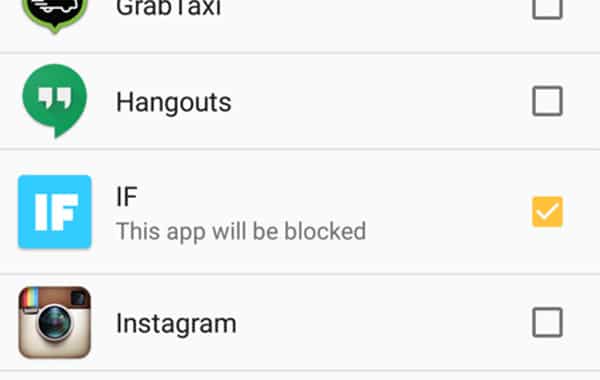
We always promote discussion and building trust when it comes to kids and their internet activity. There are always ways to access the internet, whether that’s their device, a friend’s, at school that it’s impossible to monitor what’s happening 24/7, so building that trust and knowledge about the dangers of being online and over using devices is key.
But……
There are times that not being able to see what’s going on can be very worrying. So one of the most requested features is the ability to see exactly what kids are up to on their devices. Emails, Phone Calls, SMSs, Instagram messages and lots more. While these are certainly interesting features they aren’t what Screen Time does best. We don’t have any plans to include them in the immediate future, however, where there’s a will there’s a way…….
IFTTT – silly name but super useful app
Let me introduce If This Then That (IFTTT), this awesome app lets you create connections between different services. Do you want to keep a log of all the calls that come in or go out of your phone? No problem! Or do you want to get an email whenever your child gets to school? Easy!
Usually this app is used for parents to automate their own lives, but it can be used to help you keep track of your kids online activities online. Here are the steps to get it set up on your child’s device.
- Download IFTTT from the Google Play Store onto your child’s Android device.

- Create an account by entering your email address and a password in there. It’s best to use your own Email address so kids can’t tamper with the settings.
- Now it’s time to create some recipes (what IFTTT call their automations).

- Add the IFTTT app to the Screen Time blocked apps list so kids can’t log into it and turn off the recipes that you’ve created.

To save you time we’ve created some recipes for the most common requests from parents, just open this page on your child’s phone and click on a one of the recipes below that you like the look of. Then follow the steps on the screen to connect your child’s accounts.
TIP: It works best doing it from their device because they will already be logged into apps like Facebook, so you don’t need to know their username and password.
Call Log
This is one we get asked about all the time. This recipe allows you to keep a log of all the calls made in a spreadsheet in Google Drive. In the spreadsheet you will see:
- The time of the call
- Number called
- Name of contact (if there’s a contact name for that number in their address book)
- How long the call lasted
Text/SMS Log
This goes hand in hand with the call log being one of the most requested features. In the same way all new SMS’s received will be logged in a spreadsheet in Google Drive. In the spreadsheet you will see:
- Time of the text/SMS
- Number the text/SMS was from
- Name of contact (if there’s a contact name for that number in their address book)
- Content of the message
Is your child getting to School on time?
This one could be used for any location, but we thought that school was probably a place that you want to know when your kids are getting there. You can zero in on the location that you want, then a new line will be added to a Google spreadsheet every time your kids enters that location. In the spreadsheet you will see:
- Whether the child entered or exited an area
- A link to a Google Map
- What time they entered/exited
TIP: This relies on location services being turned on in the Android Settings. So if you use this one please ask your child to leave location services turned on.
Instagram Log
Concerned about the types of photos that your child is sharing on Instagram? Well use this recipe to log:
- A link to the photo
- The caption added to the photo
- What time it was created
Email Log
Does your child use email to communicate with friends? Then see what emails are being received using this recipe:
- Time it was received
- Email address it was from
- Subject of the email
- Content of the email
- Any attachments (such as pictures)
Check out these recipes and see if you can invent any of your own. Please share any that you already use or that you’ve invented that help make your life easier.

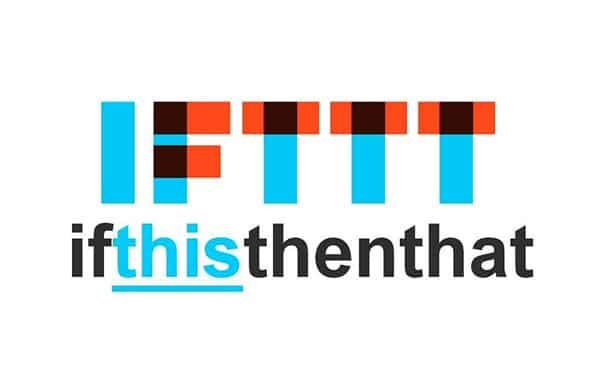
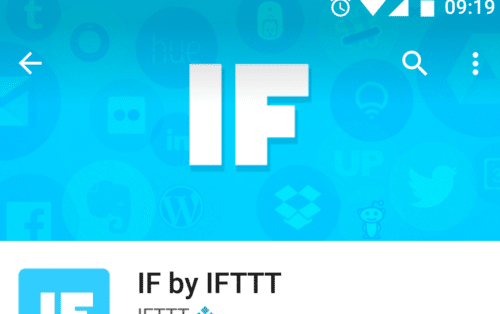
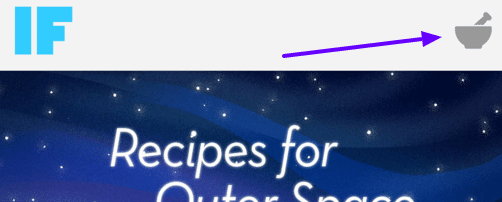

7 comments
Join the conversationscott - 16/04/2018
am I doing it wrong? it says to use my email. Well if I use my email then the child can get acess to my stuff right?
scott voorhees - 16/04/2018
trying to get this to work so i can renew my screentime subscription. But having issues.
1. So to get this to work I have to use my email on my kids phone? Thats not safe. I use mine for business.
Oliver - 17/04/2018
Hey Scott, yes you would need to sign into the IFTTT app on your child’s device with your email address, you don’t need to add your email account to your child’s device, just sign into the IFTTT app with it – if you don’t want to use your business address then you could try creating another Gmail address for this purpose.
If you have any more questions about this please contact our support team ([email protected]) or the check out the IFTTT help section (https://help.ifttt.com/hc/en-us)
scott voorhees - 27/03/2018
any chance of a example of what the text messaging would look lik eon the spreadsheet?
Oliver - 28/03/2018
Hey Scott, yeah sure. I can’t upload a picture in a comment here. But if you click on the link below you’ll see what the default layout is for text messages in a spreadsheet.
https://cl.ly/0Z3r0X0U0k1A
Anja Wood - 19/03/2017
thanks for this. You only mention Android. Does this app work from an Apple device?
Oli - 20/03/2017
Hey Anja, some of the features that are available in IFTTT for Android aren’t available for Apple. So I don’t think you can record a log of phone calls or SMS’s sent. You can track GPS location though, however you can do that through Apple settings as well, that’s in built with Apple devices.