Pew Internet Research reports that nearly all teens today use a smartphone (95 percent of teens, in fact!). Unfortunately, the prevalence of smartphones has led to the constant need for them and many teens admit to being cell phone addicts.
What might have started as a seemingly innocent communications device has evolved into a 24/7 link to a teen’s social existence that seems to serve as a constant tool for self-validation.
Likes, shares, messages, compliments all boost happy feelings. As the friends list explodes, so, too, might feelings of popularity and acceptance.
Understandably, going without that phone and those messages might make teens feel anxious. This fear of missing out (or FOMO for short) also could lead to a more heightened fear—nomophobia (or no mobile-phone phobia).
Teens and younger kids could simply find themselves unwilling to tear themselves away from other apps on their phones. Maybe online games have sucked them into another world, and cries of “just one more level!” may leave fingers tapping away at that screen for hours.
Smartphones hold many hidden sticky treasures that entice young users to keep the screen close. Parents may find themselves at a loss on how to control time spent staring at that screen. For parents who are at their wit’s end with the digital world, it might be time to establish tech boundaries that keep screentime to a healthy limit.
Here’s how to set parental controls on your child’s phone.
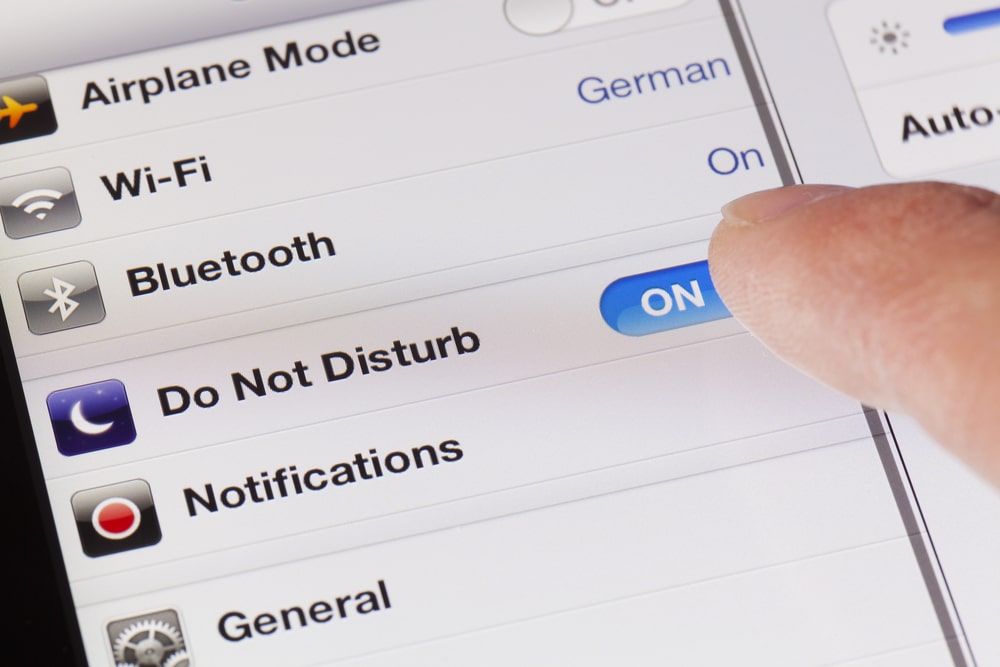
iPhones
Does your child have an iPhone? Controls can be established by parents that require app downloads to be verified using an Apple ID password. This means parents can have the final say in what apps their kids use…to some extent, at least.
Parents who may be concerned that their teen is using the phone while driving can insist on teens utilizing the Do Not Disturb While Driving function. While teens can activate this function themselves, Apple notes that parents can set it up on their child’s phone, too, and this gives parents a bit more control.
More options can be accessed by using an Apple ID—like turning off in-app purchases. According to the site iMore, parents also can restrict content like mature web sites and location information by setting up a passcode.
Apple’s own site notes that parents can opt for their kids to not have access to the Game Center, and parents can set restrictions for adding friends, playing with multiple people and any recording functions. Parents can set time limits, too https://gadgets.ndtv.com/mobiles/features/ios-12-screen-time-usage-reports-app-limits-downtime-children-restrictions-1917997
Android Parental Controls
Android devices also feature parental control options. Parents can control what games and apps kids download via Google Play; download Family Link, which allows parents to have control over Google Play.
Parents can set age limits for content so kids/teens can’t download apps, movies and music that is too mature or explicit.
Other Parental Control Options
Before parents install any new parental control software, we recommend that they discuss it with kids first. Don’t use software to spy, as this can erode trust and damage relationships.
There are many types of software that parents can utilize, and each app or software has its own unique benefits and functions. Some monitor messages in social media, allow parents to view pictures and screengrabs, set time limits, pause the phone while driving and more. Really, parents need to decide what they need from the software.
Screen Time Labs focuses on time control and location monitoring, and this software is ideal for parents who want to limit screen time and want peace of mind via GPS alerts.
How do parents set additional controls with monitoring software? With Screen Time, parents can set limitations for when teens/kids can use the phone. This provides direct parameters for when screen time is acceptable and when it is not.
Many parents choose to limit time for homework, outside activities, family time and, of course, dinner time. The parental controls essentially deactivate the phone.
Parents can establish controls that encourage teens/kids to make better choices and prioritize school and other healthy activities. Create task lists that show younger users what needs to be done, while also rewarding them with more fun screen time.
Built-in scheduling provides parents with an option to block out time for prioritized activities. This function is different than time limitation restrictions, which set the screen limit for the entire day.
Kids who absolutely will not get off the phone can be encouraged with a more direct approach—pausing the screen! Parents can use their own phone to freeze their child’s phone screen as a not-so-subtle reminder to come to the table, do chores or disengage from that screen!
Many parents also worry about their teen getting to and from a location safely. Geo-fencing provides alerts when a teen/child has left or arrived at a particular destination. This also alerts parents of a teen being at a location that wasn’t on the agenda (maybe a friend’s house!).
What else can parents control with parental controls via Screen Time?
- App usage (see what apps they use and for how long)
- Web history (sites your teen/child visits…this could indicate something not so appropriate)
- Web filtering (block sites that are too mature)
- Geo-Trips (this function shows the path your child takes to their destination)
What can’t you see via Screen Time?
- Text messages
- Photos
- Screen grabs
- Social media content/messaging
- Contacts
As nearly every teen wields a smartphone, parents need to be diligent about how the phone is being used…and for how long. Teens can spend hours texting, gaming or surfing on their phones, and sometimes they might find it difficult to put it down and take a break.
Parents can utilize parental control software to set boundaries for screen time and help teens/kids set healthy priorities. Control what apps teens download, how long they can use the phone, block out times for homework and other activities and freeze the screen when they just aren’t taking the hint to unplug.
However, one of the biggest advantages of software like Screen Time is for parents to be alerted of their teen’s location. See when they arrive or leave a destination and the route they travel.
Peace of mind is everything, and the best parental controls should help kids safe. Just be sure to have a conversation with kids about how the software is being used.
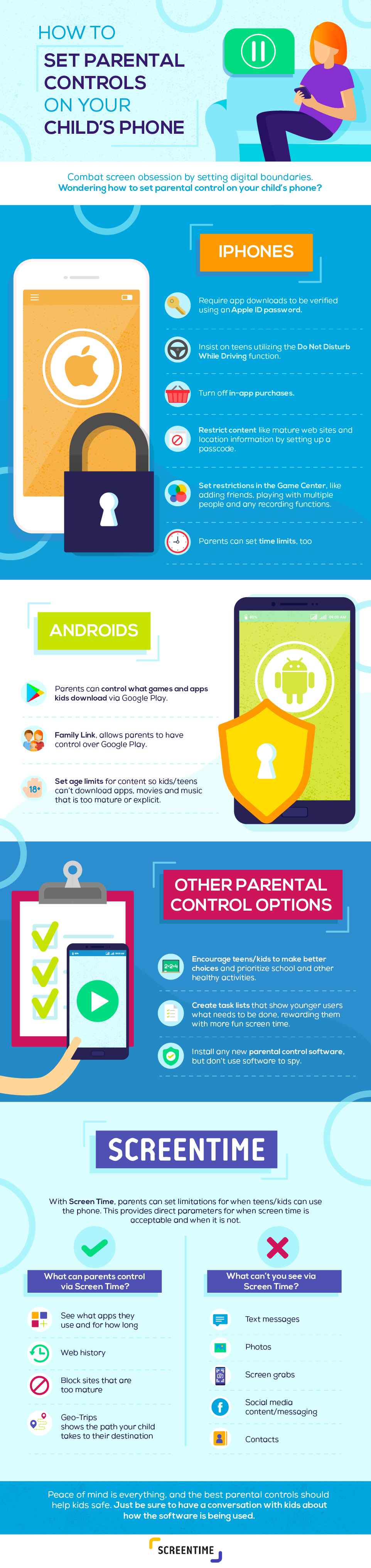


Join the conversation