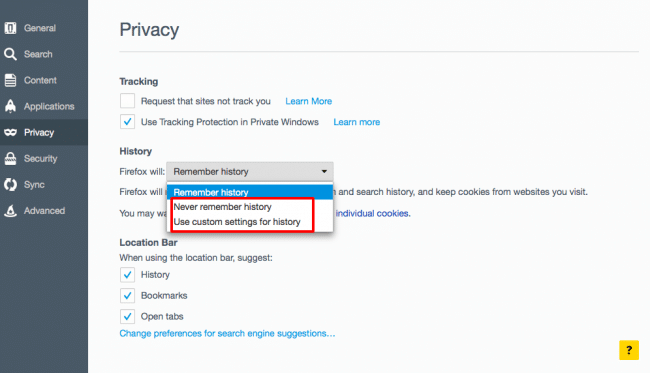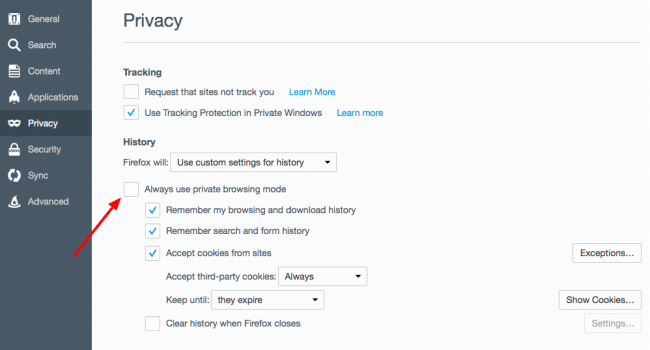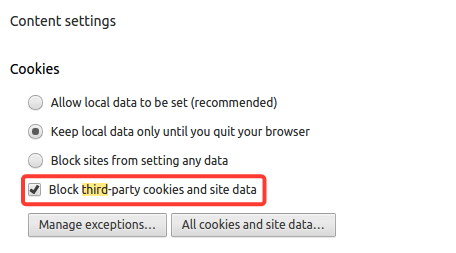Usually you can log in to Screen Time using any of these 4 browsers. If you can’t then there are some security settings and steps that you can go through to try and get logged in.
Which browser are you trying to log in with?
Firefox
- Open Preferences in Firefox and select Privacy in the left hand menu.
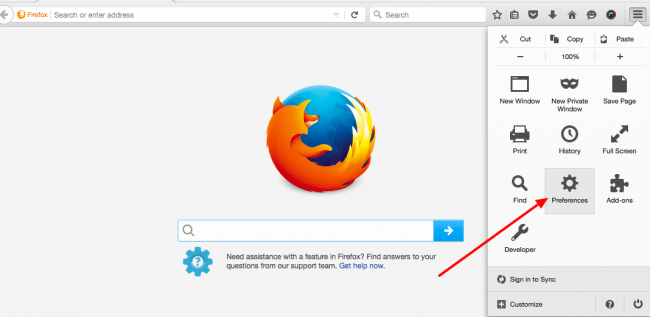 Under History if either Never remember history or Use custom history is selected then change to Remember History.
Under History if either Never remember history or Use custom history is selected then change to Remember History.
- If you have Use custom history selected and you want to keep it that way, then if you will need to uncheck Always use private browsing mode to be able to log in to Screen Time.

- Try disabling all Firefox add-ons, specifically any that are ad-blockers e.g Ghostery and uBlock. If you open Firefox in Safe Mode all add-ons are disabled so that’s a good way to test this. Check out this page to see how to do that.
- None of that works? Contact our support team using [email protected].
Chrome
- Sometimes the temporary files stored by the web browser can cause problems with the log in, to clear them clear the web cache. Check out this page to see how to do that.
- Try disabling all Chrome extensions, specifically any that are ad-blockers e.g Ghostery and uBlock. If you open Chrome in Incognito Mode all extensions are disabled so that’s a good way to test this. Check out this page to see how to do that.
- Make sure blocking of third party cookies are turned off. To do that open Chrome Settings >> Advanced Settings >> Content Settings and uncheck the box there.

- None of that works? Contact our support team using [email protected].
Safari
- Try going to Settings >> Safari >> Privacy & Security >> Block Cookies. If that’s set to ‘Always Block’ or ‘Allow from Current Website Only’, change it to ‘Allow from Websites I Visit’.
- Sometimes the temporary files stored by the web browser can cause problems with the log in, to clear them clear the web cache. Check out this page to see how to do that on Apple laptops and desktops and this page for mobile devices.
- Still not working? Contact our support team using [email protected].
Internet Explorer
- Check to see if you’re running Internet Explorer 9 or a more recent version, you won’t be able to log in on earlier versions of Internet Explorer. Check out this page if you’re not sure how to check your version.
- If you’re using Internet Explorer on a mobile device then Google login won’t work, please contact support [email protected] and we’ll try and help you find a workaround.
- Sometimes the temporary files stored by the web browser can cause problems with the log in, to clear them clear the web cache. Check out this page to see how to do that on Windows laptops and desktops.
- Try disabling all add ons, specifically any that are ad-blockers e.g Ghostery and uBlock. Check out this page to see how to do that.
- Still not working? Contact our support team using [email protected].