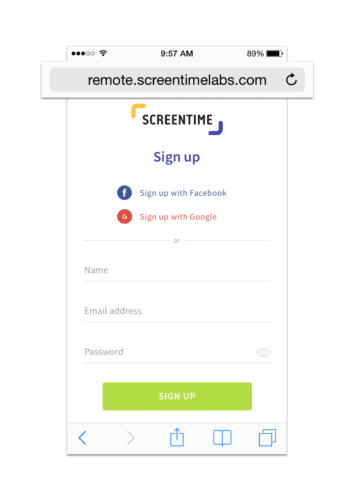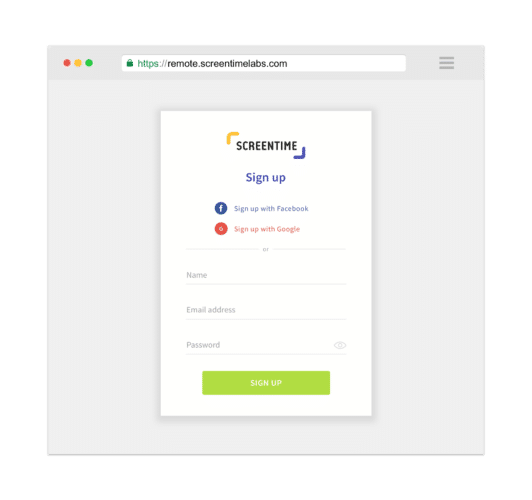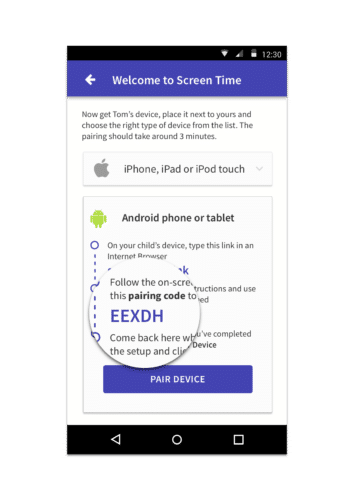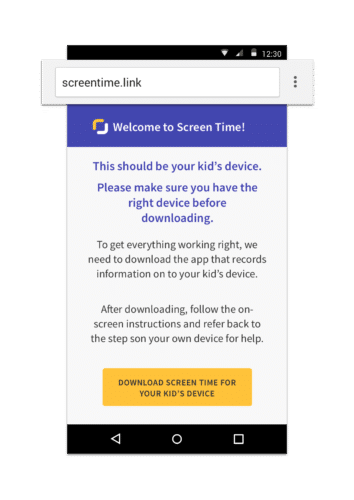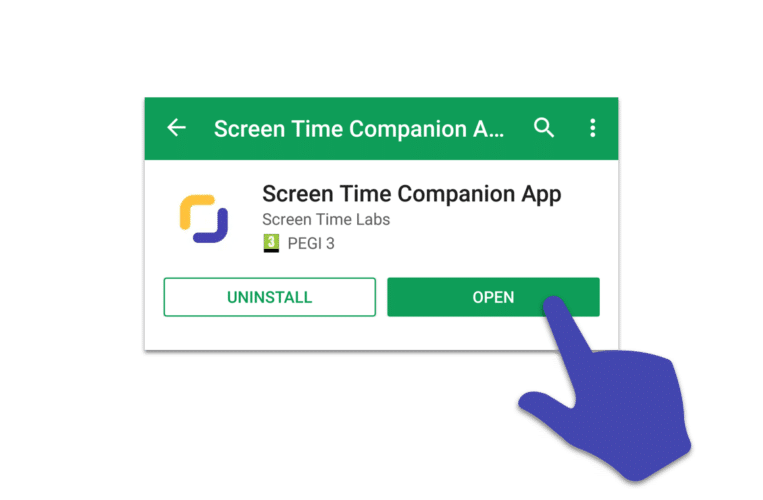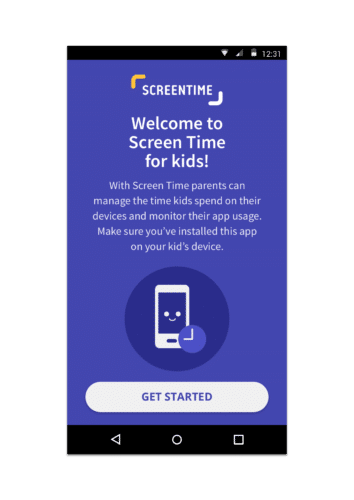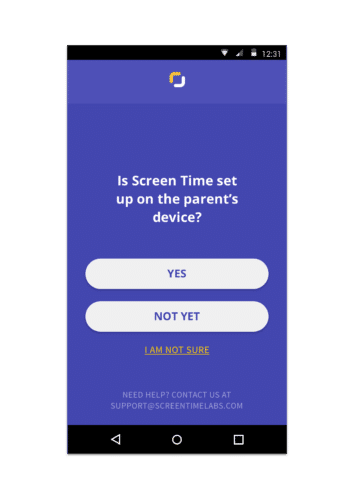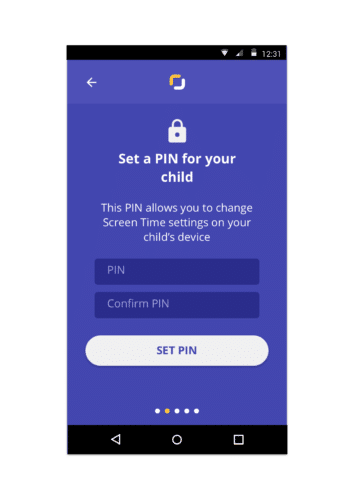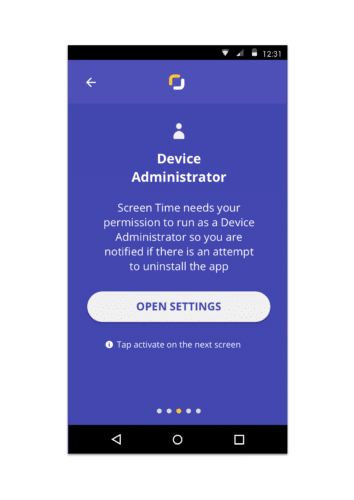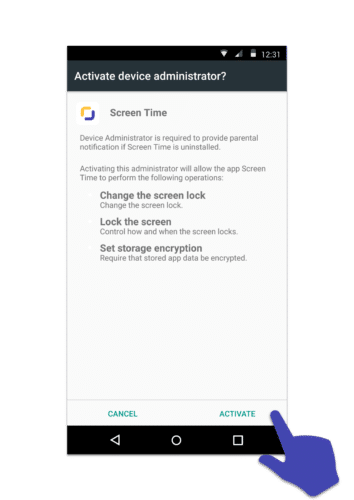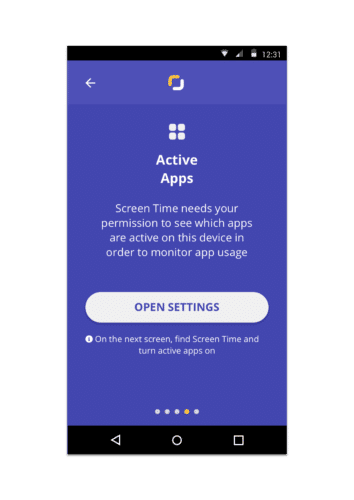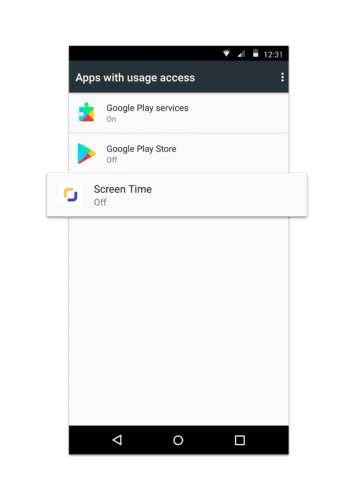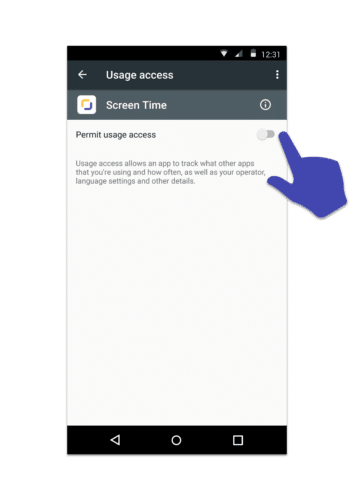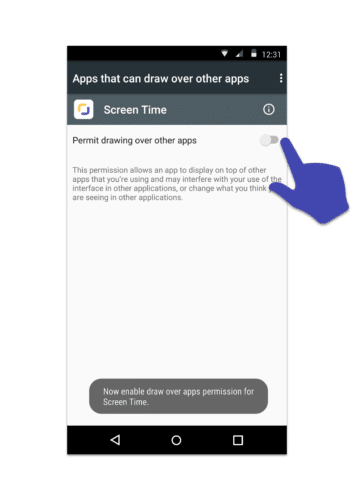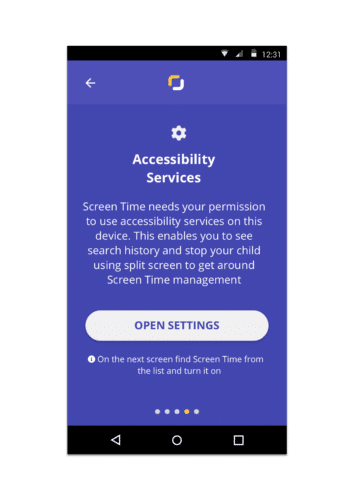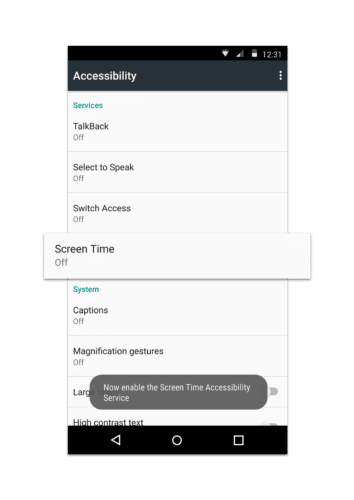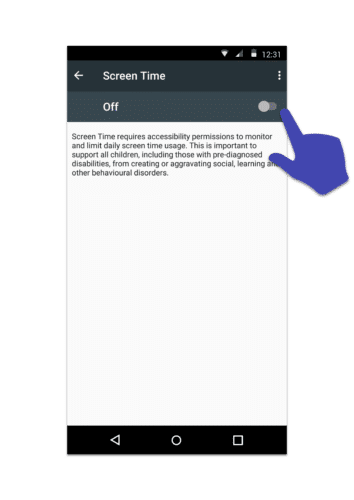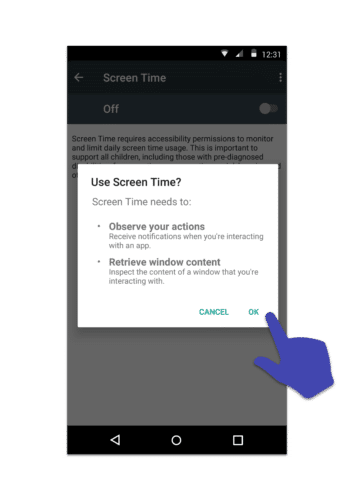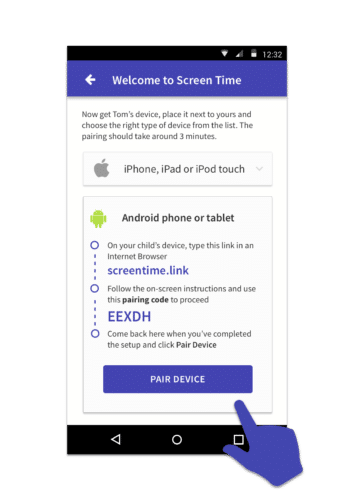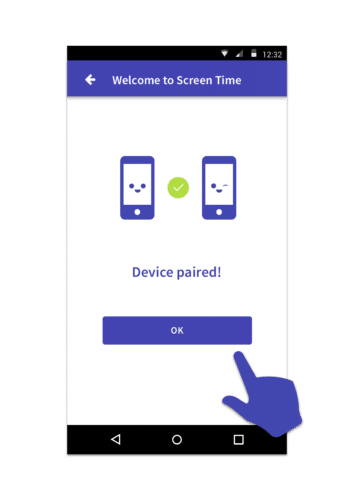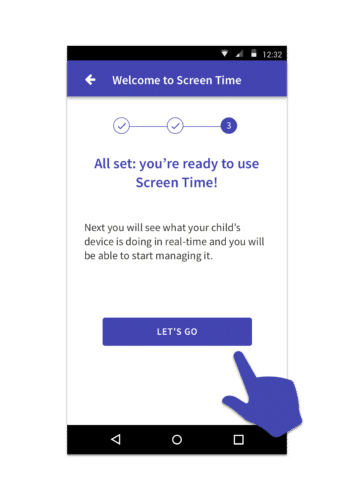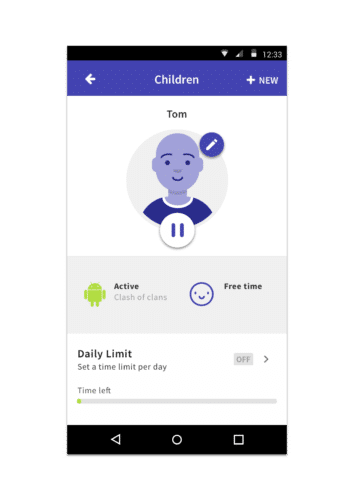Below is a step by step guide for how to install Screen Time on your child’s Android device.
- Open a web browser on the parent’s device (that can be a phone, tablet, laptop or anything with a web browser and internet connection) and go to remote.screentimelabs.com.
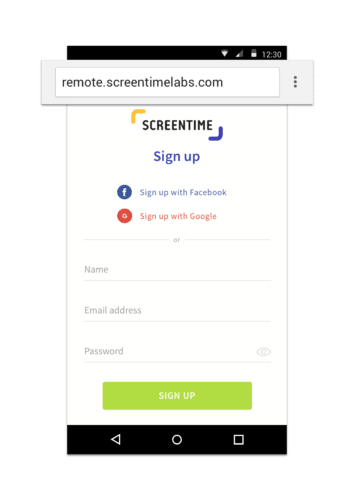

- Sign up for an account with an email address and password.

- Enter the name of the child that you’re setting up the account for, then tap Android to show the instructions. Scroll down to where it shows the pairing code.

- Now, on your child’s device, open a web browser and type in screentime.link into the address bar. Tap to open the web page and then tap on the button at the bottom to go to the Play Store.

- Download the Screen Time app from the Google Play Store and then tap open.

- Tap on the Get Started button at the bottom of the page.

- Once it’s open choose Yes when asked if Screen Time is set up on the parent’s device.

- Enter the pairing code from the parent’s app and tap on Next.

- Create a PIN to keep the settings safe from the kids. You’ll need this PIN if you ever want to access the settings of Screen Time from your child’s device instead of through the parent’s app.

- Then you’ll need to give Screen Time the permissions that it needs to monitor the device and block apps. First, enable device administrator, then active apps and lastly accessibility.

Tap on the Open Settings button to open the Android Settings

Tap on the Activate button in the bottom right of the screen

Tap on Open Settings to open the Android Settings app

Tap on the Screen Time app in the list

Tap on the switch to turn Permit usage access

Tap on Open Settings button to open the Android Settings app

Tap on the switch to Permit drawing over other apps

Tap on Open Settings to open the Android Settings app

Find Screen Time in that list and tap on it

Tap on the switch to turn accessibility on for Screen Time

Tap on OK to confirm
- Screen Time is set up and ready to use, head over to the parent’s app now and tap on the Pair Device button.