Instant Pause
For when you just need your kids to put down their devices right this second. Send a Pause and all of their apps will be blocked. To pause a child’s device all you need to do is tap the child’s picture at the top of the parent’s app.
Then their picture will change to show you that the Pause is enabled, and you can tap the picture and play button again to unpause the device.
Free Play Mode
Are you going on a road trip, is there day off school, or do you just need 30 mins peace and quiet? You can use Free Play Mode to override all the limits on their devices and they can play.
- At the bottom of the parent’s app you’ll see a Free play mode button, tap on that to get started.

- Add a message for you kids to see, this message will pop up on their device this telling them why they are getting the Free play time.

- If you have more that one child, choose which ones you want to have the Free play time. All of the pictures with tick marks will get the Free play time.

- Choose how much time you want to give them by tapping one of the buttons, or enter a custom time below. Then press the Start Free Play button.

- Lastly tap the Start Free Play button.

- The Free play time will start straight away on your kid’s devices. If you want to cancel it then just tap the red Cancel current free play button at the bottom of the app.


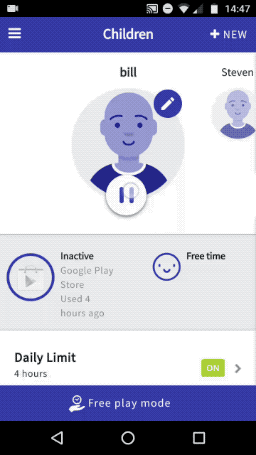
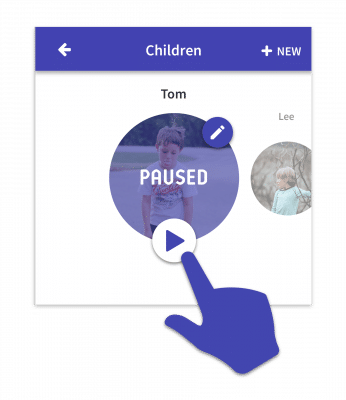
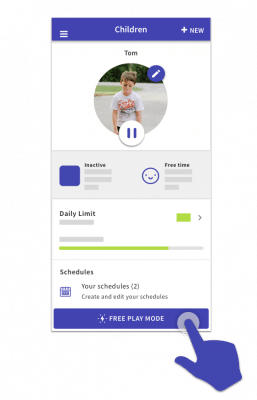
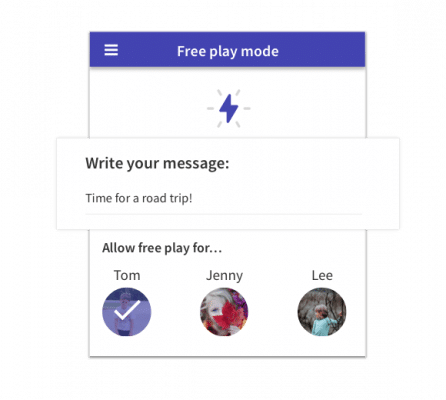
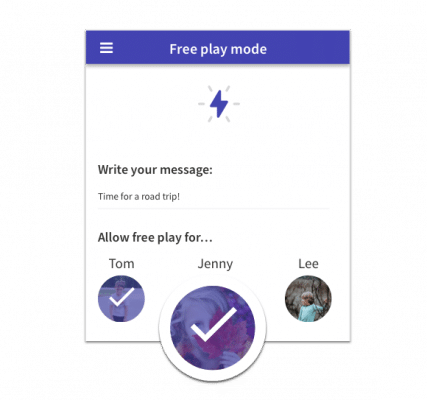
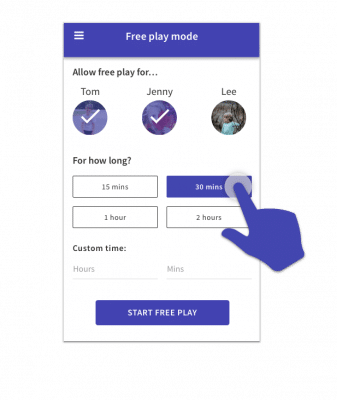
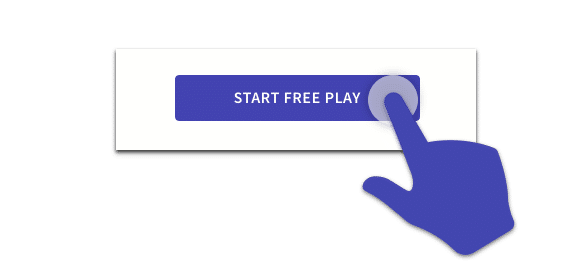
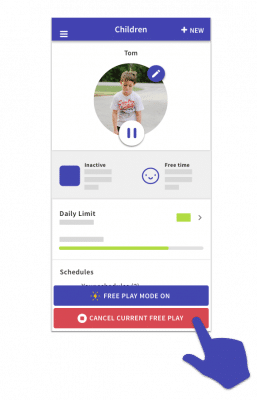
2 comments
Join the conversationJohn Ellis - 30/07/2015
How can a message I send to my kids pop up on their screen. It seems like the play/pause messages only appear if they click on the ScreenTime app icon. They have no phone connection on their tablet, just wifi, and their google accounts are actually mine. I’d like to be able to send them a pop up text while I at work. Is that possible?
Oliver Brushfield-Smith - 01/08/2015
Hi John, the Play/Pause feature should send a pop up message when it reaches your child’s device. It doesn’t stay on the screen for a huge amount of time so it might be that it’s missed. However your children can always check how much time they have by opening the Screen Time app on their devices. At the moment it isn’t possible to send a custom pop up message to your children.
Comments are closed.