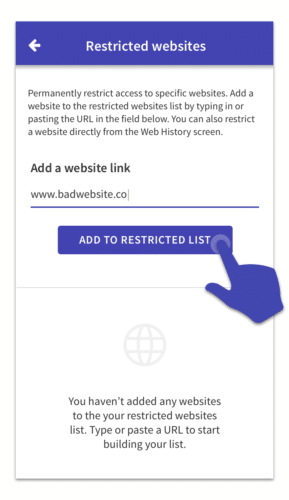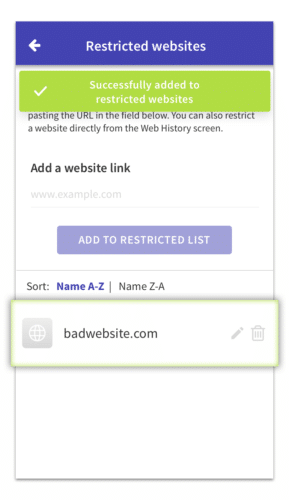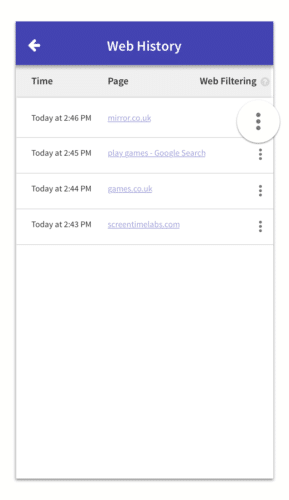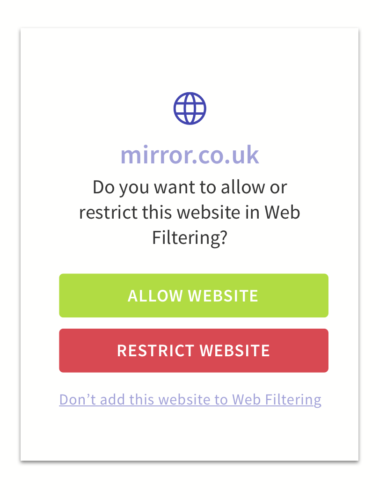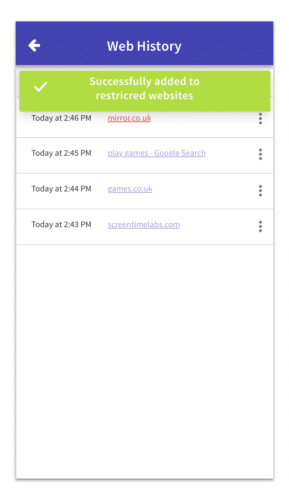Restricted websites are blocked all the time, so your kids can never see them.
- Open the Web Filtering section in your child’s profile and then tap on Restricted websites section.
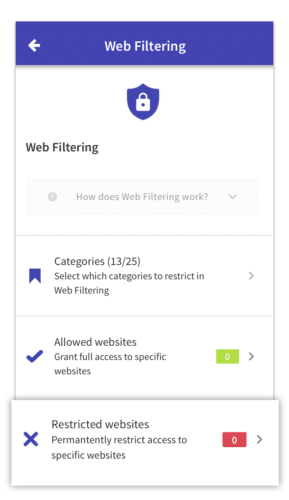
- Type in the name of the website you want to allow then tap on Add To Restricted List. You can only allow root websites not a specific page on a website, for example badwebsite.com is a root website, and badwebsite.com/nasty-page/ is a specific page.

- You will see that website is added to the restricted list now. If you want to remove that website from this list in the future just tap on the delete button next to the website in the list.

- You can also choose websites to restrict from the Web History section, which shows website that have been visited. First tap on the 3 dots next to a website.

- Then choose Restrict Website, and that website will be added to the restricted list. The website link will be red when restricted through Web History.