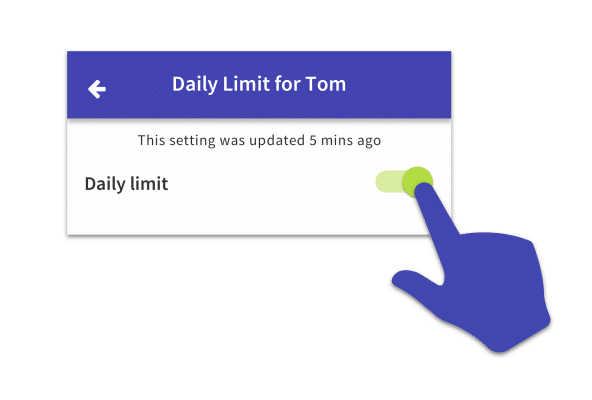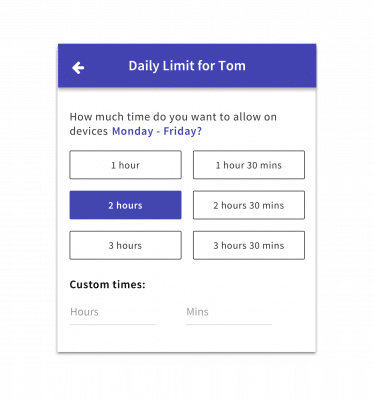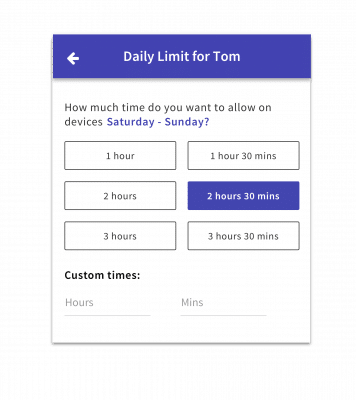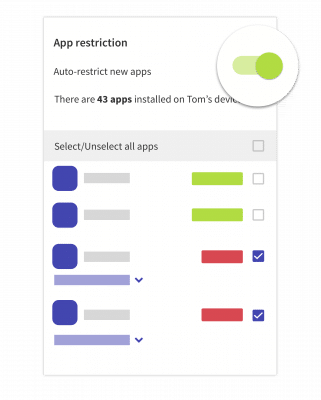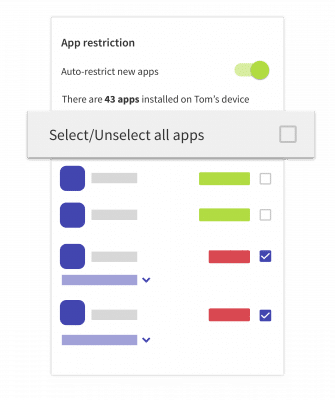The Daily Limit lets you set a time limit that your children can spend on their apps per day, once the limit is reached their apps will be blocked until the next day, when the limit resets.
- Choose the child you want, scroll down to the Settings for device section, and tap on Daily Limit to open the settings page.
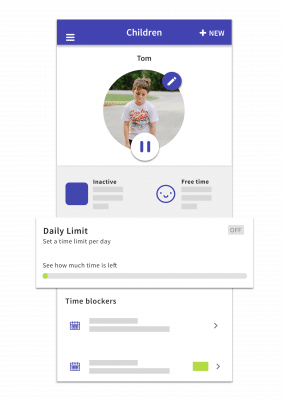
- Turn on the Daily Limit for each child that you want to use it with by tapping ON.

- Choose how long you want your child to use apps Monday – Friday. You can choose one of the preset times of 1 hour, 1 hour 30 mins, 2 hours, etc. Or you can enter a custom time in the box below.

- For most kids there are different rules on weekends, if you want to do that then you can set a different Daily Limit for the weekends (Saturday & Sunday).

- Auto restrict new apps is turned on by default, this means that any new apps that are installed by your child will be automatically be limited.

- Important! Only time spent using apps that are limited will count towards the Daily Limit, so any apps that are unlimited can be used as long as your child wants and they won’t be counted.
- You can use this button to limit or unlimit all apps in one go, no need to go through and limit them one by one.

- Or if you want to choose the apps that should be limited then you can scroll through the list and tap the button next to an app to limit it.
Daily Limit FAQs
- Why do I see [limited] next to some apps in the Daily Summary?
- How do I make sure that kid’s can make emergency phone calls after the Daily Limit is reached?
- How do I know how much of the Daily Limit my child has today?
- What does my child see when the Daily Limit is reached?
- How does the Daily Limit work if your child has multiple devices?