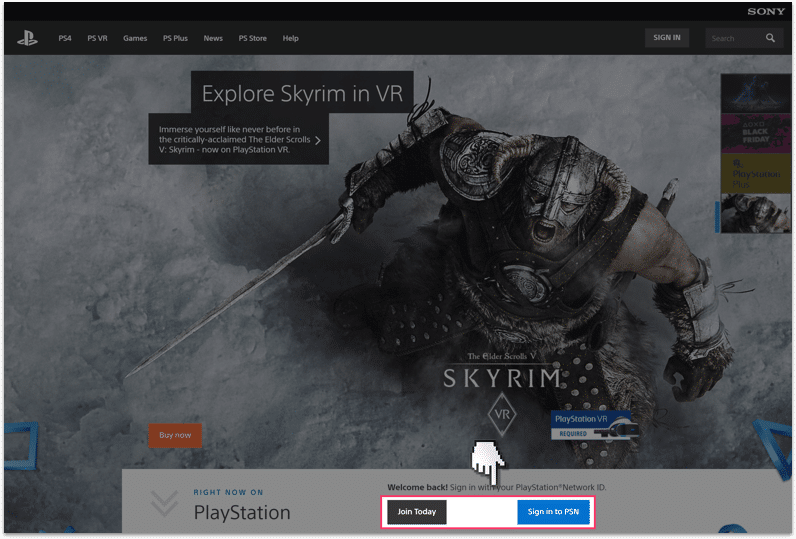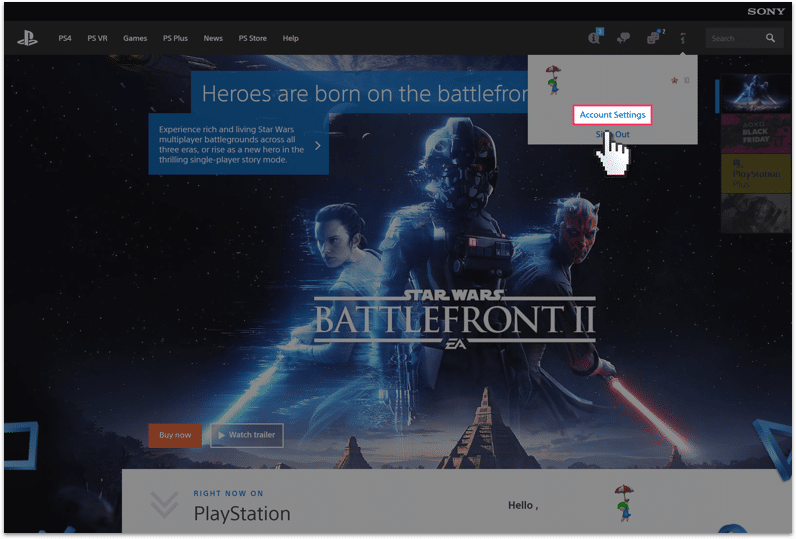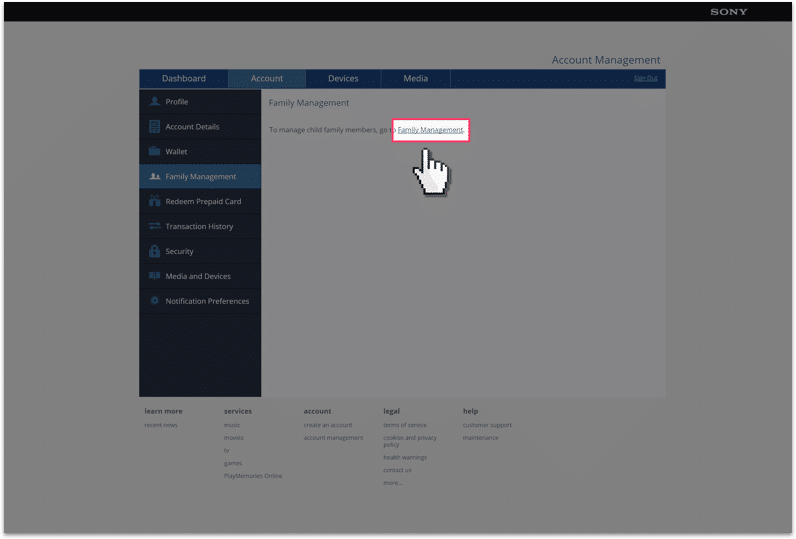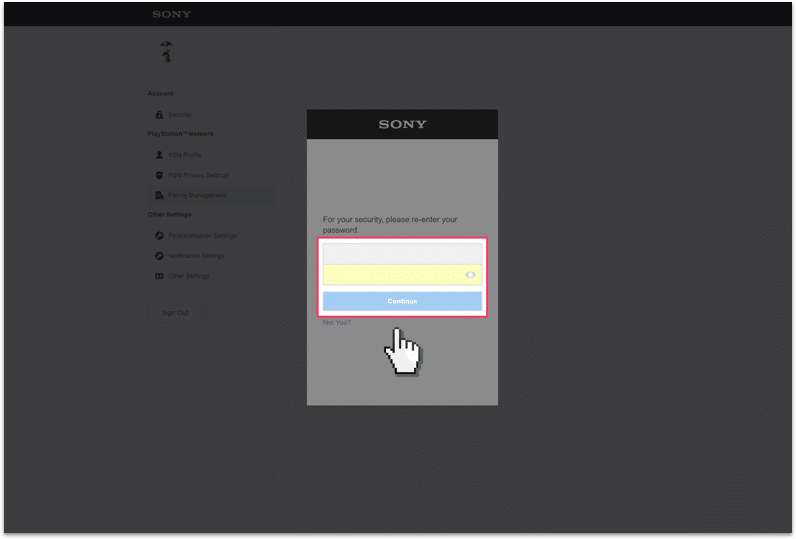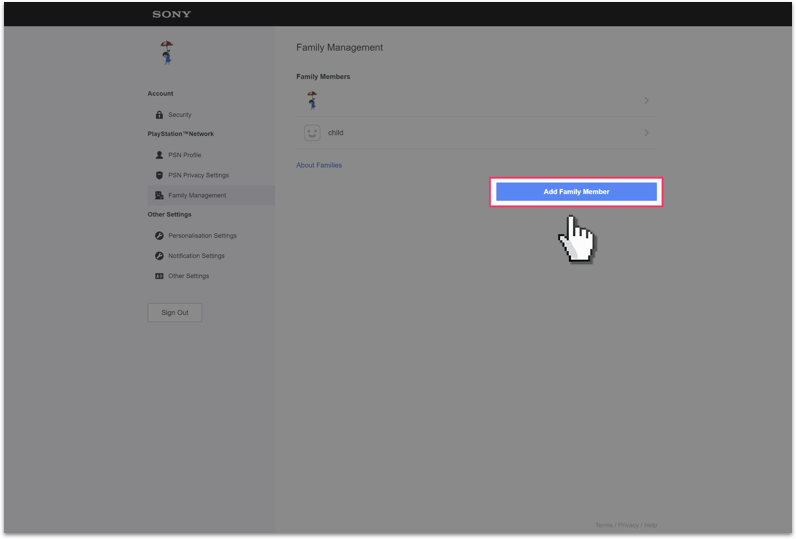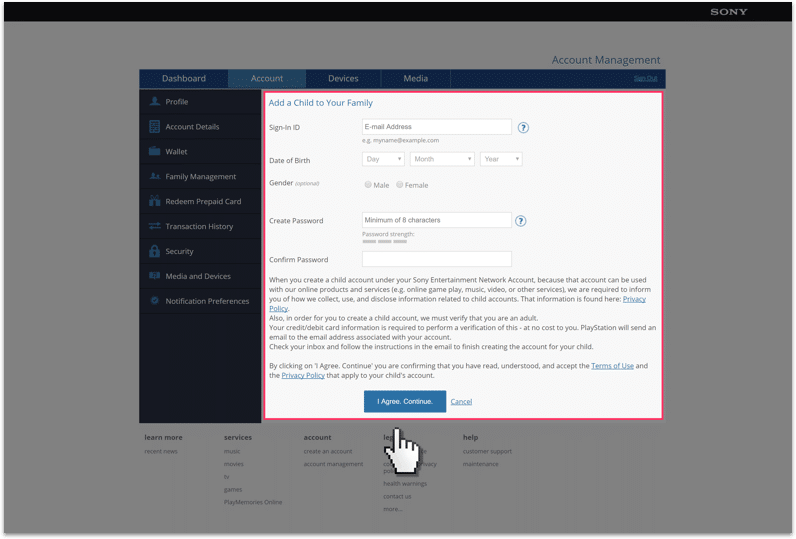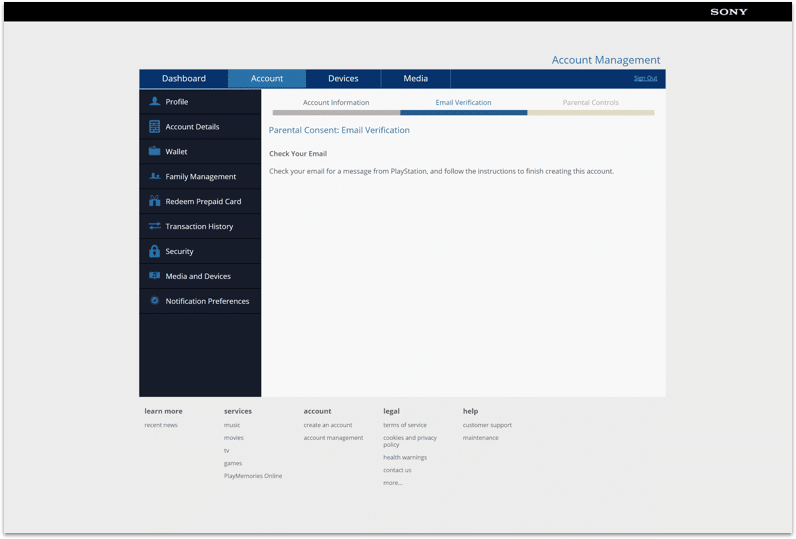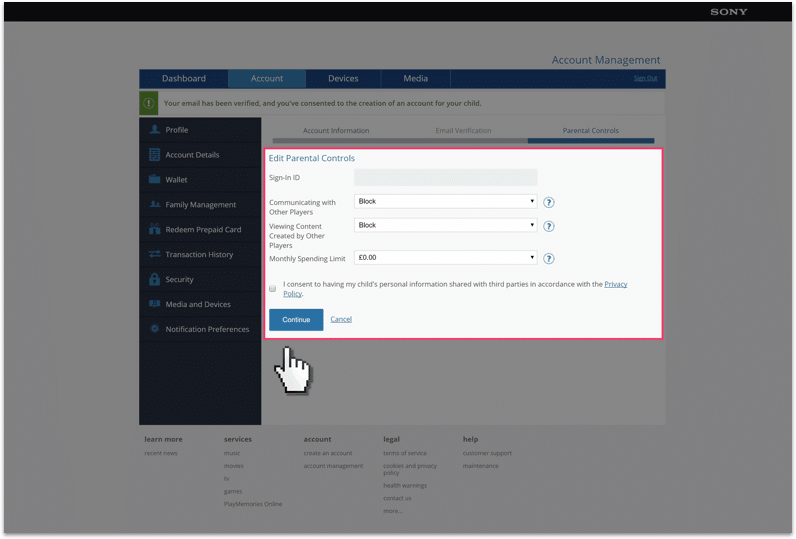PlayStation Network parental controls
Follow these step by step instructions to set up privacy settings on PlayStation Network
Watch an introduction to PlayStation Network
PlayStation doesn’t allow children under 18 years old to have an uncontrolled account on their network. However, you can create a sub-account for your child, which is linked to your account. This gives you control over the parental controls that PlayStation provides.
Step by step instructions
-
Step 1
Go to www.playstation.com and, if you don’t have an account already, create one.

-
Step 2
Once you’re signed in open Account Settings in the top right corner of the page.

-
Step 3
Select Account in the top menu and then Family Management in the left-hand menu.

-
Step 4
You’ll be asked to confirm your account details again.

-
Step 5
Once you’re signed in click on the button to Add Family Member.

-
Step 6
You’ll need to fill out the details for your child, you can either use their email address or your own. Then read through the terms and click I Agree to Continue.

-
Step 7
You’ll then be emailed to verify this account, so check your inbox for that email and follow the instructions in the email to verify.

-
Step 8
Now you can set-up the Parental Controls, you can choose whether your child can Communicate with Other Players, View Content created by other players and set a monthly spending limit.

-
Step 9
Your child can now log into the PlayStation Network using the account details that you set-up for them, and they will be restricted by the parental controls that you set-up.