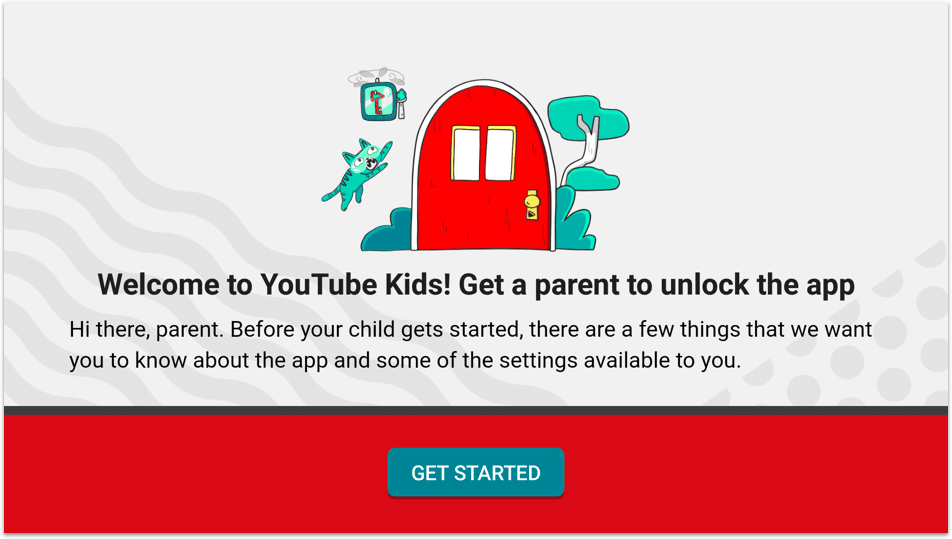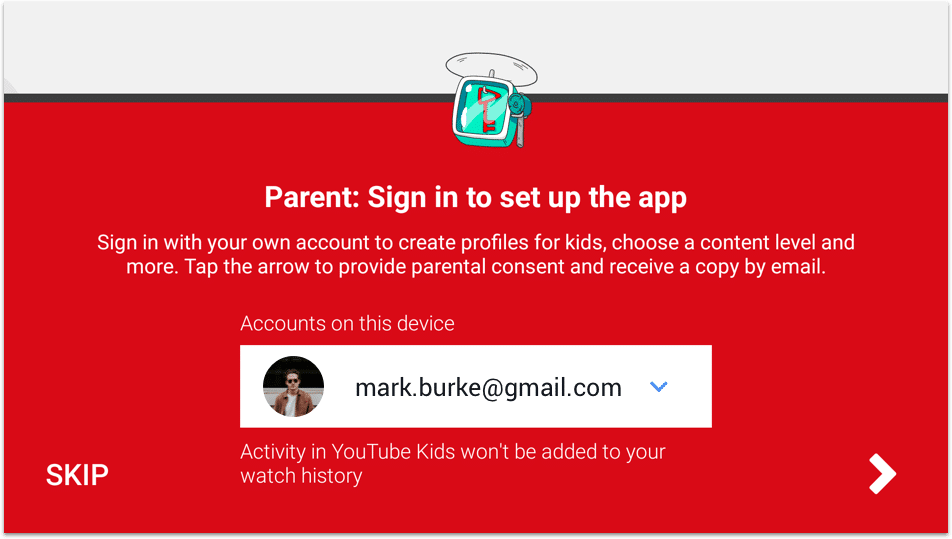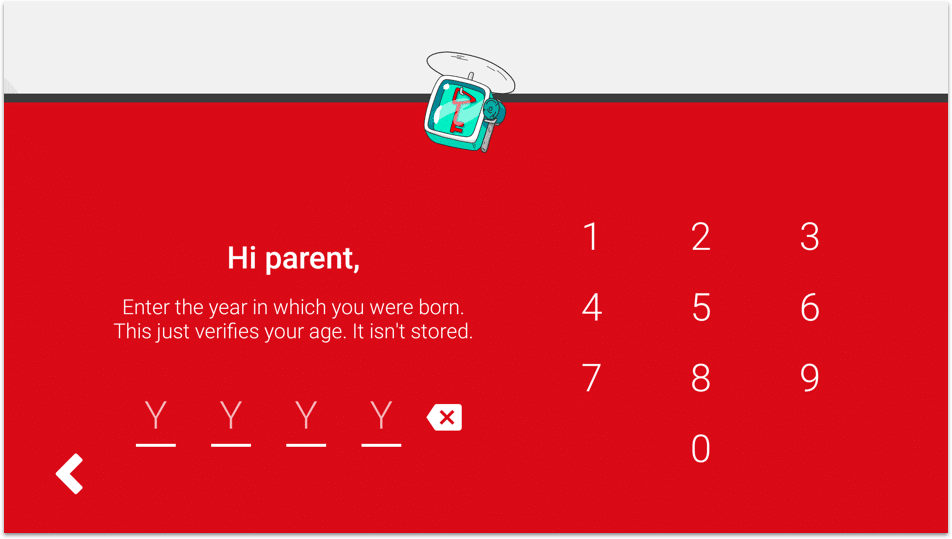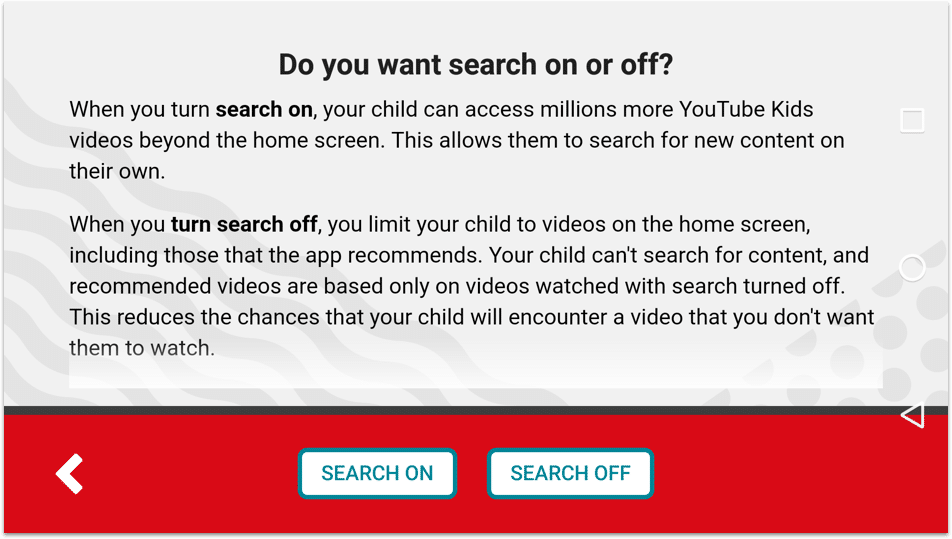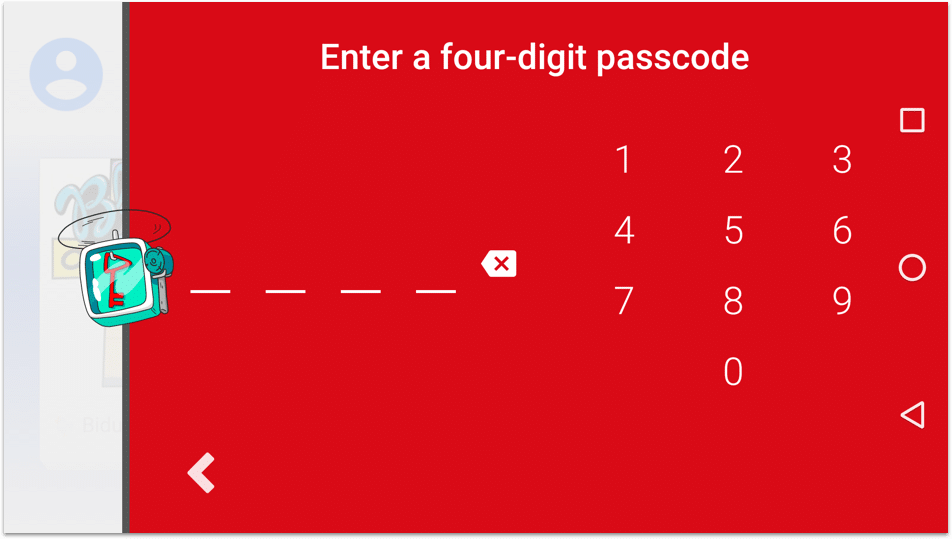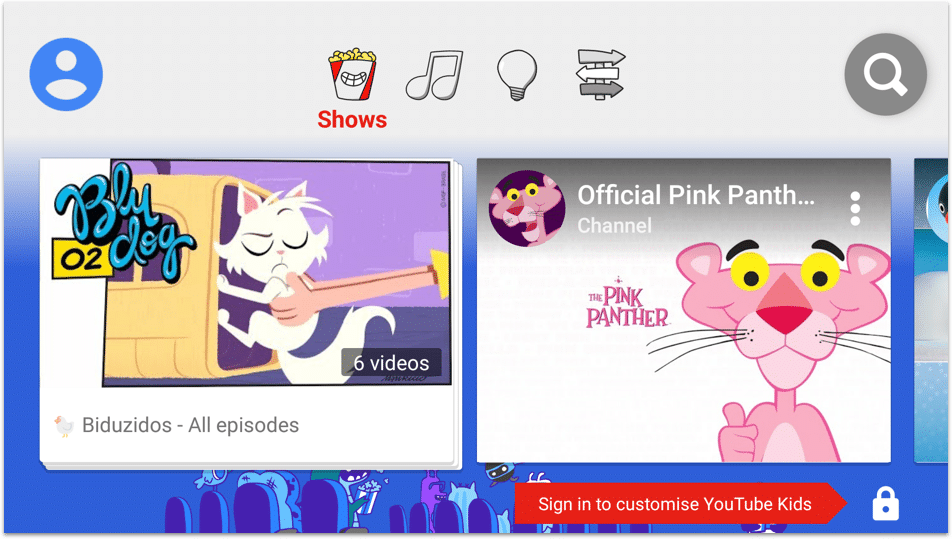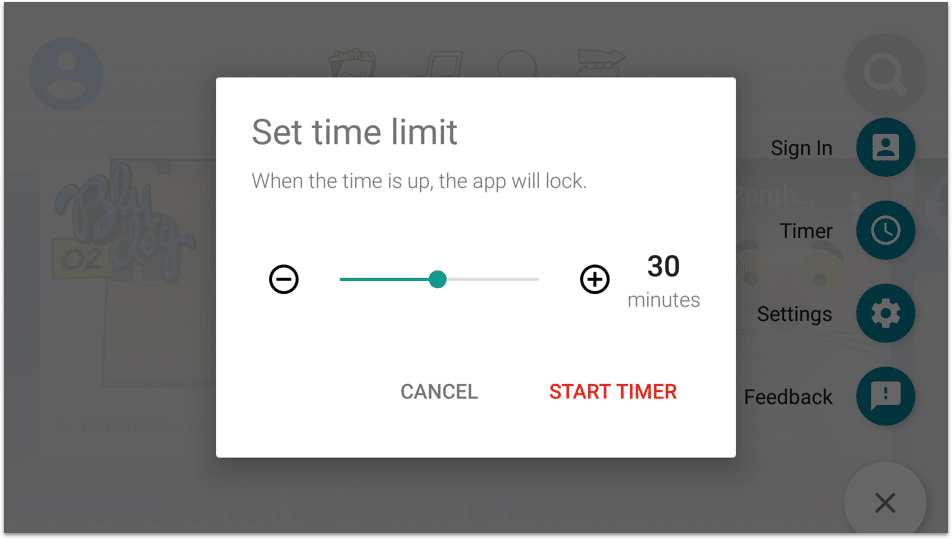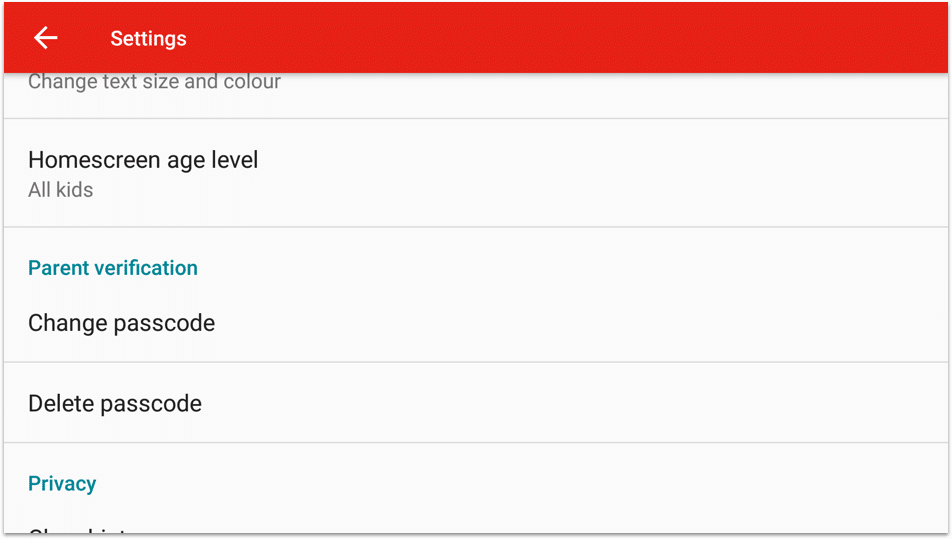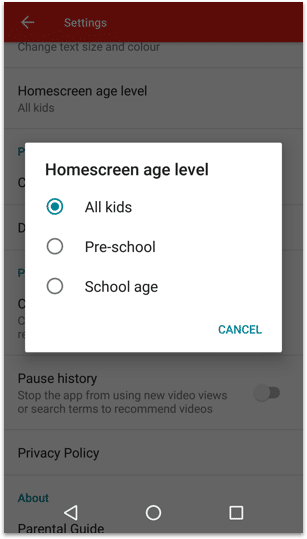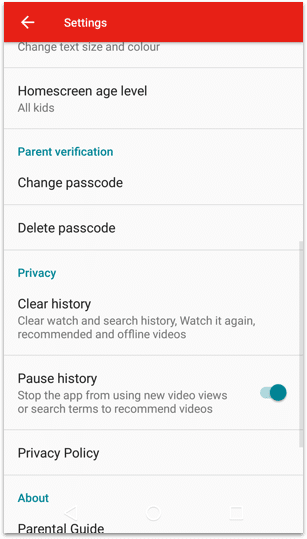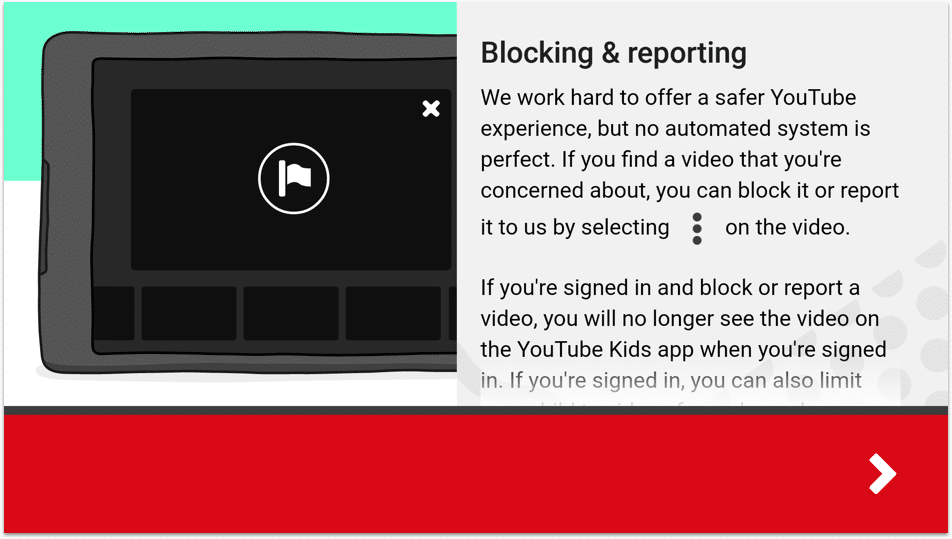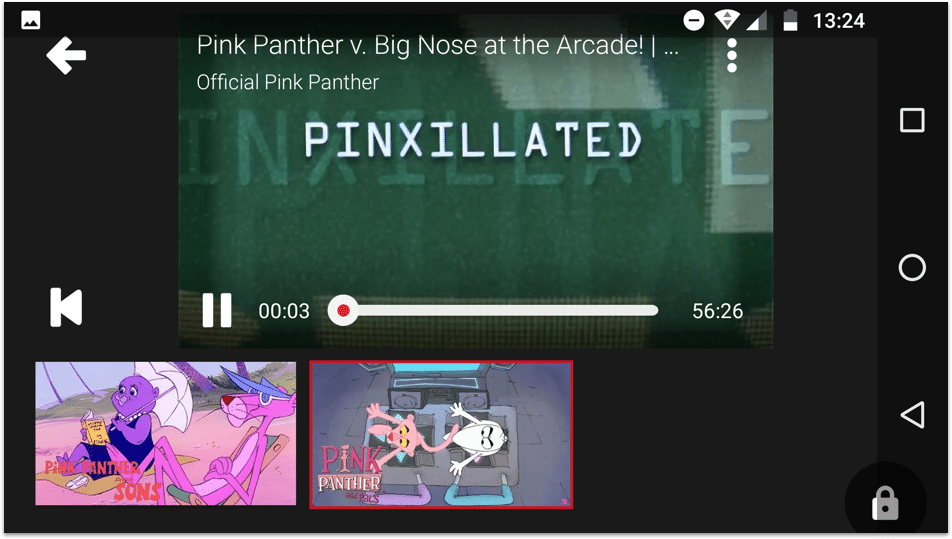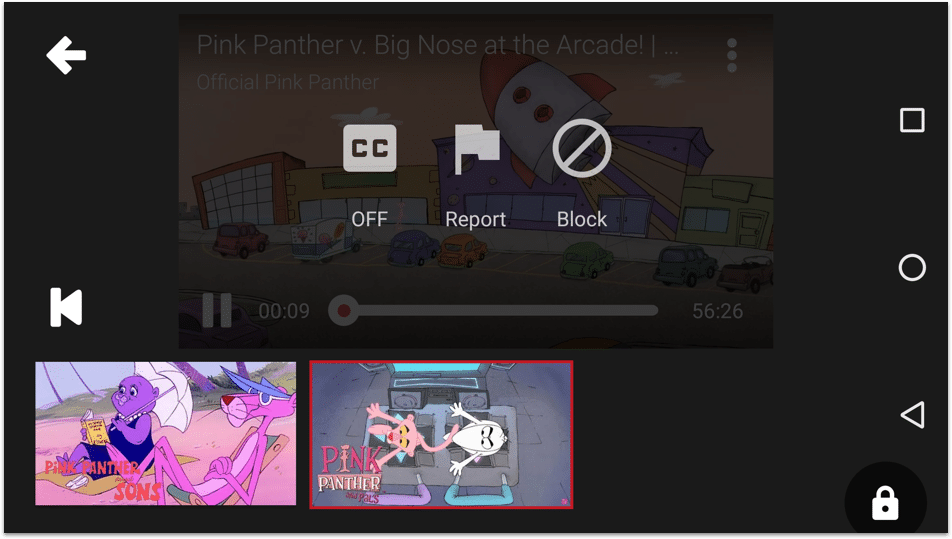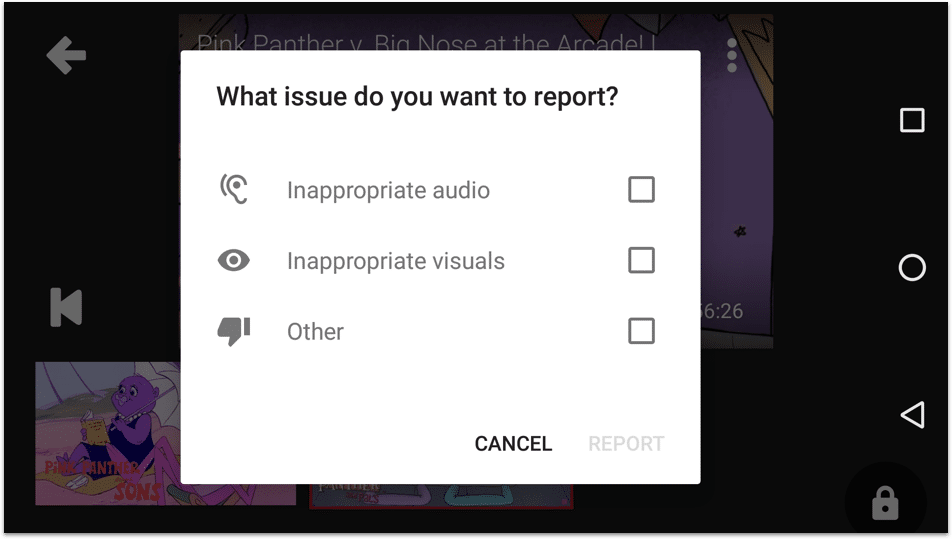YouTube Kids parental controls
Follow these step by step instructions to set up privacy settings on YouTube Kids
Youtube created an app specifically for kids to watch videos, the videos on there should only be suitable for kids. But it’s not always perfect so there can be unsuitable videos that slip through. There are some parental controls as well that you can set up.
Step by step instructions
-
Step 1
Download the Youtube Kids app onto your child’s device and open it. The tap on Get Started.

-
Step 2
You’ll need to do some set up before you get into the app, you’ll need to add your birth year (so they know you’re an adult) and then go through some screens that tell you a bit more about the app.


-
Step 3
Eventually, you’ll be asked if you want to turn Search off. This is the safest thing to do and vastly reduces the chance that your child will see an inappropriate video.

-
Step 4
You’ll be asked to set up a passcode as well to protect your settings from kids.

-
Step 5
Once you’re into the app tap on the Padlock icon in the bottom right to set-up the parental controls.

-
Step 6
Choose Set time limit to set a timer for your child, they can only watch videos for that amount of time. After that, the app will be locked.

-
Step 7
In the Padlock menu again tap on Settings and then tap on Homescreen age level, there you can choose the age of your child which will restrict the videos they can watch.


-
Step 8
Still in the Settings tap on the switch to turn on Pause history. This will prevent the app using the videos that your child has watched to suggest new ones, in case any inappropriate videos are watched, this prevents new inappropriate videos from being recommended.

-
Step 9
If you do see a video that you want to report and isn’t suitable, tap on the three dots as the video is playing and you’ll be given options to block that video or report it.