“85% of desktop devices run Windows.”
These devices are everywhere and kids usually have unrestricted access to them, they are shared between the whole family. So how do you manage your kids time on them and make sure that they don’t over indulge?

Introducing Microsoft Family Safety
Since Windows 7 and Vista there have been parental controls built into Windows, that allow us parents to schedule usage, control what games are played and block the apps that we don’t want to be used.
Family Safety is part of Windows Live Essentials but it can be used independently if you don’t want to use all of the features live Live Mail and Movie Maker. So it’s available for free to pretty much anyone that has a Windows license and a Live account, which is a good start.
Getting going
The first thing that you’ll need to do is log into the Family Safety web portal, which you can do from any web browser, although there are reports of the web portal not working very well on browsers that aren’t from Microsoft, which is an age-old problem with various Microsoft products.
Once you’re logged in and have created a parent’s account you’ll then need to create a Windows Live ID for your kids. This seems a little excessive if you’re setting up an account for a toddler, however if you’re a Windows only household then a Live ID won’t be a problem and allows you to track usage across all devices. If not then it’s just another account to remember the username and password for, plus you’ll need to give up some personal details like your child’s birthday and a contact number.
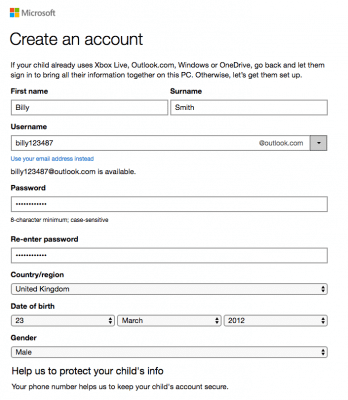
You’ll then need to create a user account on the device that you want to monitor using the Live ID that you created for you child.
What’s under the hood?
Family Safety seems to be a mix of Parental Control and Monitoring tools, that allow you to see what your child’s online activities are and also block access to devices and content.
Recent Activity
On the first page you can see an overview of your child’s activities on their device, showing the web pages visited, apps and games used and the general usage of the device. You can also enable weekly email reports to be sent to you.
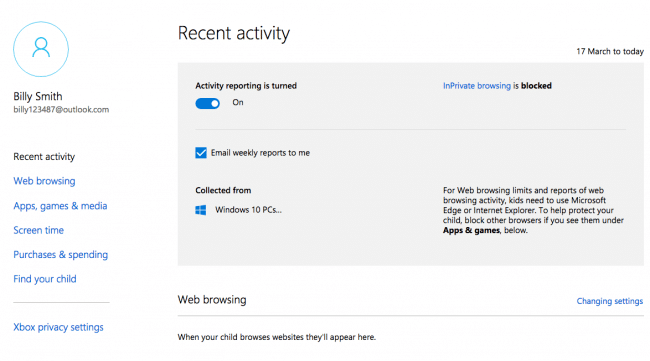
Web Browsing
Blocking of inappropriate websites is enabled by default and if you click through to the Bing SafeSearch settings you can choose what level you prefer – Strict, Moderate or turn this feature off completely.
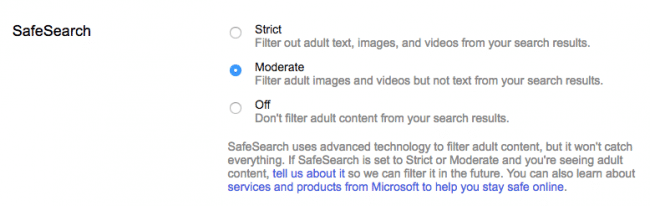
With broad strokes like this there are bound to be websites that slip through the net, so you have the ability to whitelist and blacklist websites that you choose.
Loopholes
- Only available if your child is using Microsoft browsers, either Edge or Internet Explorer
- Some content slips through the gaps, but that is the case for most web filters.
Apps, games and Media
Set the age rating for apps that your child can access through the Windows Store. Of course this doesn’t stop kids from going to other stores and media websites that kids can get access to unsuitable content from.
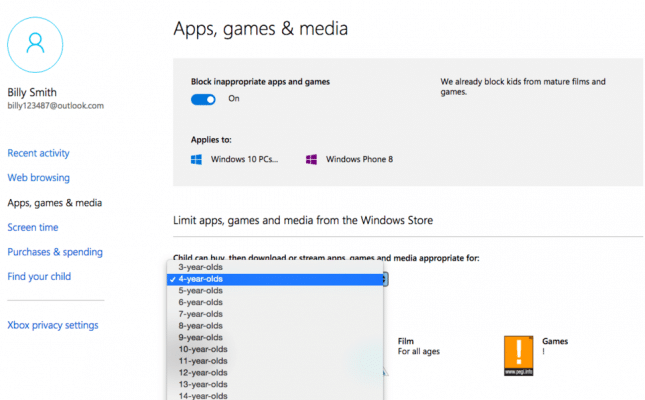
You can also choose which apps and games are blocked permanently on this page.
Loopholes
- Only works for apps that you’re signed in with, can be evaded for non signed in applications.
Screen Time
Perhaps taking inspiration from Screen Time Labs, Windows have decided to include their version of the Daily Limit. You can set the hours between which your child can use their devices each day, and also set a maximum amount of time they can use the device during those set hours.
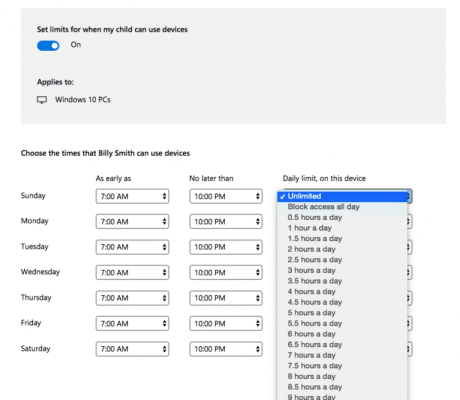
Loopholes
- Settings changes have a lag before they take effect, they are only polled every 60 minutes. So can be difficult if you change the settings frequently.
Purchases & Spending
The Windows Store isn’t the most popular of stores, but if it’s something that your kids are using then you can give them a budget and add money into their account.
Loopholes
- Doesn’t prevent purchasing from other online stores
Find your child
A location feature is also included for parents of kids with Windows mobile devices. Allowing you to see where their devices have been and at what time.
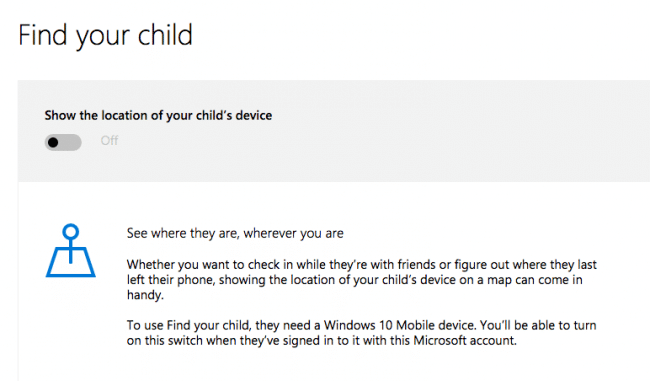
Xbox Privacy Settings
With 3 settings; Everyone, Friends or Block you can decide how private your kids’ Xbox live accounts are. From here you set the levels for their video communication, content sharing, viewing other peoples profiles and also control what information is shared with other Xbox users.
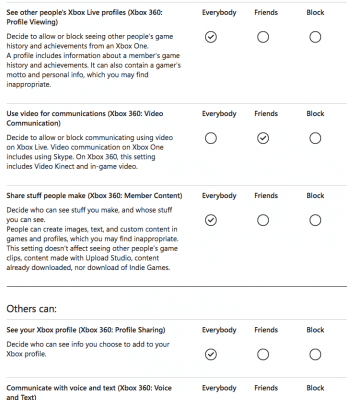
The Conversation
As you know, here at Screen Time Labs we believe that including kids in the conversation of parental controls is essential. It’s also an ongoing process, it’s important how kids are told that they have been blocked and it’s a conversation so there should be a way for their voices to be heard.
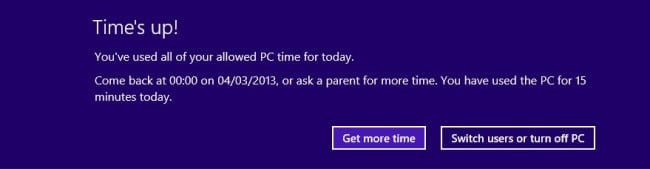
To this end Family Safety has a number of different messages that inform kids what’s happening and why, also there are options for them to request more time if they believe they have been unfairly blocked.
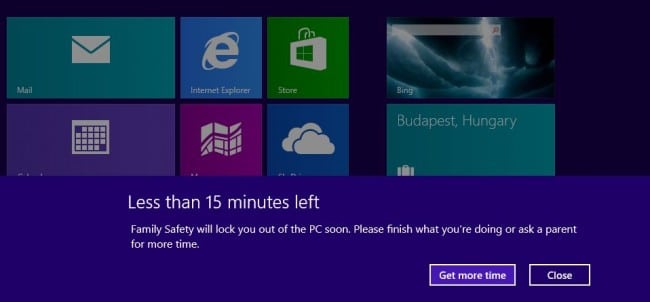
Verdict
If you’re already using lots of Microsoft devices in your household then it makes sense to enable Family Safety. But as with most Microsoft products the features work best with other Microsoft products but can be glitchy when trying to monitor or restrict apps or games from developers or sources other than Microsoft Store.
The features sound and look good but there are reports that when field tested with real live children they don’t fair well, and loopholes are easily found.
Have you field tested Family Safety? What are your good points and bad points?

21 comments
Join the conversationSam Blake - 03/08/2018
I love the screentime app and try to sell it to an parent that will listen. I too would like to some ability to limit screen time to xbox and windows pics w/o having to go to the web. I would be willing to pay more for the function. Love the product.
Abe Degnan - 20/03/2018
So, I remember that you came out with a new app (and I think it requires a separate subscription from the original Screen Time app that we already use) to work on Windows and Chromebooks, right? However I can’t find your promotional emails and my google search terms are not finding it, nor browsing your website. Can you fill me in?
2 of my kids have Android phones, one has an ipod. Screentime works great on Android, but unfortunately is limited in your ability to selectively restrict ipods. Wish there was a way to make the ipod restrictions work as Android does.
And now, 2 of my kids have Chromebooks and one a Windows tablet. So now, they spend time on those instead of on their phones, and I need a way to place limits on their Chromebook and Windows usage. Do you have any recommendations? Does your new app/service control and place limits, or does it just monitor social media and messaging? Thanks.
Oliver - 21/03/2018
Hey Abe, we are partnered with another app that has some different features and focus than Screen Time (it works on Windows but not Chromebooks). It’s called WebWatcher and you can find the details for it on this page:
https://www.webwatcher.com/
If you click on the contact us button then you can live chat with the support team for Web Watcher if you have any questions about how it works.
With regards to your child’s iPod, do you want to choose which apps are blocked on Apple devices like you can on Android? That’s something we’re working on at the moment, if you want a chance to try it out before it launches to everyone, during our test phase then please get in touch with our support team using [email protected] and let them know you want to be part of the testing.
András Szabó - 07/01/2018
Guys, why don’t you make an app for Microsoft products? I would be great!
Oli - 08/01/2018
We would love to Andras, we can’t do everything we’d like to do at the same time though. So a Windows version will happen, but we can’t say when exactly. As soon as there’s an update though I’ll be in touch to let you know.
András Szabó - 08/01/2018
Okay, thank you.
Jack Dvir - 29/06/2017
I wish there was a feature to allow the parent to immediately shut down a child’s use of computer, like when we are running late to a family event or appointment and the child won’t get off the computer. So far I haven’t found a reliable third-party app to allow me to shut it down remotely from my smartphone.
ItzFelle - 10/03/2017
I got it and it blocked me from using chrome… Nothing else…
Robin Habeger - 17/08/2016
I would love to see Screen Time Labs tackle this. I’ve been trying to use Family Safety and it is sorely lacking in stability. For some reason my son has been able to log on and use his computer with no restrictions for the last month….and Family Safety doesn’t even register that his computer is turned on. The quicker you can get us there the better!
Gill - 10/06/2016
I’ve been using Family Safety for some time. The best bit for me has been a cut off time on the computer. Unfortunately, the family safety has now stopped working. It is all still set up on the main account, but not working on the child”s computer concerned. He still logs in with his Microsoft Account, so I’m not sure why it has stopped working.
Being a Windows 10 computer, the Family Safety is now an integrated feature, so where in the past I would have removed and reinstalled it, it now does not seem that simple!
I use the BT /McAfee software to control which websites are blocked, so that is not a problem, but at 14, getting him off the computer is more of an issue!! He accepted the cut off time, grudgingly, because there was no choice! If anyone else has had similar problems and found a solution I would love to hear!!
As has been mentioned elsewhere, the Web reporting etc only works on IE or Edge, so if you use a different browser it I’d quite hopeless for that!
We need a screen time for PC please!!
Jon E - 05/04/2016
Only works if your kid is well behaved and not curious! So far we haven’t found a solution that will work for one of our kids. She always gets around the protections on MS, Screen Time Labs etc.
Not sure how she does it but she manages to unverify her account and that opens it up for general use. I’m still looking for a solution that caters for cross Windows and Android use.
Oli - 08/04/2016
Thanks for the feedback Jon, for most kids the normal version of Screen Time is robust enough. There are loopholes but only really inquisitive kids usually find these. However if you’re looking for something that is even more secure then you might be interested in a version that we’re working on at the moment, check it out here.
Or, if you you haven’t already, contact our support team and we’ll try and help you find out how Screen TIme is being defeated. There are sometimes ways that we can close these loopholes 🙂
likearaptor - 05/05/2016
I’d like to try some new version in the works. I like beta testing new products.
Oli - 06/05/2016
Hey there, can you get in touch with our support team using [email protected] please and let them know? Then we’ll know your email address and be able to message your when there’s a beta to test.
Chris Stauffer - 28/03/2016
Microsoft Family Safety
I use this for my kids but it is sorely lacking. And all the loophole are a joke that any child with 30 minutes alone can figure out.
Oli - 29/03/2016
Thanks Chris, what are the loopholes that your child found out?
Chris Stauffer - 29/03/2016
Basically everything you named. He does all of his browsing on chrome and MS doesn’t filter any of that traffic. I can block chrome but he needs it to link to the school for homework. Some plug-in that isn’t compatible with ie or edge.
I am sure if he is anything like me he found other loophole that I as a tier 3 Microsoft admin haven’t seen yet… (no I don’t work for Microsoft)
fownde - 25/03/2016
The initial parental controls with Windows 10 were terrible. Then they “fixed” things and came out with what there is now. For the most part it has been OK. There are a few things I have had issues with though.
First, for some reason my sons account was listed as an adult account which means that if he ever decides to visit the family accounts page, he has the option to remove himself from the parental controls. Microsoft says they can only promote a childs account to an adult account, not the other way around. That makes no sense. The only way I can fix it is to delete his account (which he’s had for years) and recreate it. Obviously we don’t really want to do this because he has many things tied to it (and not just the email).
Second is that a couple months ago, we needed to delete my sons computer profile to fix some issues and when he logged back in, the parental controls wouldn’t work anymore. I’ve tried a number of things and nothing gets them to function. It works fine still on his laptop but doesn’t seem to acknowledge his desktop.
Third is a recent issue with time requests. My younger son attempted to send in a time request the other day and I never received it. He sent dozens with the same result; we never got them. The only option was to increase his daily time limit. Microsoft doesn’t have an option where I can just go add time on the webpage. The child MUST request the time. This is a major drawback to me especially when it bugs out like that. Sometimes I want to just add time for my kids. Increasing the limit per day means I have to go back and change it.
Fourth, I can’t really limit the programs and pages they go to. Yes, they have the app filter but that’s just for the Window store. In windows 8, I could setup an account that only let them use the specific programs AND apps they were allowed to use. I could also prevent any pages except those I approved. That’s not available in Windows 10. That seems like a serious backwards step to me. I had previously setup a homework account on Windows 8 for my kids that had no time limits because they do only access Word, PowerPoint, and a couple various school related apps and websites. If they wanted another site, they had to get approval. I liked that system. Windows 10 upgrade killed that and my son discovered that he could use the account as one with absolutely no time or app restrictions.
I’m pretty sure there was one other thing but I’m drawing a blank. We have also been users of the Microsoft family safety users for a while. I think they took a big step backwards in the Windows 10 options and it still needs quite a bit of work but when it functions, it does a decent job. I’d love to see screentime labs come out with an app for Microsoft.
Oli - 29/03/2016
Thanks for those field notes! It sounds similar to things that we’ve heard from other parents. They’ve got some good ideas but the limitations makes it hard to rely on.
Interesting to hear that there are administration issues as well, I suppose when you have a goliath of a company like Microsoft there will be weird things like not being able to change an adult account to a child’s, most likely this makes sense for how Microsoft have their software set up, but doesn’t make any sense to a user and parent and creates a bad user experience.
Admittedly I haven’t been able to try it out on Windows 10 yet, but I’m upgrading a laptop at the moment to give it a go and see how it’s changed. But from what you’ve said it doesn’t sound like a step forward at all 🙁
Nate - 24/03/2016
I’ve been using Family Safety and its predecessors for years now and it has its ups and downs. For the most part, it works fairly well, but occasionally there are issues(as with Screen Time…). I believe they currently limit the number of “family members” to six, and recently the limit was reduced to five, apparently on accident, for a few weeks. This caused one of my kids to basically have unlimited access until it was resolved. For the most part, it has been fairly effective at helping us to manage screen time on our Windows PCs.
Oli - 25/03/2016
Thanks for the feedback Nate, what would you improve about it if you could?