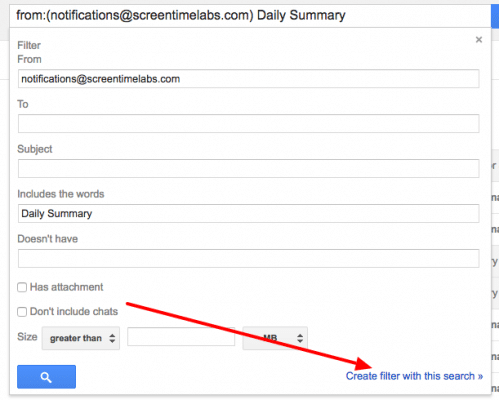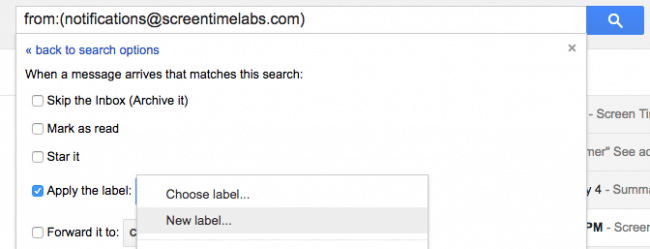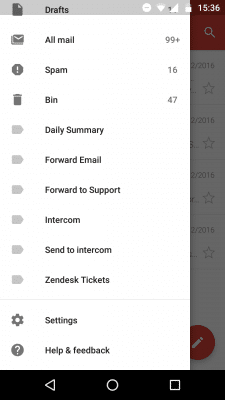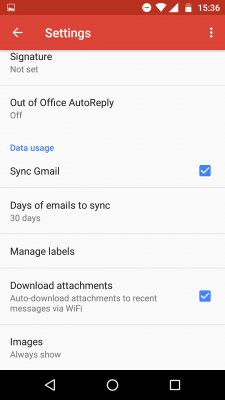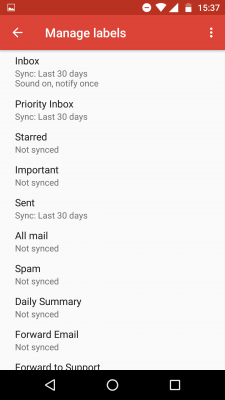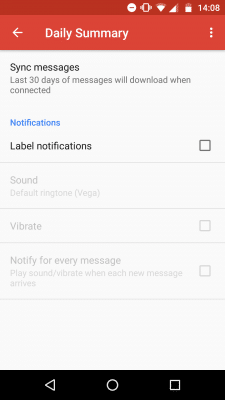The Daily Summary email is a great way for parents to get an overview of what their kids are doing on their devices. Some parents have asked to be able to silence the notification that this email causes or change the time that it’s sent.
It’s not possible to change the time that it’s sent, however here’s a work around to prevent specifically that email from sending a notification to your device.
- First of all you’ll need to create a filter, to do this you’ll need to be logged into your Gmail account on your laptop or desktop, you can’t create a filter from your phone or tablet. First of all open a Daily Summary email in your inbox, then click the down arrow in the top right corner and select Filter messages like this
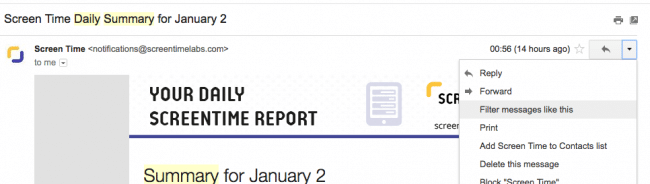
- You’ll see a short form, where it says Includes words type Daily Summary then press Create filter with this search. That will filter all of the Daily Summary emails from your inbox.

- On the next page enable Apple the label and create a new label called Daily Summary

- Now you need to pick up your device that you want to turn notifications off on, open the Gmail app and open the menu, scroll down to Settings >> Manage Labels >> Daily Summary and disable Label Notifications
- Open the Gmail app menu and tap Settings.

- Scroll down to Manage Labels

- Select Daily Summary

- Disable Label notifications

- Open the Gmail app menu and tap Settings.