If you have found that Screen Time can be closed on your child’s Xiaomi device, then can you take the following steps to prevent the application from being disabled. All this is due to the memory management that have these types of devices have built-in.
To solve this, follow the following steps below entry:
-
- Open the Xiaomi Settings app >> Battery & Performance >> Manage apps’ battery usage >>> Choose apps >> For the Screen time app set to “no restrictions”
- Enter the “Security” application. Marked with a red box in the image (Second row, second column).
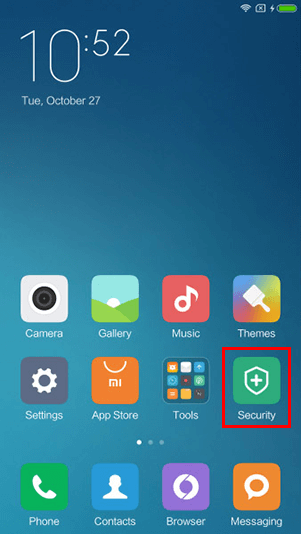
-
- Click on “Permissions”. Marked with a red box in the image.
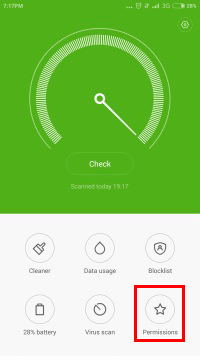
-
- Click on “Automatic start”. Marked with a red box in the image.
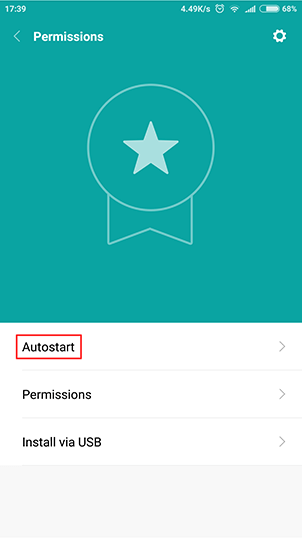
-
- In this section all installed applications will appear, in this case you have to search for Screen Time and activate it in such a way that the button on the right side is activated (in this case, in blue).
-
- Although, we have configured Screen Time to start automatically, now we have to give you all the necessary permissions to work properly. To do this press back and return to the screen we saw earlier. This time we click on “Permissions”.
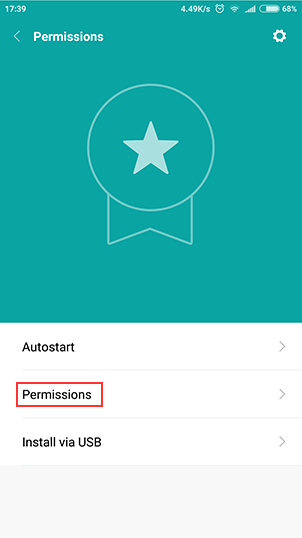
-
- Here we find another list with all the applications installed, it’s time to look for Screen Time and click on it.
-
- This screen shows all the permissions that are necessary for Screen Time to work perfectly.
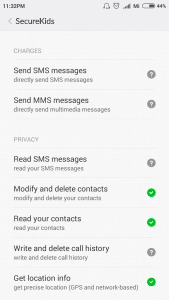
-
- To give you access, click on each one and we will accept it as shown in the following image. After doing this with all the permissions the screen should remain as the second image.
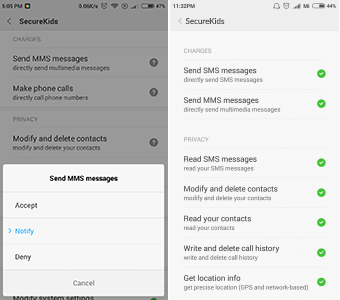
- Lastly add the Security app to the Screen Time blocked apps list so these settings can’t be changed again.
