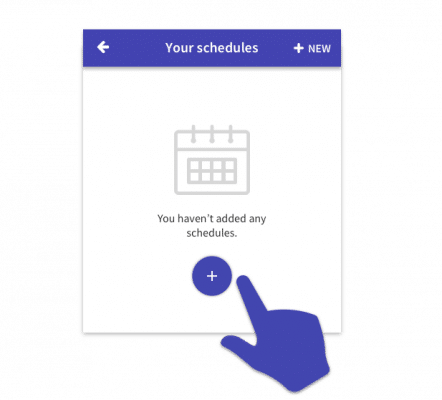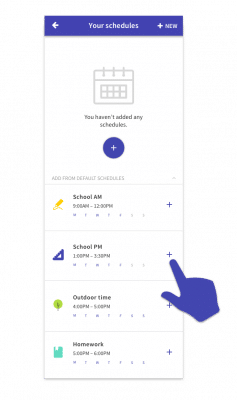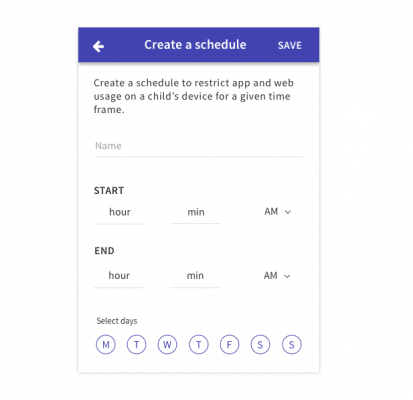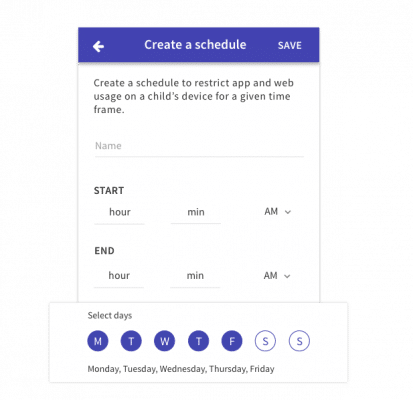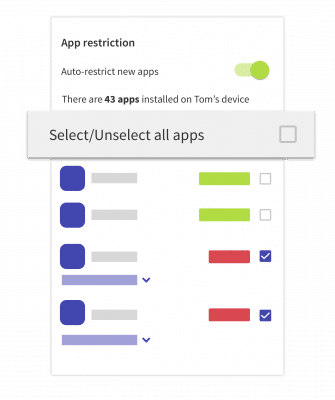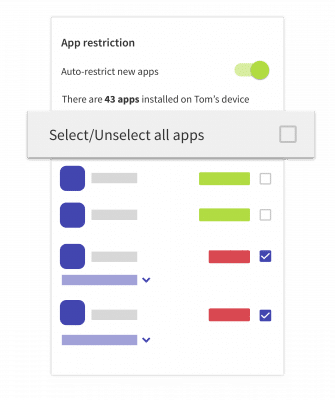With Screen Time you can set a schedule that suits your family. You can choose the apps you want to block, the time they are blocked and what days that block is enabled.
- Select the child that you want to set up a schedule for, then tap on the Schedules section.
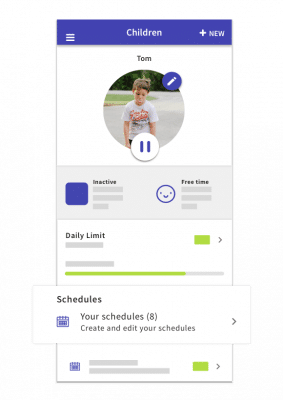
- To create your own schedule tap on the plus button in the middle of the screen to get started.

- Or if you tap on the arrow towards the bottom of the page and you’ll see there are some default schedules already created for you. Tap on the plus button next to the schedule to add it to your schedules.

- If you’re creating a new schedule, then give your schedule a name. Then set the times that you want the blocking to start and when you want it to end.

- Choose the days of the week that you want the blocker to be enabled for. In the picture below Monday, Tuesday, Wednesday, Thursday & Friday are selected so the blocker will be enabled for those days only.

- You can use this button to limit or un-limit all apps in one go, no need to go through and limit them one by one.


- Scroll through the app list and tap on the button next to each app that you want to be blocked on the days and times that you’ve set up.