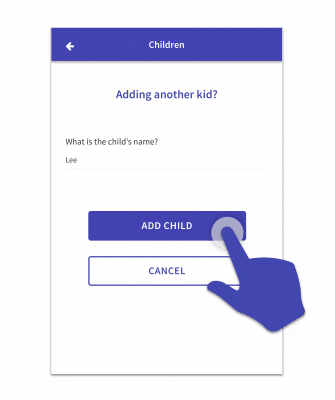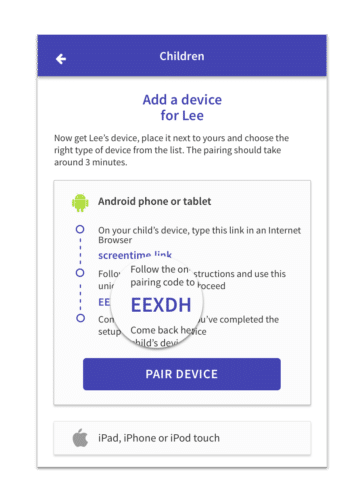Is one of your kids getting old enough to start using a tablet or phone of their own? Maybe they’re getting one for their birthday or Christmas?
As long as the phone or tablet is Apple or Android then you can install Screen Time on it to give you peace of mind. And don’t worry, adding more kids and devices to your account won’t cost you any extra!
- To add a new child first open the Screen Time parent’s app. In the top right hand corner you’ll see +New button, tap on that.
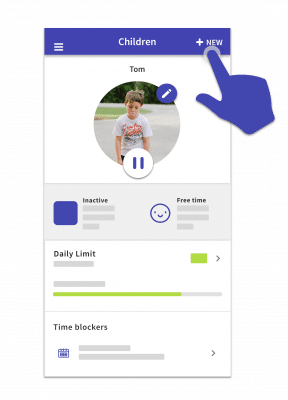
- Enter the child’s name and tap the Add child button.

- On the next screen scroll down until you see the type of device that your child has and tap on it to see the install instructions. Make sure that you remember the pairing code, because we’ll need that in the next step.

- If your child has an Apple device then please open this page and start from step 4 on your child’s device. If your child uses an Android then please open this page and start from step 4 on your child’s device.