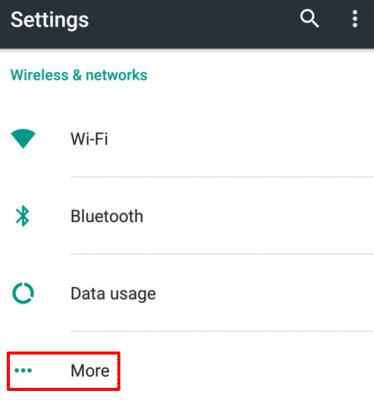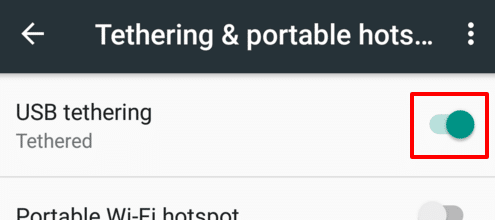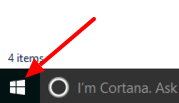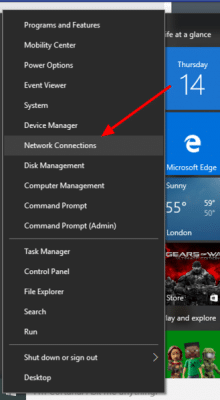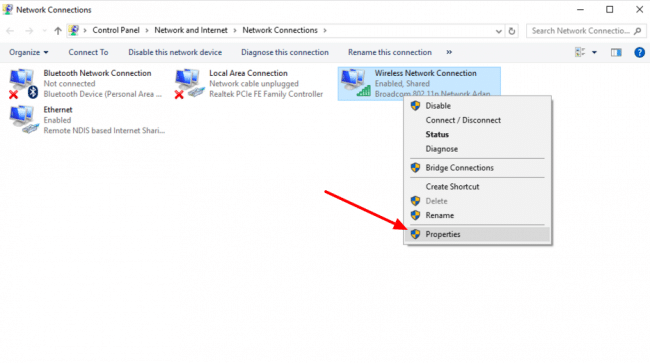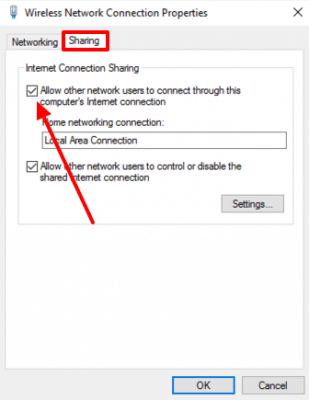If you’re unable to get connected to wifi for some reason then there is an inbuilt feature of Android that allows you to connect to the internet through a Windows desktop or laptop by using the USB connecter.
On the Android device
- First of all you’ll need to connect your Android device to your Windows device with the USB lead.
- Once you’ve done that open the Android Settings app, press the More button in the Wireless & Security section and tap the Tethering & portable hotspot option.

- Turn on USB tethering

On the Windows laptop/desktop
- Right click on the Windows start button

- Click on Network Connections

- Right click on the network connection that connects you to your home/work network. That will most likely be the only active Wifi connection in this window. Choose Properties from the menu.

- Select the Sharing tab and then check the box next to Allow other network user to connect to the internet through this computer’s internet connection.

- Press Ok and you should be able to connect to the internet on your Android device.