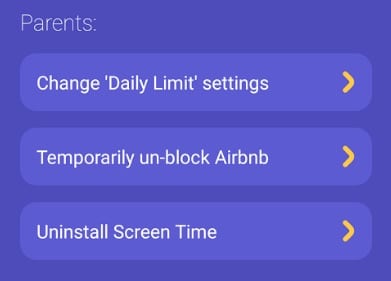We have designed Screen Time for both parent’s and children, because they are using the app as well.
So we give clear notices to children when they are being blocked, telling them why it’s happening and what their options are. When the child reaches their Daily Limit and then tries to open an app that’s limited they will see this screen.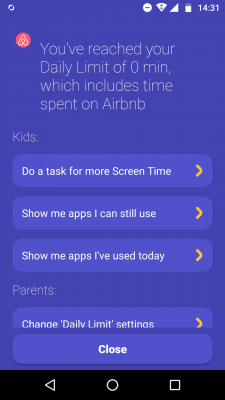
For kids
When kids are blocked they can choose one of the following options:
- Do a task for more Screen Time – this refers to the Tasks feature, where they can complete a task and if you (the parent) approves it they will get some more time to spend on their apps.
- Show me apps I can still use – tap this and the child will see any apps that aren’t blocked by the Daily Limit that they can still use.
- Show me apps I’ve used today – to give kids a reminder of how long they’ve spent on their devices, this button will show the total amount of time they’ve spent on their device today.
- Close – this will close the screen, but the screen will pop up again if the child tries to open the blocked app again.
For parents
Scrolling down this page a bit you’ll see a section title Parents, these are your options.
- Change ‘Daily Limit’ settings – maybe you’re feeling generous and you think that the Daily Limit is too short and your child deserves some more time on their device. Tap this button and change the Daily Limit settings from your kid’s device.
- Temporarily un-block app – are you (the parent) making some updates on your child’s device? Or maybe you need to use the device to look something up quickly? Then tap this button, enter your PIN and you will have 3 minutes until it’s blocked again.
- Uninstall Screen Time – do you need to remove all of the limits right now? Then tap this button, enter your PIN and you can uninstall Screen Time from the child’s device.