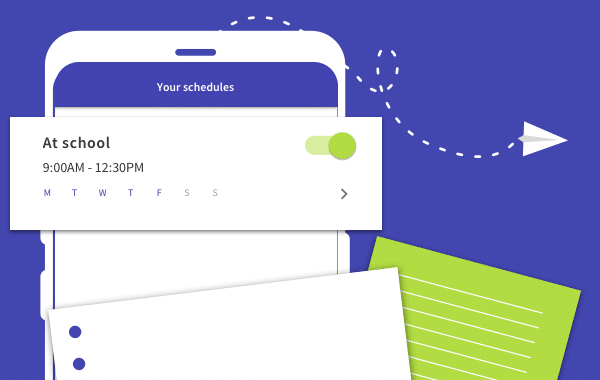
Be it a piano lesson, homework, chat with grandma, whatever you like. You can set up as many schedules as you need for however long you want. Total flexibility.
What do we mean by a ‘schedule’?
This new feature lets you choose different times of day for your child’s apps to be blocked. So you can set schedules to ensure your kids are unplugged when they’re supposed to be. If you don’t want your child to be distracted, simply set up a schedule to manage their screen time.
But isn’t that what the Bedtime and Schooltime Blockers are for?
Yes, it was already possible to block your kids’ apps using the Screen Time Bedtime and Schooltime Blocker features. But the times of day during which apps could be blocked were restricted.
And who are we to decide when your kid’s devices should be blocked?
So now we’ve changed things so that you, the parents, can choose exactly when your kid’s devices are off limits and for how long. Parental Control has never been so flexible 🙃
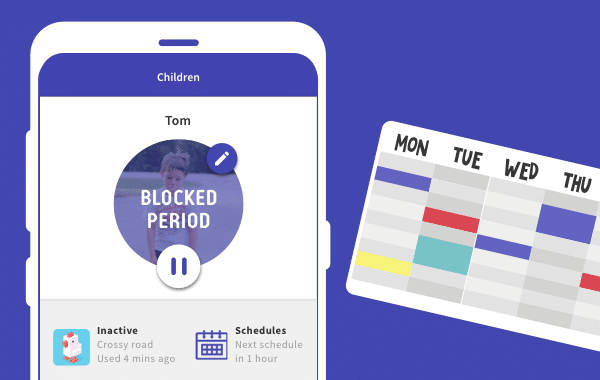
What else do I need to know?
Flexible scheduling at School
We’ve replaced the School Time app blocker with School a.m. and School p.m. So if you wanted to let your child have access to their apps during lunchtime for example, then you can.
Name it!
When you’ve decided on the times of day you’d like your kid’s apps to be blocked, you can give that period a name. You might for example want to call 2pm-4pm ‘Tree Climbing time’ or ‘Create a masterpiece’ time.
Or simply select from our suggestions, like ‘Homework Time’ and ‘Outdoor Time’. You’re welcome 🙂
Plenty of warning for minimal agro.
We’ve also included a new handy status bar which makes it easy for everyone to see when the next Schedule is due to commence. Because nobody takes well to being rudely interrupted without warning.
Farewell Free Play mode
Free Play mode will no longer exist once you have updated your app. But Free Play fans fear not! Simply switch off the new Schedules feature and manage your kids screen time by setting Time Limits and/or by using your Pause and Play buttons.
Free Play reinstated (23rd Dec)
Update: we’ve had a huge response from parents after we removed Free Play Mode from Screen Time. We’ve listened to what you’ve said and we’ve brought back Free Play Mode! You will find it in Screen Time as usual, and you’ll be able to use it with schedules.
Want to give Schedules a try? If you’re already subscribed to Screen Time, simply update your app
New to Screen Time? Then sign up for a free 7 day trial.
Or if you are already signed up for the free version of Screen Time, upgrade to the Premium package today to benefit from Schedules and all of the other features that come with it!
How did you find Schedules?! We’d love to hear about your experience. Let us know in the comments below!

28 comments
Join the conversationOli - 02/01/2018
Hey Giacinto, thank you for the honest and logical feedback. I just wanted to make sure that you know that we brought back Free Play Mode a few days after it was removed?
Oli - 02/01/2018
Hey Chris, thank you for the honest and logical feedback. I just wanted to make sure that you know that we brought back Free Play Mode a few days after it was removed?
Chris - 02/01/2018
Hi Oli, yep I got the email last week thanks. Its great to see that you guys listen to your customers and are humble enough to admit when you get it wrong and correct it, keep up the good work 🙂
Hrair Simonian - 27/12/2017
My kids have IPhones, they need to use their some apps for school work while at school. I wish you have the capability of allowing some apps to be used while blocking others during school hours. This feature is very important please correct this problem Asap.
Timothy Challenger - 14/03/2018
You can – at least on Android, as far as I know it’s the same on iPhones.
Open the “School” schedule and scroll down. There will be a long list of all the apps installed on the child’s phone. Select or deselect the ones you want (red means blocked, green means free to use).
DON’T FORGET TO SAVE THE SETTINGS .
Oliver - 14/03/2018
Hey Timothy, that’s not something you can do if your child has an Apple device. You can’t choose which apps are blocked. It’s something we’re working on adding at the moment though for Apple devices.
Johnny - 26/12/2017
Whoever thought removing Free Play Mode was a good idea must not be using the product. Now to give Free Play, I have to disable the schedule; which means when I’m done allowing Free Play, I have to remember to go in and re-enable the schedule. That’s not a replacement for Free Play Mode which allows me to to “set and forget” for a limited amount of time. And why launch a significant change like that right before the holidays, when parents are likely to be using the app more than usual; and most likely using Free Play more than ever.
Johnny - 26/12/2017
Worse… If I disable a schedule it seems to be gone, and I have to recreate it. I didn’t tell it to delete the schedule, and it didn’t warn me that it would be gone. Now I can’t just go back in and re-enable after they are done with “the free play workaround” – I have to recreate it?
Oli - 27/12/2017
Hey Johnny, yeah it wasn’t a good idea and we’ve now reversed that so that Free Play Mode is back in the app.
We’ve had an huge response from parents after we removed Free Play Mode from Screen Time. Even though we did this with the best intentions, which is always to help parents, we didn’t realise how popular this feature was.
We’ve listened to what you’ve said and we’re going to bring back Free Play Mode!
For parents with Android devices you’ll see an update in the Google Play Store in the next couple of days. You just need to update the app on you (the parent’s) device, and Free Play Mode will come back.
Parents that use an Apple device, I’m afraid we can’t update until after the 28th December when Apple start accepting new app versions again.
We’ll be in touch as soon as we know exactly when that will be. In the meantime you’ll still be able to use Free Play Mode by logging in through a web browser.
Kevin - 24/12/2017
Free time seems to be back! That is a relief. Thank you to the developers for listening to feedback and responding so promptly!
Oli - 24/12/2017
Hey Kevin, yeah we realised that we messed up and put Free Play back yesterday. Sorry about that!
alyster - 23/12/2017
Thank you for listening to us! We look fwd to the update you mentioned in the latest email.
Oli - 24/12/2017
Our pleasure and sorry for the disruption that we caused!
Andre Asselin - 23/12/2017
Why would you remove free play? That was utterly stupid. Schedules are fine, but a convenient way to override them is necessary.
PUT BACK FREE PLAY!
Oli - 24/12/2017
Hi Andre thanks for getting in touch.
We’ve had an huge response from parents after we removed Free Play Mode from Screen Time. Even though we did this with the best intentions, which is always to help parents, we didn’t realise how popular this feature was.
We’ve listened to what you’ve said and we’re going to bring back Free Play Mode!
For parents with Android devices you’ll see an update in the Google Play Store in the next couple of days. You just need to update the app on you (the parent’s) device, and Free Play Mode will come back.
Parents that use an Apple device, I’m afraid we can’t update until after the 28th December when Apple start accepting new app versions again.
We’ll be in touch as soon as we know exactly when that will be. In the meantime you’ll still be able to use Free Play Mode by logging in through a web browser.
Katie Driver - 28/12/2017
How do we know which apps are blocked during the new schedules? I don’t see the list below the schedule info that allows you to select certain apps. With the previous school blocker, we could select them. This is hugely important to us because some of their apps need to be used in class.
Katie Driver - 28/12/2017
Nevermind I see it
Oli - 28/12/2017
Ok great, thanks for letting us know Katie 🙂
Kevin - 22/12/2017
Wow. This is a disaster. The schedule feature might be great, but the missing “Play” button makes the app nearly unusable for me. The post says that you can “Simply switch off the new Schedules feature,” but I can’t figure out any way to do so.
When I emailed for support, the responder implied that I SHOULD want the new feature and wanted me to explain why I would want the ability to override schedules and tasks to give free time to my kids on an ad hoc basis. This seems to be a major blind spot for the developers. Do any of them use this service? Were the new features tested by real families? Our house is definitely not predictable enough to run on predefined schedules! I would be very annoyed to have to turn off a schedule and then remember to turn it on again when the free time is up — automating screen time is exactly why I bought this expensive app in the first place.
The only solution I can think of is to create some dummy tasks for various denominations of time and have the kids submit them for approval when I want to give them bonus time. If that doesn’t work to my satisfaction, I guess I’ll have to cancel my subscription.
Mike Johnston - 22/12/2017
Yea. Losing the ability to ad-hoc some time for my kids (via free play) might be a deal breaker for me. It’s great to map out a schedule if we have a life that was schedulable .. to have to remember to go back in for one or all kids isn’t going to work for our busy lives. If it’s not changed for the better we’ll probably need something else.
alyster - 23/12/2017
This is what we did for the immediate weekend. I had my kids submit one of their standard ‘cleaned room’ or whatever tasks until I figure something concrete out to give them free play essentially.
Oli - 24/12/2017
Hi Kevin, we’re really sorry for the disruption this caused especially around the holidays.
We’ve had an huge response from parents after we removed Free Play Mode from Screen Time. Even though we did this with the best intentions, which is always to help parents, we didn’t realise how popular this feature was.
We’ve listened to what you’ve said and we’re going to bring back Free Play Mode!
For parents with Android devices you’ll see an update in the Google Play Store in the next couple of days. You just need to update the app on you (the parent’s) device, and Free Play Mode will come back.
Parents that use an Apple device, I’m afraid we can’t update until after the 28th December when Apple start accepting new app versions again.
We’ll be in touch as soon as we know exactly when that will be. In the meantime you’ll still be able to use Free Play Mode by logging in through a web browser.
alyster - 22/12/2017
While I admire the custom scheduling (which will be handy from what I can see), removing the free play feature at the same time was a mistake unless I am missing something. I do not see a Play button anywhere referenced in your post but I definitely see the Pause button.
George - 21/12/2017
So what we did before with one schedule we now need to do with more but if we want to give them 30 minutes of extra time we have to disable the schedule and let them go…but if we forget to go back in and reenable the schedule they can continue to go perpetually in untimed mode. Pardon me, but that is f***ing stupid.
Chris S - 22/12/2017
I agree, this is awful. What happens when we are up late driving and want to grant a half hour one time?
Or how do I grant myself free time after the kids are in bed so I can use the device?
I carefully evaluated this app before purchasing, and I would have made a different decision. Please advise how I can complete my goals or I will request a refund.
Mike Johnston - 22/12/2017
I’m in the same boat. Also hearing the same from a few family and friends that I suggested this app for. Unless changed it’s time to try others.
Oli - 24/12/2017
Hi Mike,
We’ve had an huge response from parents after we removed Free Play Mode from Screen Time. Even though we did this with the best intentions, which is always to help parents, we didn’t realise how popular this feature was.
We’ve listened to what you’ve said and we’re going to bring back Free Play Mode!
For parents with Android devices you’ll see an update in the Google Play Store in the next couple of days. You just need to update the app on you (the parent’s) device, and Free Play Mode will come back.
Parents that use an Apple device, I’m afraid we can’t update until after the 28th December when Apple start accepting new app versions again.
We’ll be in touch as soon as we know exactly when that will be. In the meantime you’ll still be able to use Free Play Mode by logging in through a web browser.
Oli - 24/12/2017
Hi Chris,
We’ve had an huge response from parents after we removed Free Play Mode from Screen Time. Even though we did this with the best intentions, which is always to help parents, we didn’t realise how popular this feature was.
We’ve listened to what you’ve said and we’re going to bring back Free Play Mode!
For parents with Android devices you’ll see an update in the Google Play Store in the next couple of days. You just need to update the app on you (the parent’s) device, and Free Play Mode will come back.
Parents that use an Apple device, I’m afraid we can’t update until after the 28th December when Apple start accepting new app versions again.
We’ll be in touch as soon as we know exactly when that will be. In the meantime you’ll still be able to use Free Play Mode by logging in through a web browser.