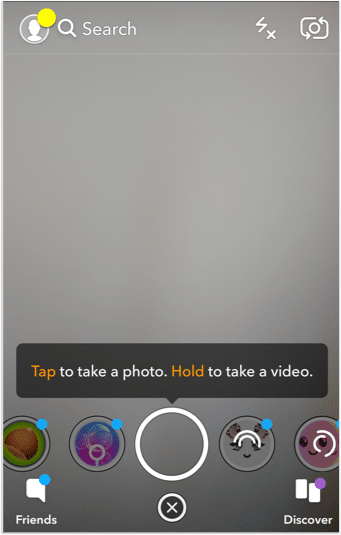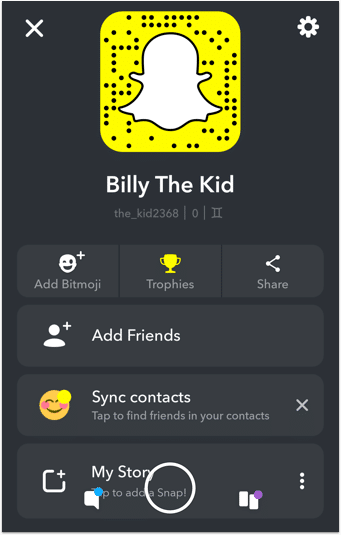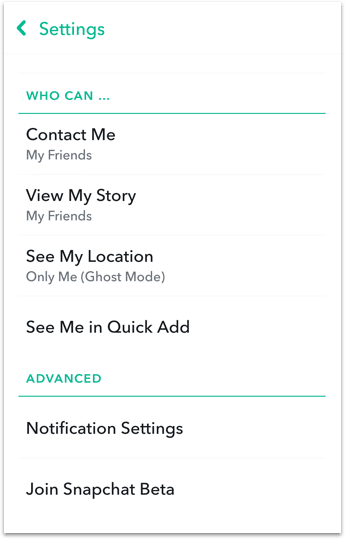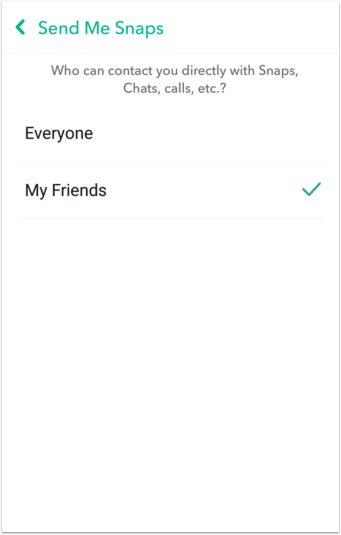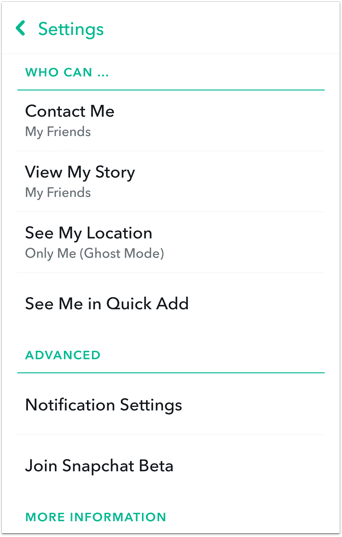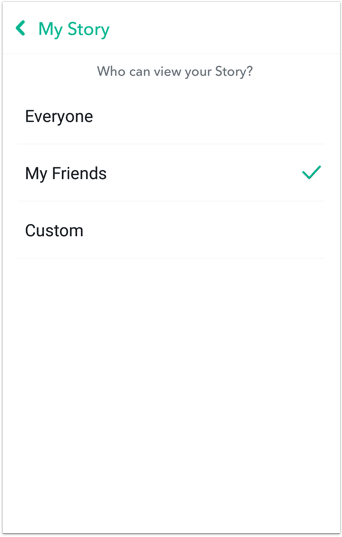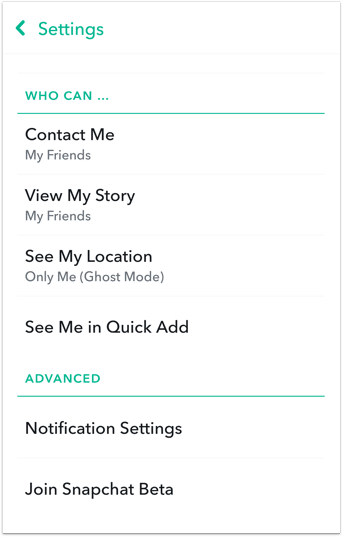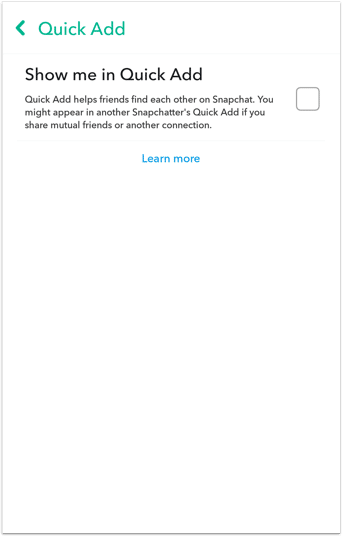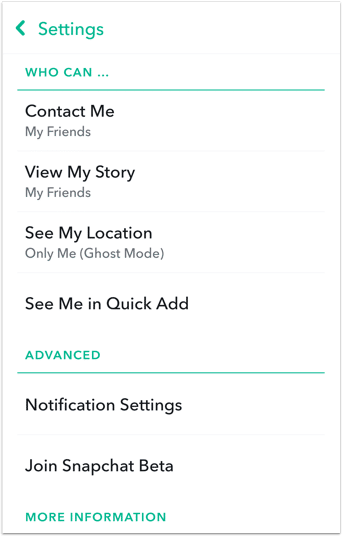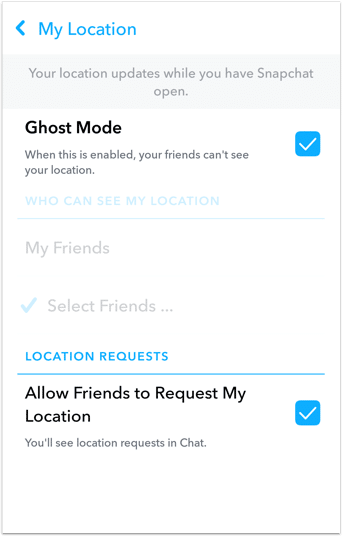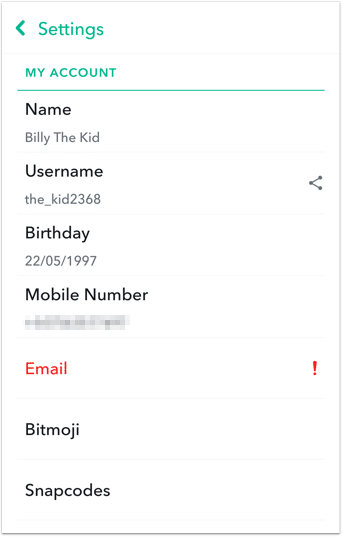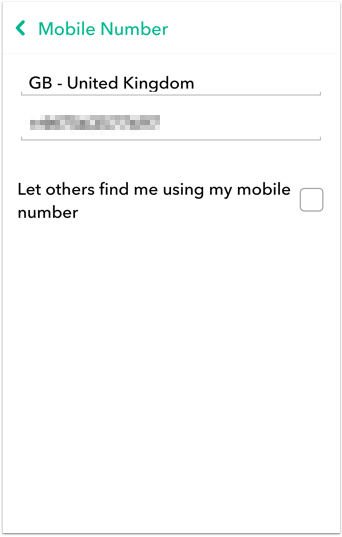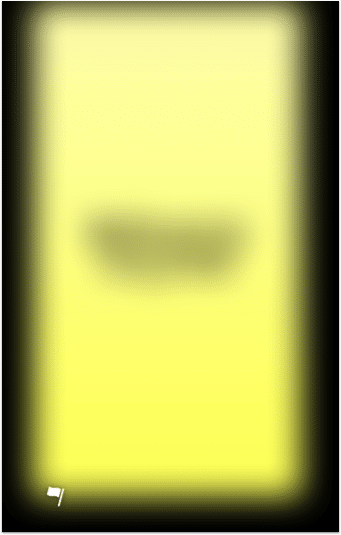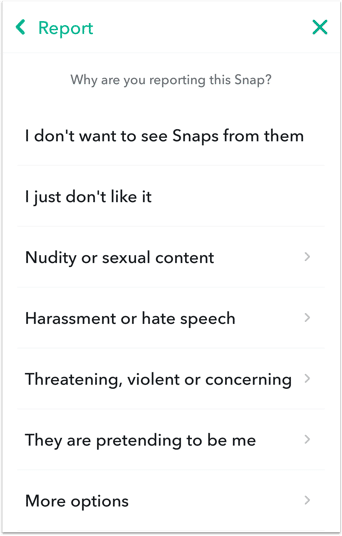Snapchat parental controls
Follow these step by step instructions to set up privacy settings on Snapchat
Introduction to Snapchat
Snapchat is a social media app in which users can share photos and videos, or “snaps” that disappear after a designated time that the photo sharer decides. Snapchat users can choose to either privately snap select friends, add snaps to their stories which all of their friends can see, or even add it to the snap map, which all snapchat users are able to see regardless if they are friends or not. In addition to this functionality, users can send messages to their friends and choose to share their location with their friends.
According to Statista, there were approximately 428 million monthly active users on Snapchat in 2021. About 20% of the audience on Snapchat is between the ages of 13 and 17.
In 2013, Snapchat released an under-thirteen version of Snapchat for kids aptly named SnapKidz, but discontinued the platform within a few years. Today, there is still an age limit of thirteen to use the regular version of Snapchat, but this can easily be bypassed if the child inputs a different birth year.
The Dangers of Snapchat for Kids and Teens
Snapchat can be dangerous for kids and teens if certain privacy settings are not in place. And the nature of disappearing content makes it difficult to monitor what your children are exposed to on the platform. These are some of the other ways that Snapchat can be unsafe for your children:
Snap Map
The Snap Map is an interactive map within the Snapchat app that shows snaps that are popular in a certain area if a user has added their snap to a location. These can be seen by anybody, whether your child is friends with them on Snapchat or not. This functionality does not actively share your child’s location with strangers, but strangers will know if your child has been to that location. Snap Map allows you to actively share your location with friends on the platform. Read more about Snap Map.
Quick Add
Users can connect other social media accounts and their contacts list to populate a “Quick Add” list that identifies people you may be friends with. This opens up the possibility for your child to add strangers as friends.
Public Profile
Users are able to create a public profile, in which people can “subscribe” to their account. This allows any Snapchat user to see your child’s content.
Discover Section
The discover section contains content from others, including sponsored content. Some of this content can be mature in nature and may be inappropriate for your child to view.
Snap Streaks
Streaks occur when snapchat users send each other snaps for several days in a row. Continuing a Snap Streak can be addicting and cause your child to increase their screen time. Learn more about Snap Streaks.
Does Snapchat Offer Parental Controls?
Technically, Snapchat does not offer built-in “parental controls” features, but they do offer privacy settings that you should utilize to give your child control over who can see their content and who can contact them. There are also ways that your child can report offensive content that they see from other users.
NOTE: Snapchat is a “free” app, but even though you don’t have to pay for it with money, your likes, comments, private messages and even the content of your photos are all recorded so that Snapchat can better advertise to you.
How to Set Up “Parental Controls” On Snapchat
-
Step 1: Change Contact Settings to ``My Friends``
First of all, make sure that your child can only be contacted by fFriends, or they will be available to contact by anyone on Snapchat. To do that open the profile page, tap on the gear icon, tap on Contact me and make sure that My Ffriends is selected. Then, again in the Who Can section, tap on View My Story and select My Friends, so only friends can see your child’s Snaps.






-
Step 2: Disable “Show Me in Quick Add
Snapchat has a feature that will suggest your child as a friend to other users, it will also do this to subscription channels. So it’s best to turn this off on your child’s account by going to your child’s profile page, tapping on the gear icon, tapping on See Me in Quick Add and uncheck that option.


-
Step 3: Enable Ghost Mode to Prevent Location Sharing
Prevent friends from being able to see your child’s location by going to your child’s profile page, tapping on the gear icon, tap on See My Location and then make sure Ghost Mode is checked.


-
Step 4: Prevent Users From Searching by Phone Number
Stop people finding your child’s Snapchat profile using their phone number. Open your child’s profile page, tap on the gear icon, tap on Mobile Number and uncheck Let others find me using my mobile number.


-
Step 5: Teach Your Child to Report Inappropriate Behavior
Your child should learn how to report Snapchat posts that are not appropriate. To do that tap and hold on a Snapchat post, you’ll see a flag icon appear, tap on that and then you’ll see options for reporting that post.


-
Step 6: For Maximum Privacy, Delete Snapchat Account
Lastly, anyone should have control over their data and how it’s used. Snapchat gives you the option to delete your account and information (they will deactivate the account for 30 days first in case you change your mind), follow the steps on this page to delete your child’s account.
How to block Snapchat on Android:
- Open the Screen Time parental app
- Select the child that you want to block Snapchat for, then tap on the Blocked Apps section.
- Turn on the App blocker by tapping ON.
- Scroll through the app list to find Snapchat, and tap on the button next to that app.
Other Parental Control Guides
We know how difficult it can be to limit your child’s screen time to safe and appropriate content. That’s why we’ve created guides for setting up parental controls on other popular platforms like Netflix, YouTube, Instagram, and more.
Setup More Restrictions & Parental Controls Using Screen Time
The built-in parental controls on your favorite apps aren’t always enough to block all the content you deem inappropriate for your child. Furthermore, these controls only limit content, and don’t allow restrictions for how much time your child spends on the app (or when). The Screen Time app for Android, iOS, and Kindle allows you to monitor your child’s screen time, web history and messaging, block specific apps, track your family’s location, and much more.