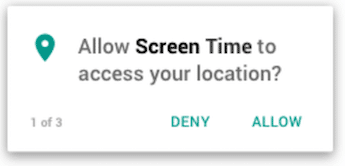After you’ve turned on Geolocation in the parent’s app, there should be a pop up on the child’s device asking you to enable location services like this.
If you see that pop up then press Allow and follow the other instructions. If you don’t see that pop up on your child’s device then follow the steps below:
Child’s Android device
- Open Android Settings >> Location and make sure that it’s turned on there.
- Open Android Settings >> Apps >> Screen Time >> Permissions >> Location and turn it on there as well.
Child’s Apple device
- Tap on Apple Settings >> Privacy and make sure that location is enabled there.
- Tap on Apple Settings >> Screen Time >> Location and select Always.
- To prevent your child from being able to turn off location services, open Apple Settings >> General >> Restrictions (enable them if you haven’t already) >> Location Services and choose Don’t Allow Changes.