Use Screen Time to set a bedtime for your kids to make sure they get a good nights sleep.
The Bed Blocker can help in the rush to get the kid’s ready for school. Set a time for their device to be blocked till, make sure they aren’t messing around on their devices when they should be getting ready for school.
- Select the child that you want to set up a bedtime for, then tap on the Bed Blocker section.
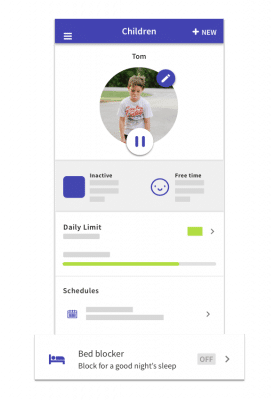
- Turn on the Bed Blocker for each child that you want to use it with by tapping ON

- Select the days of the week that the bedtime will be enforced, you can turn it off on Saturday and Sunday if your kids are allowed to start up later on the weekend.

- Choose a bedtime for the blocker to start. You can choose from one of the most common bed times or enter your own time using the up and down arrows.

- Choose a time in the morning for Bed Blocker to end, after this time kids will be able to use all of their apps.


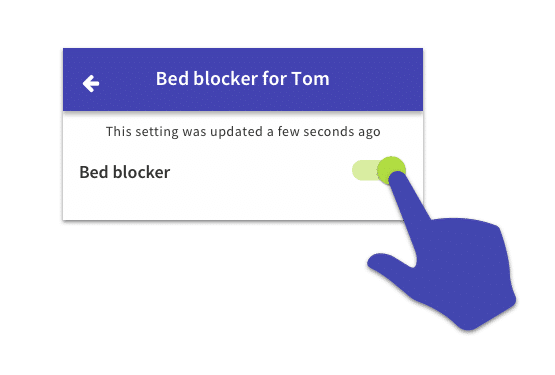
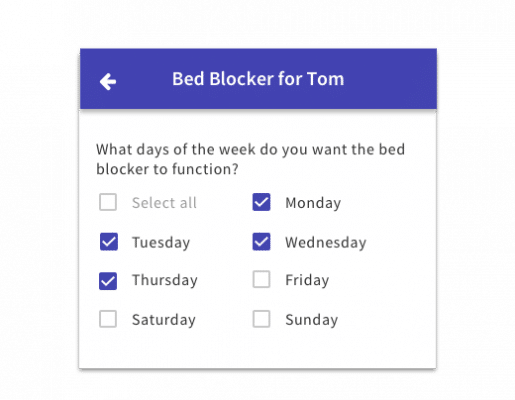
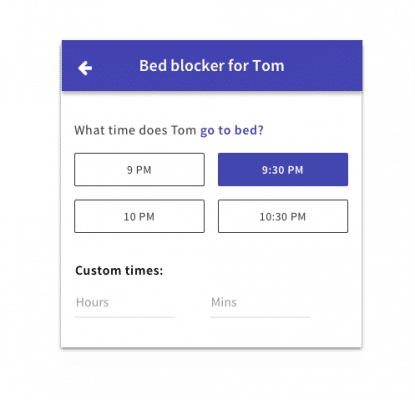
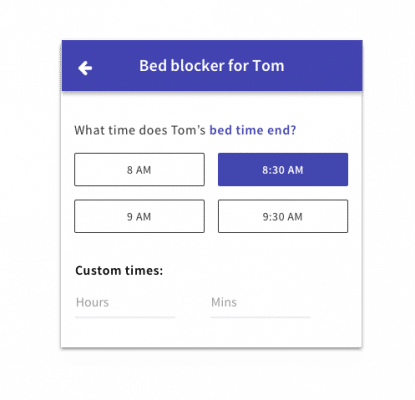
1 comment
Join the conversationPowerWheelz #BB10 - 20/02/2016
Would like this option twice. Separate weekdays and weekend. Kids go to bed at 7:30 on weekdays but 10 on weekends.
Can’t accommodate this setup with ease currently.
Basically need a second bedtime option.
Thanks
Comments are closed.